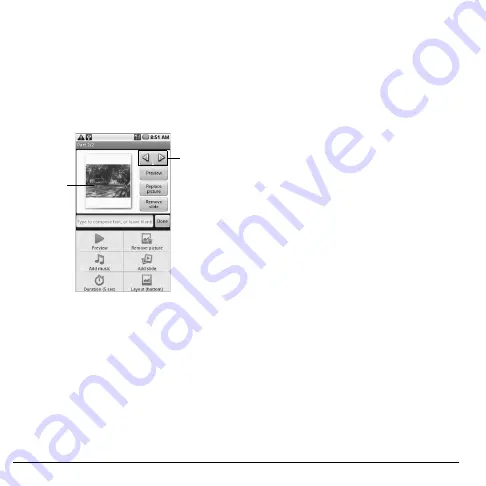
40
Send Text and Multimedia Messages
Attach Slideshow
1. From the compose message screen, touch
Menu > Attach
.
2. Touch
Slideshow
.
3. Touch
Slide 1
to create a slide.
4. Touch the
Add picture
button.
5. Touch the thumbnail of the desired picture
to add to slideshow.
Displays added
picture.
Touch to view
the previous
or the next
slide.
6. Do one of the following:
• To add text, touch the text field and type
to compose text.
• To preview slideshow, touch
Preview
.
• To replace a picture, touch
Replace
picture
.
• To remove a picture, touch
Remove
slide
.
• To add more slides, touch
Menu > Add
slide
, then repeat step 4 to 5.
• To add background music, touch
Menu >
Add music
.
• To set the duration of slideshow, touch
Menu > Duration
, then select an option.
• To change text layout, touch
Menu
Layout
, then select
Text on top
or
Text
on bottom
.
7. Touch
Done
to complete slideshow.
8. Complete your message.
Handle Received Messages
When messages are received, a message is
displayed briefly and a new message icon
appears on the status bar.
Open and View Text Messages
Do one of the following to open a message:
• Touch
Home
, then touch and slide the
status bar to open the Notifications panel.
Touch the new message to open and read it.
• Touch
Home
, open the applications tab, then
touch
Messaging
. On the message list, touch
the message thread to open and read it.
Reply to Text Messages
1. On the
Messaging
screen, touch the text
message or message thread to open it.
2. Touch the text box at the bottom of the
screen.
3. Type your message, then touch
Send
.
Содержание E-56
Страница 1: ...User Guide M6000 E 56 ...
Страница 98: ...98 Y YouTube videos 69 ...
Страница 99: ...Kyocera Communications Inc www kyocera wireless com xx xxxxx xxx Rev 001 ...
Страница 100: ......
















































