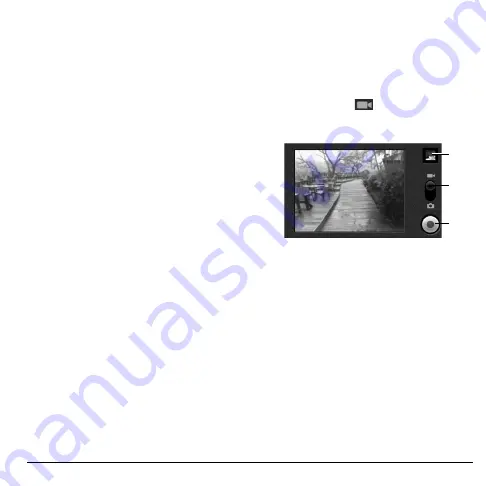
User Guide
61
Zoom Images
• To zoom in, touch the
+
button.
• To zoom out, touch the
-
button.
Preview Pictures
The
Review
screen allows you to delete, share,
or assign the captured picture.
After taking a picture, touch the
Review
button
to open the
Review
screen.
Touch one of the following buttons:
•
Delete
: Select to delete the captured picture
from the storage card. Touch
OK
to
confirm.
•
Share
: Select to send the captured image
via MMS message, Gmail, or Bluetooth.
•
Set as
: Select to set the picture as a contact
icon or wallpaper.
• To set as a contact icon, touch
Contact
icon
on the options menu. Touch a
contact name to assign picture to. If
necessary, crop the picture. Touch
Save
when done.
• To set as the wallpaper, touch
Wallpaper
on the options menu. If necessary, crop
the picture. Touch
Save
when done.
•
Done
: Select to go back to the finder
screen.
Activate the Camcorder
Do one of the following to activate the
camcorder.
• Touch
Home
, open the applications tab,
touch
Camcorder
.
• Press the
Camera
key, then slide the slider
to the Video icon
.
The screen automatically switches to landscape
orientation.
1
3
2
1.
Review
button
2. Slide to select capture mode
3.
Record
button
Record Videos
1. Activate the camcorder.
2. To start recording, press the
Camera
key or
touch the
Record
button on the screen.
3. To stop recording, press the
Camera
key
again or touch the
Stop
button on the
screen.
Содержание E-56
Страница 1: ...User Guide M6000 E 56 ...
Страница 98: ...98 Y YouTube videos 69 ...
Страница 99: ...Kyocera Communications Inc www kyocera wireless com xx xxxxx xxx Rev 001 ...
Страница 100: ......






























