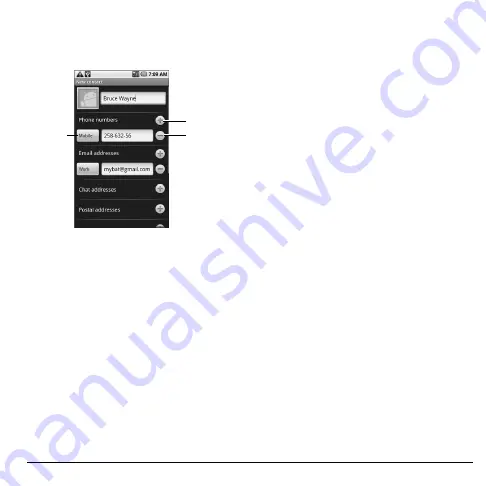
User Guide
33
Add Contacts
1. From the
Contacts
screen, touch
Menu >
New contact
.
Add field button
Remove
field button
Field label
button
2. Enter the name, phone number, e-mail and
other contact details.
• To add more fields, touch the
Add field
button. To remove field, touch the
Remove field
button.
• To change the field label, touch the
Field
label
button.
• Scroll up or down to move through the
contact fields.
3. To save contact, do either of the following:
• Scroll down to the bottom of the page,
then touch
Done
to save.
• Touch
Menu > Done
.
View Contacts
From the
Contacts
screen, touch the name of
the contact to view contact details.
From the View Contact screen, touch
Menu
and one of the following:
•
Edit contact
: Select to edit contact. See
•
Delete contact
: Select to delete contact.
See “Delete Contacts” on page 34.
Use Contacts
Call Contacts
1. From the
Contacts
screen, touch and hold
the contact name to open the options menu.
2. Touch
Call [Mobile/Home]
.
Send SMS/MMS to Contacts
1. From the
Contacts
screen, touch and hold
the contact name to open the options menu.
2. Touch
Send SMS/MMS
.
3. Compose your message.
• To attach pictures, video, or audio, touch
Menu > Attach,
touch the type of file,
then the file to attach.
4. Touch
Send
.
Содержание E-56
Страница 1: ...User Guide M6000 E 56 ...
Страница 98: ...98 Y YouTube videos 69 ...
Страница 99: ...Kyocera Communications Inc www kyocera wireless com xx xxxxx xxx Rev 001 ...
Страница 100: ......
















































