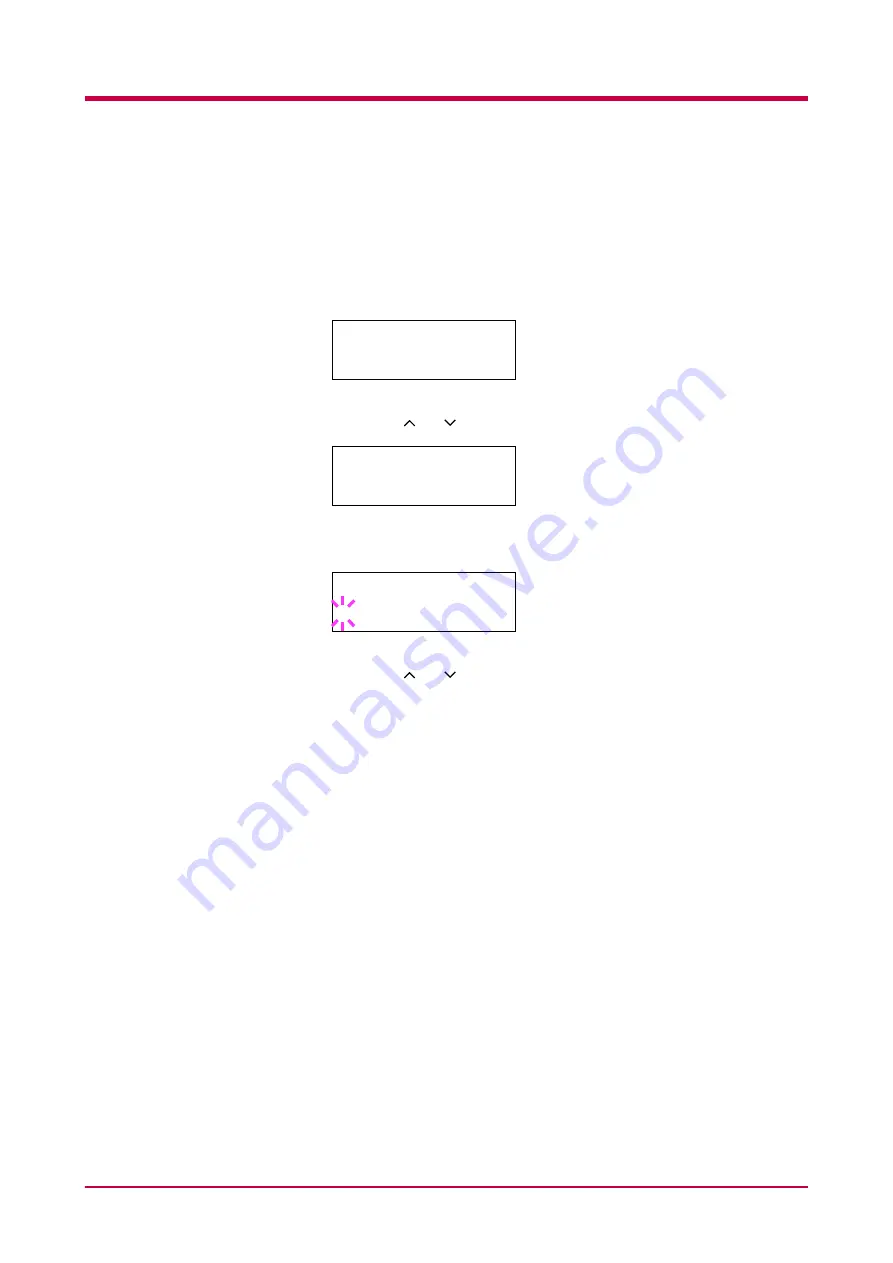
Using the Operator Panel
1-70
Setting the Paper Weight
You can set the paper thickness for your custom paper type to be
customized.
1
Display the custom paper type (see
above) and press the > key.
2
Press the or key until
>>Paper Weight
appears.
3
Press the
ENTER
key. A blinking question mark (
?
) appears.
4
Press the or key until desired paper thickness appears. The
display changes as shown below. For details of the default setting for
each paper type, see section
.
Normal
Heavy (Thick)
Light (Thin)
If you want to abandon the selection, press the
CANCEL
key.
5
When the desired paper thickness is displayed, press the
ENTER
key.
6
Press the
MENU
key. The message display returns to
Ready
.
>Type Adjust >
Custom 1
>>Paper Weight
Normal
>>Paper Weight
? Normal
Содержание FS-1050
Страница 1: ...Page Printer Operation Guide Table of Contents ...
Страница 23: ...Using the Operator Panel 1 13 Sample MENU MAP ...
Страница 36: ...Using the Operator Panel 1 26 Sample Network STATUS PAGE ...
Страница 47: ...Using the Operator Panel 1 37 List of Fonts ...
Страница 173: ...List of Fonts A 5 Font number Font samples 70 71 72 73 74 75 76 77 78 79 80 ...
Страница 174: ...List of Fonts A 6 Font KPDL Fonts 1 ...
Страница 175: ...List of Fonts A 7 Font KPDL Fonts 2 ...
Страница 199: ...D 1 Appendix D Printer Specifications D ...
Страница 202: ...E 1 Appendix E Glossary E ...
Страница 206: ...Index 1 Index ...
Страница 209: ...1001TI ...






























