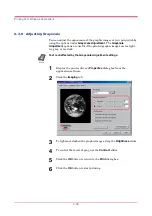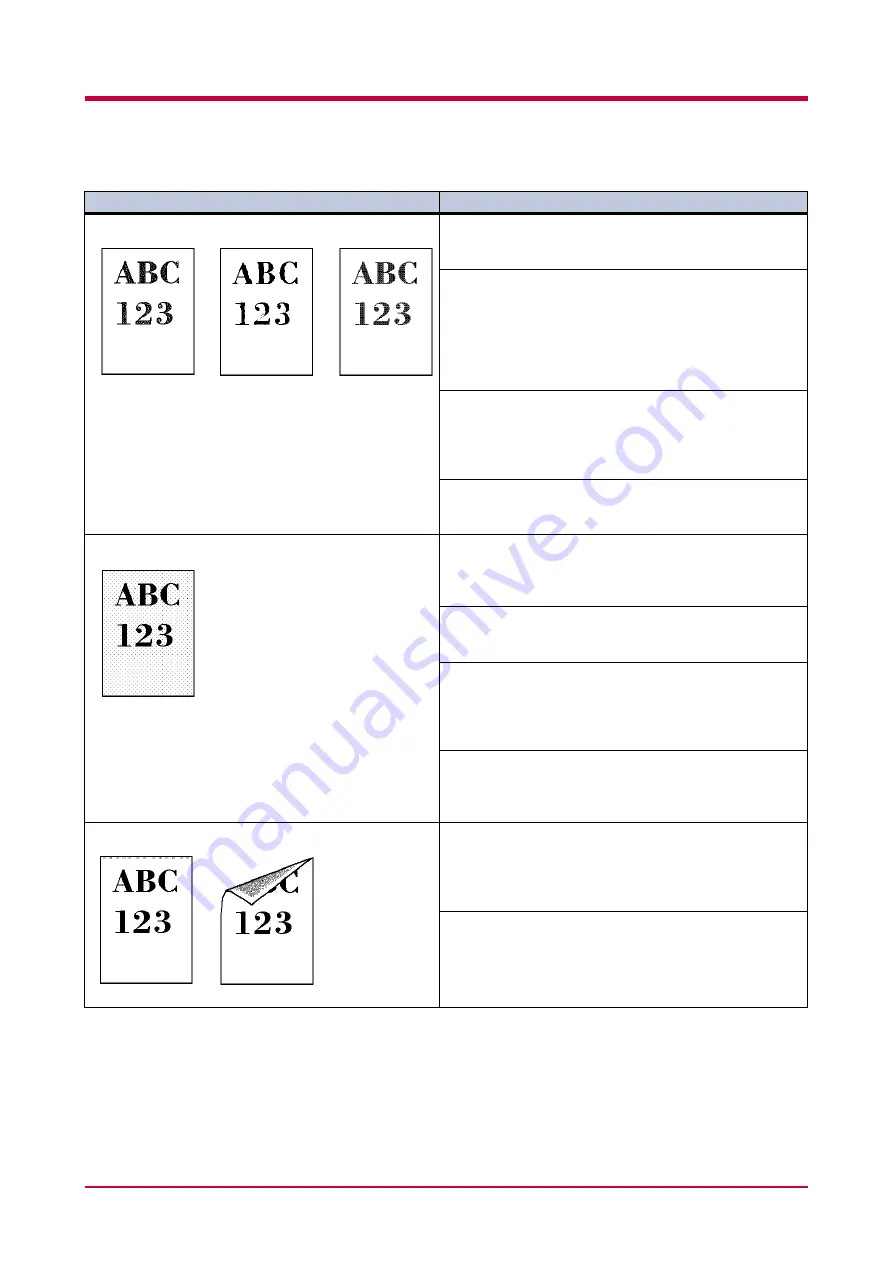
Print Quality Problems
4-4
Faint or blurred printing
Check the EcoPrint setting.
Check the EcoPrint setting.
Check the EcoPrint setting.
Check the EcoPrint setting.
If EcoPrint is On, switch it Off from the operator panel.
(See
Check the operator panel.
Check the operator panel.
Check the operator panel.
Check the operator panel.
• If the
Toner low TK-17
message appears and the
ATTENTION
indicator flashes, install a new toner kit.
See section
3.1.1 Toner Container Replacement
3.1.1 Toner Container Replacement
3.1.1 Toner Container Replacement
3.1.1 Toner Container Replacement
• Set the print density to a darker level. See
.
Clean the charger wire.
Clean the charger wire.
Clean the charger wire.
Clean the charger wire.
Open the top and front covers of the printer. Remove the
process unit form the printer and slide the charger
cleaner knob back and forth a few times. See section
Set the paper type to Thin.
Set the paper type to Thin.
Set the paper type to Thin.
Set the paper type to Thin.
From the operation panel, select Thin as the paper type.
See
Grey background.
Check the operator panel.
Check the operator panel.
Check the operator panel.
Check the operator panel.
If the
Toner low TK-17
message appears and the
ATTENTION
indicator flashes, install a new toner kit. See
3.1 Toner Container Replacement
3.1 Toner Container Replacement
3.1 Toner Container Replacement
3.1 Toner Container Replacement
Check the print density.
Check the print density.
Check the print density.
Check the print density.
Select a lighter print density setting. See
.
Clean the charger wire.
Clean the charger wire.
Clean the charger wire.
Clean the charger wire.
Open the top and front covers of the printer. Remove the
process unit form the printer and slide the charger
cleaner knob back and forth a few times. See section
Check the process unit.
Check the process unit.
Check the process unit.
Check the process unit.
Open the top and front covers of the printer and check
that the process unit is correctly installed and seated as
far as it can go.
Dirt on the top edge or back of the paper
Check the transfer roller.
Check the transfer roller.
Check the transfer roller.
Check the transfer roller.
Open the top and front covers of the printer. Remove the
process unit from the printer and make sure that the
transfer roller is clean. If it is not, print several pages
until the problem disappears.
Check the registration roller.
Check the registration roller.
Check the registration roller.
Check the registration roller.
Open the top and front covers of the printer. Remove the
process unit from the printer and make sure that the
registration roller is clean. If it is not, wipe it with the
provided wiper cloth.
(Continued on next page)
Printed Results
Printed Results
Printed Results
Printed Results
Corrective Measures
Corrective Measures
Corrective Measures
Corrective Measures
Содержание FS-1050
Страница 1: ...Page Printer Operation Guide Table of Contents ...
Страница 23: ...Using the Operator Panel 1 13 Sample MENU MAP ...
Страница 36: ...Using the Operator Panel 1 26 Sample Network STATUS PAGE ...
Страница 47: ...Using the Operator Panel 1 37 List of Fonts ...
Страница 173: ...List of Fonts A 5 Font number Font samples 70 71 72 73 74 75 76 77 78 79 80 ...
Страница 174: ...List of Fonts A 6 Font KPDL Fonts 1 ...
Страница 175: ...List of Fonts A 7 Font KPDL Fonts 2 ...
Страница 199: ...D 1 Appendix D Printer Specifications D ...
Страница 202: ...E 1 Appendix E Glossary E ...
Страница 206: ...Index 1 Index ...
Страница 209: ...1001TI ...