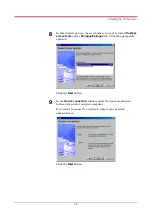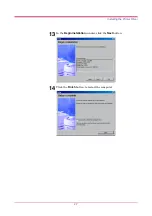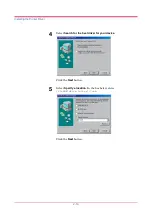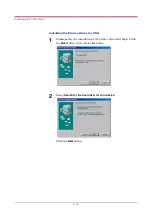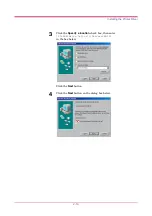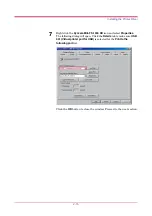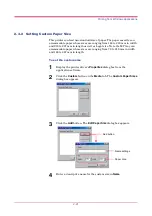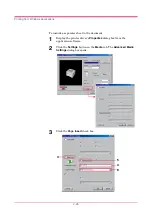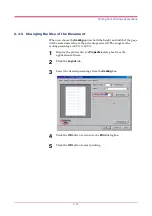Setting Up the Default Properties
2-16
2.2 Setting Up the Default Properties
This section explains how to set the option paper feeder and printer
description language using the
Device Settings
tab on the
Properties
dialog box.
For more information about setting the printer, refer to the printer driver’s
online help.
The default settings configured using the Properties dialog box will be
effective for all application software. To temporarily change the settings,
select File - Print - Properties from a Windows application. See section
2.3 Printing from Windows Applications
2.2.1 Using the Option Paper Feeder
To configure the printer default properties, you should access the printer
Properties
dialog box as follows.
1
Click the Windows
Start
button, point to
Settings
, and then click
Printers
.
2
Right click the
Kyocera Mita FS-1050 KX
icon, and click
Properties
.
The
Properties
dialog box will open. Click the
Device Settings
tab.
3
In the
Device Options
list, the
Paper Feeder (cassette 1)
[printer’s
cassette] is selected by default. If you have installed the option paper
feeder, check the
Paper Feeder (cassette 2)
.
Note
Содержание FS-1050
Страница 1: ...Page Printer Operation Guide Table of Contents ...
Страница 23: ...Using the Operator Panel 1 13 Sample MENU MAP ...
Страница 36: ...Using the Operator Panel 1 26 Sample Network STATUS PAGE ...
Страница 47: ...Using the Operator Panel 1 37 List of Fonts ...
Страница 173: ...List of Fonts A 5 Font number Font samples 70 71 72 73 74 75 76 77 78 79 80 ...
Страница 174: ...List of Fonts A 6 Font KPDL Fonts 1 ...
Страница 175: ...List of Fonts A 7 Font KPDL Fonts 2 ...
Страница 199: ...D 1 Appendix D Printer Specifications D ...
Страница 202: ...E 1 Appendix E Glossary E ...
Страница 206: ...Index 1 Index ...
Страница 209: ...1001TI ...