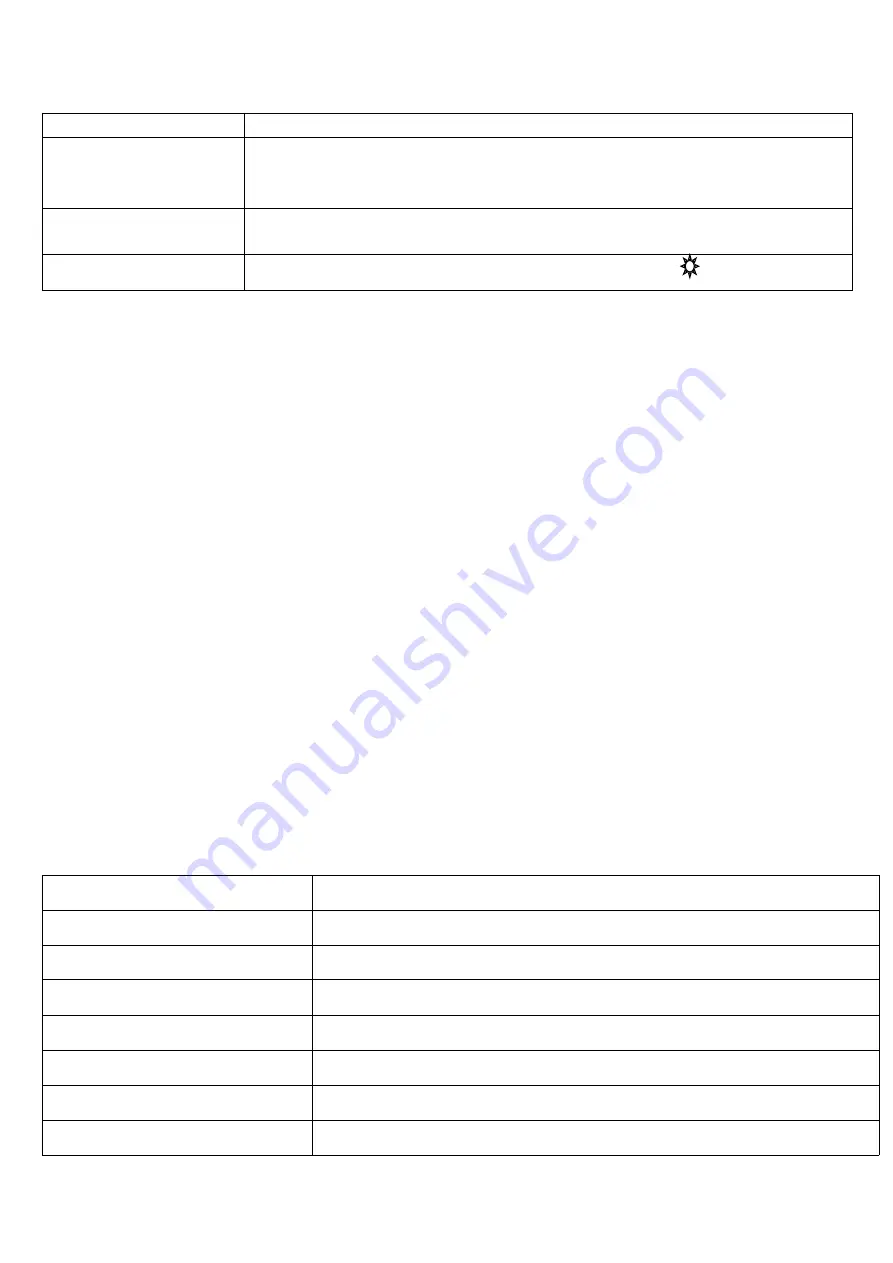
To activate a port, move the highlight bar to it then press [Enter]
OSD MAIN SCREEN HEADINGS
Heading
Explanation
PORT
This column lists the port numbers for all the CPU ports on the installation. The
simplest method to access a particular computer is to move the highlight bar to it,
then press [Enter].
NAME
If a port has been given a name, its name appears in this column.
STATUS
If the computer on this port is powered on, it will appear
【 】
OSD FUNCTIONS
OSD functions are used to configure and control the OSD. For example, you can: rapidly switch to any port;
scan selected ports only; limit the list you wish to view; designate a port as a Quick View Port; create or edit a
port name; or make OSD setting adjustments.
F1 GOTO
GOTO allows you to switch directly to a port either by keying in the port’s name or its port number.
To use PORT method
,
move highlight bar to GOTO, press [Enter]
,
input name of a port,hen press [Enter]
to confirm. If the port number is invalid, it will remind the user to input again.
To use NAME method, move highlight bar to “NAME”, press [Enter], input name of a port, then press [Enter]
to confirm.
Note: When keying name, if there is a matching name, the matched name will appear on the screen, just press
[Enter] to switch to that port.
To return to main menu, press [Esc].
F2 PORT
To set or edit a name for a port. Press [F2], the pink edit box will appear, enter the name, and press [Enter] to
set the name for this port. The name will appear on the screen.
F3 SETTING
SETTING provides the KVM device-related settings and modify the function.
Press [F3] to display the SETTING option menu list. These options and meanings are as follows:
Selection
Meaning
OSD HOTKEY
OSD Shortcut hot key settings
SWITCH HOTKEY
Switch port hot key settings.
OSD POSITION
OSD menu screen displays the position adjustment settings.
EDIT USER
User edits setting
DISABLE AUTO LOGIN
Enable login user password settings.
BEEP OFF
Beep tone settings
RESTORE DEFAULT VALUE
Restore to factory default settings
Move the highlight to the option and press [Enter]. An icon indicates the current selection.
Press [Enter] to return to the OSD main interface, which displays a list of changed ports.




























