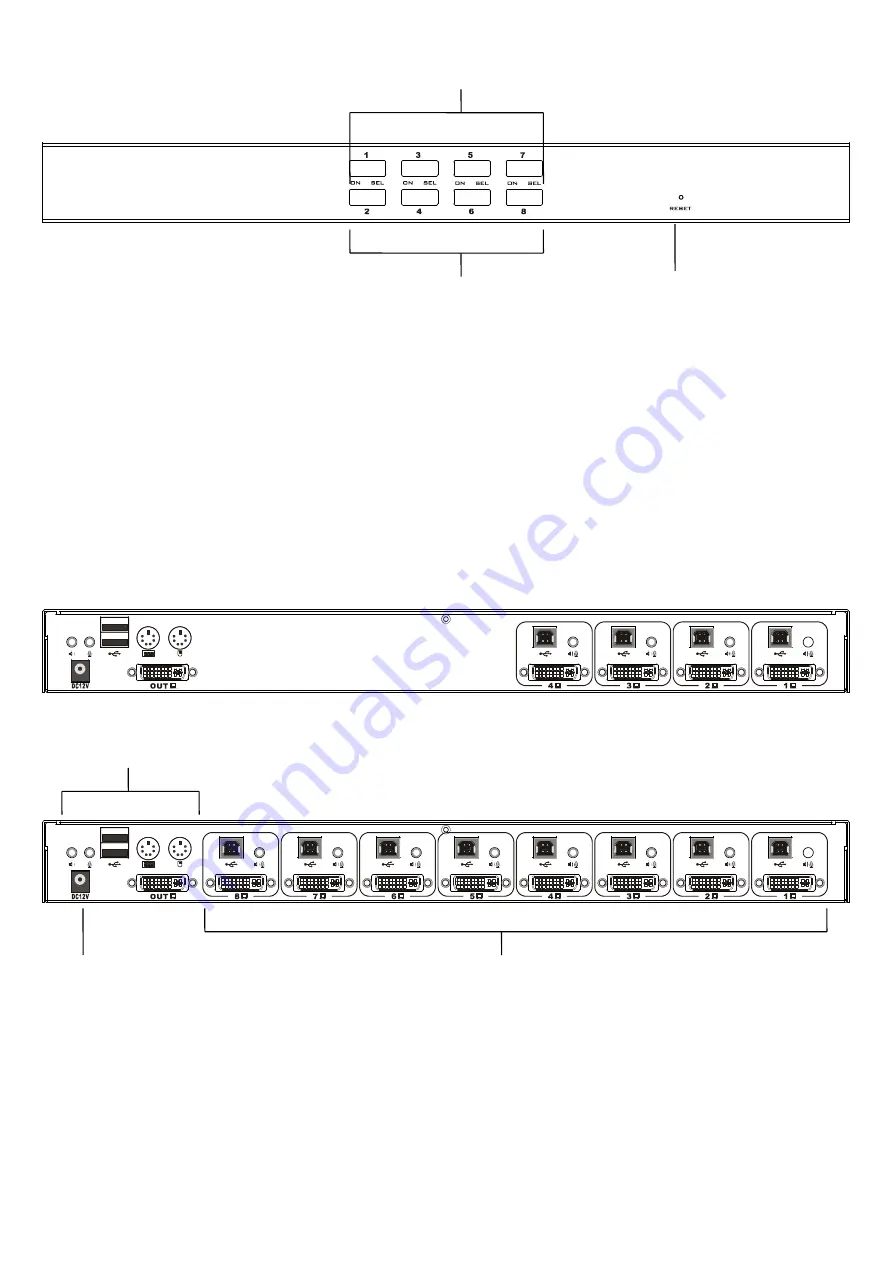
AS-9108DA Front View
1
2
3
1. LED
The port LEDs are built into the Port Selection Switches. “ON” is online LED
;
“SEL” is selected port LED
。
The On Line LEDs light RED to indicate that the computer attached to the corresponding port is up and
running.
The Selected LEDs light GREEN to indicate that the computer that attached to the corresponding port is
the one that has the KVM focus.
2. Port Selection Switches
Press a switch button to access the computer attached to its corresponding port.
3. Reset
When the switch has no responding, use needle or ballpoint pen to plug into the hole to reset the switch.
AS-9104DA Rear View
AS-9108DA Rear View
1
2
3
1. Console Ports
Ports to plug USB / PS/2 Keyboard, Mouse, audio and monitor. Each port has a corresponding icon prompt.
2. Power Jack
The DC power supply cable plugs into this jack.
3. Computer Port
The cable that connects to the computer is inserted here. Each computer port is a KVM connection
terminal.
NOTE: A composite cable with a composite DVI-I type composite USB and audio interface should be used.




























