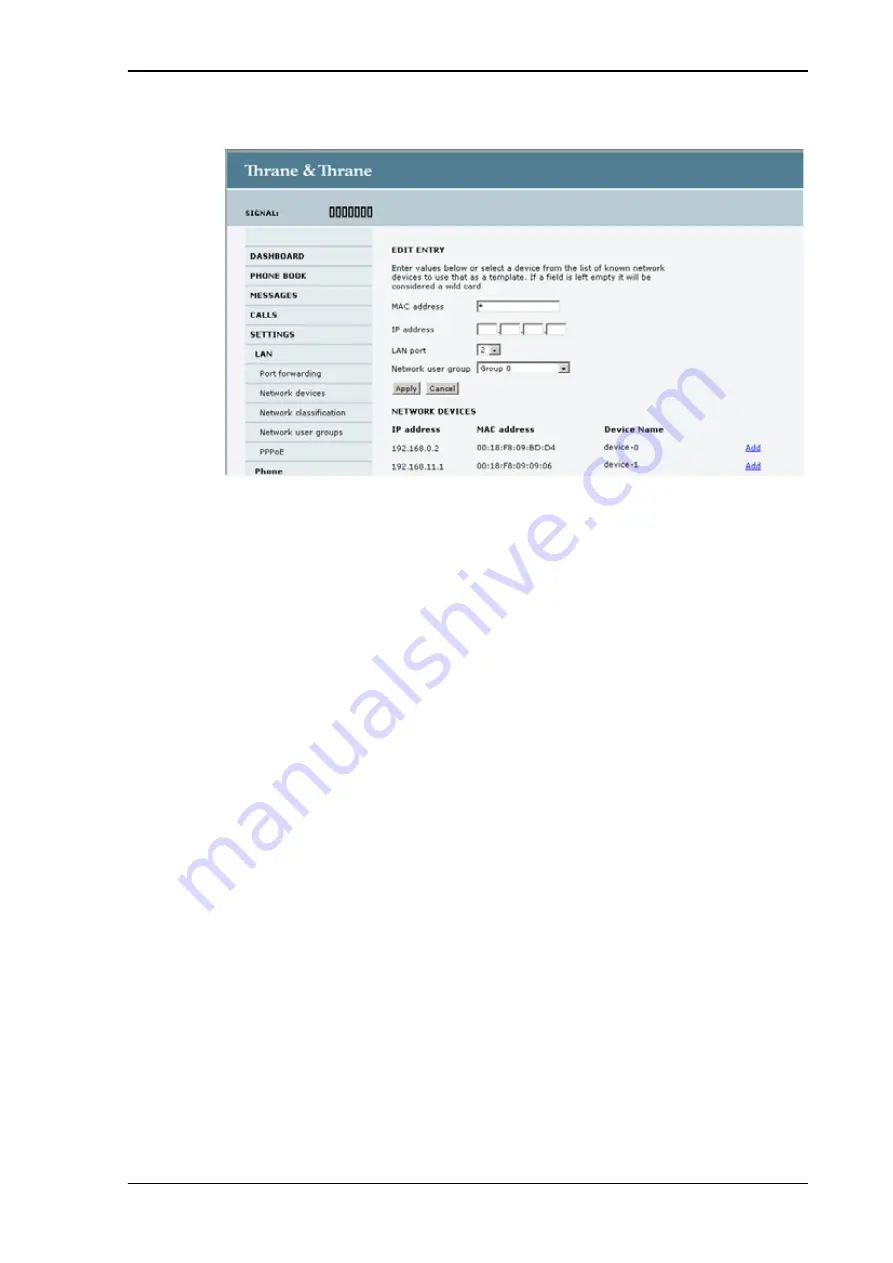
Chapter 4: Using the web interface
Setting up the interfaces
66
14. Click
Add
to include Group 0 (Bridge mode) in the list.
15. Select or type in the parameters you want to associate with your Group 0.
MAC address:
If you want only a specific device (MAC address) to belong to
Group 0, you can do one of the following:
• If the device is or has been connected to the terminal, locate the device in the
list at the bottom of the page and click
Add
next to the device.
• Type in the MAC address in the MAC address field at the top of the page. An
asterisk indicates a “wild card”, which means any MAC address is accepted.
IP address:
If you want a specific IP address to belong to Group 0, type in the IP
address in the IP address field. If the field is left empty, any IP address is
accepted.
LAN port:
If you want devices connected to a specific LAN port to belong to
Group 0, select the port number to use.
16. Click
Apply
.
Group 0 is now added to the network classification table.
This means that when both network user groups are enabled, the terminal will
first search for a device that matches the criteria set up in the network
classification table for Group 0 and assign the Bridge mode connection to this
device if possible. If no device matches these criteria, the Default network user
group will be used. Note however that only one of the network user groups can
have Internet access.
17. Reboot the terminal for the changes to take effect.
You should now be able to use your Bridge mode connection. By default, the
connection is automatically activated when the terminal is ready and online, and a
matching device is found.
Содержание TracPhone FB150
Страница 1: ...User s Guide TracPhone FB150...
Страница 132: ......






























