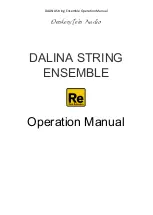Descriptions of Parameters
Setup Editor Parameters
5-23
controllers—so are all of the continuous controller parameters (whose descriptions start on
page 5-21).
Ribbon Section Configuration (Ribbon Sect)
Determines the configuration of the optional ribbon controller. A value of
Large
creates a single
section spanning the entire length of the ribbon. A value of
3 Sect.
divides the ribbon into three
sections (sections) of equal length.
Each ribbon section has the following three parameters:
Spring Switch
Controls the “memory” of each section of the optional ribbon controller
for all zones
. When the
value is
On
, the MIDI Controller message sent by the ribbon section “springs” back (the MIDI
Controller message’s value returns to the value specified by the Spring Pos parameter—the way
the Pitch Wheel does on most instruments.
If the value is
Off
, the ribbon section remembers the last value it was sending when you
released the pressure on it. If you use a value of
Off
, we recommend that you also set the ribbon
section’s Exit Value parameter to
0
, so that any lingering values don’t apply to other setups that
don’t have entry values for that ribbon section.
Ribbon Mode
Affects the MIDI Controller values sent by the ribbon section
for all zones
. A value of
Absolute
means that the value of the MIDI Controller message that the ribbon section sends is tied
directly to a physical location on the ribbon—in other words, touching a particular point on the
ribbon always generates the same value for the MIDI Controller message. If Spring Switch is
On
, this means that when you touch the ribbon, the MIDI Controller value changes from the
Spring Pos value to whatever value corresponds to the location of your finger on the ribbon. If
Spring Switch is
Off
, touching the ribbon changes the MIDI Controller value from wherever it
was when you released the ribbon last time.
A value of
Relative
means that the position of your finger on the ribbon doesn’t matter, and
when you press it, the MIDI Controller value picks up where you left off (either at the Spring
Pos value if Spring Switch is
On
, or whatever the last value was if Spring Switch is
Off
). When
Ribbon Mode is
Relative
, touching the ribbon doesn’t change this value until you move your
finger.
Setting Ribbon Mode to
Relative
works best when you also set Spring Switch to
Off
. In this
case, the ribbon works much like the mouse on a personal computer.
Spring Position (Spring Pos)
When Spring Switch is
On
, Spring Pos sets the “return” value for the ribbon section—that is, the
MIDI Controller message value sent by the ribbon section when you lift your finger from the
ribbon. This affects
all
zones in the setup. A value of
64
sets the zero point in the center of the
section; a value of
127
sets the zero point at the cable end of the section; a value of
0
sets the zero
point at the other end of the section.
The ribbon controller is a continuous controller, so each ribbon section also has the six
continuous-controller parameters (see page 5-21).