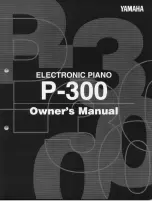5-22
Descriptions of Parameters
Setup Editor Parameters
Controller Curve (Ctrl Curve)
This parameter affects the behavior of the controller the same way that the Vel Curve parameter
affects the PC2R’s velocity response. If you set Ctrl Curve to
Sin+
, the controller has its greatest
effect in the middle of its range; if Ctrl Curve is
Cos+
, the controller has its greatest effect at the
ends of its range.
Entry Value
Enables a controller to send a MIDI Controller message of a specific value as soon as you select a
program or setup, regardless of the position of the physical controller that is assigned to send
the message. For example, if you want to make sure that the program in Zone 1 of a setup is
panned to the left whenever you select the setup, assign a physical controller in Zone 1 of that
setup to send MIDI Controller 10, then set an Entry Value of
0
for that controller.
Entry values ignore the current position of the physical controller when you select the program
or setup. In fact, if the physical controller is above or below the entry value when you select the
program or setup, moving the controller has no effect until you move it past its entry value. In
the panning example above, moving the controller won’t change the panning until you move it
all the way down, then back up at least partially.
Setting Entry Value to
None
is different from setting it to
0
.
None
means that there’s no initial
controller command when you select the program or setup, but you’ll notice the effect as soon as
you move the controller.
Exit Value
Enables a controller to send a MIDI Controller message of a specific value as soon as you leave a
program or setup, either by selecting another program or setup, or by changing performance
modes. This prevents the position of the controller in the current program or setup from
affecting the next program or setup you select.
For example, suppose you have Green Knob
D
controlling pan position in Zone 1 of a setup.
You have Green Knob
D
’s Exit Value parameter set to
None
for Zone 1. While you’re playing
that setup, you pan Zone 1 fully left. If you select another setup that doesn’t have an entry value
for pan in Zone 1, then Zone 1 of the newly-selected setup will also be panned left. The easiest
way to prevent this is to set an exit value of
64
for Green Knob
D
in Zone 1. This will return the
panning to the center.
In general, if you set an entry value for a controller, it’s a good idea to set an exit value as well, to
remove that controller’s effect when you leave the setup.
The Controllers Menu: Ribbon Controller Parameters
If your MIDI source is a PC2, the ribbon controller parameters work the same as for the PC2. If
you’re using a different MIDI source that has a ribbon controller, it may work with the PC2R’s
default ribbon controller settings, depending on the MIDI Controller message that your MIDI
source sends. See the table on page B-11 to learn how to activate the ribbon controllers from your
MIDI source.
There’s one ribbon parameter (Ribbon Sect) that’s unique to ribbon section 1, as described
below. The three parameters following Ribbon Sect are common to all three ribbon