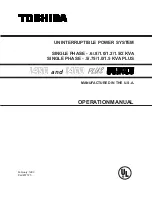6
2-3 LCD control panel
LCD control panel introduction
(
1
)
LED
(
from top to bottom: “alarm”, “bypass”, “battery”, “inverter”
)
(
2
)
LCD display
(
3
)
Selectbutton:enter to next item
(
4
)
Off button
(
5
)
On button
2-4 Setup the UPS
Step 1: UPS input connection
Plug the UPS into a two-pole, three-wire, grounded receptacle only. Avoid using extension
cords.
For 200/208/220/230/240VAC models: The power cord is supplied in the UPS
package.
Step 2: UPS output connection
For socket-type outputs, simply connect devices to the outlets.
For terminal-type input or outputs, please follow below steps for the wiring
configuration:
a) Remove the small cover of the terminal block
b)
Suggest using AWG14 or 2.1mm
2
power cords for 3KVA
(200/208/220/230/240VAC models).
c) Upon completion of the wiring configuration, please check whether the wires are
securely affixed.
d) Put the small cover back to the rear panel.
Step 3 Communication connection
Communication port:
To allow for unattended UPS shutdown/start-up and status monitoring, connect the
communication cable one end to the USB/RS-232 port and the other to the
communication port of your PC. With the monitoring software installed, you can
schedule UPS shutdown/start-up and monitor UPS status through PC.
The UPS is equipped with intelligent slot perfect for either SNMP or Relay card. When
installing either SNMP or Relay card in the UPS, it will provide advanced
communication and monitoring options.
NOTE: USB port and RS-232 port can’t work at the same time.