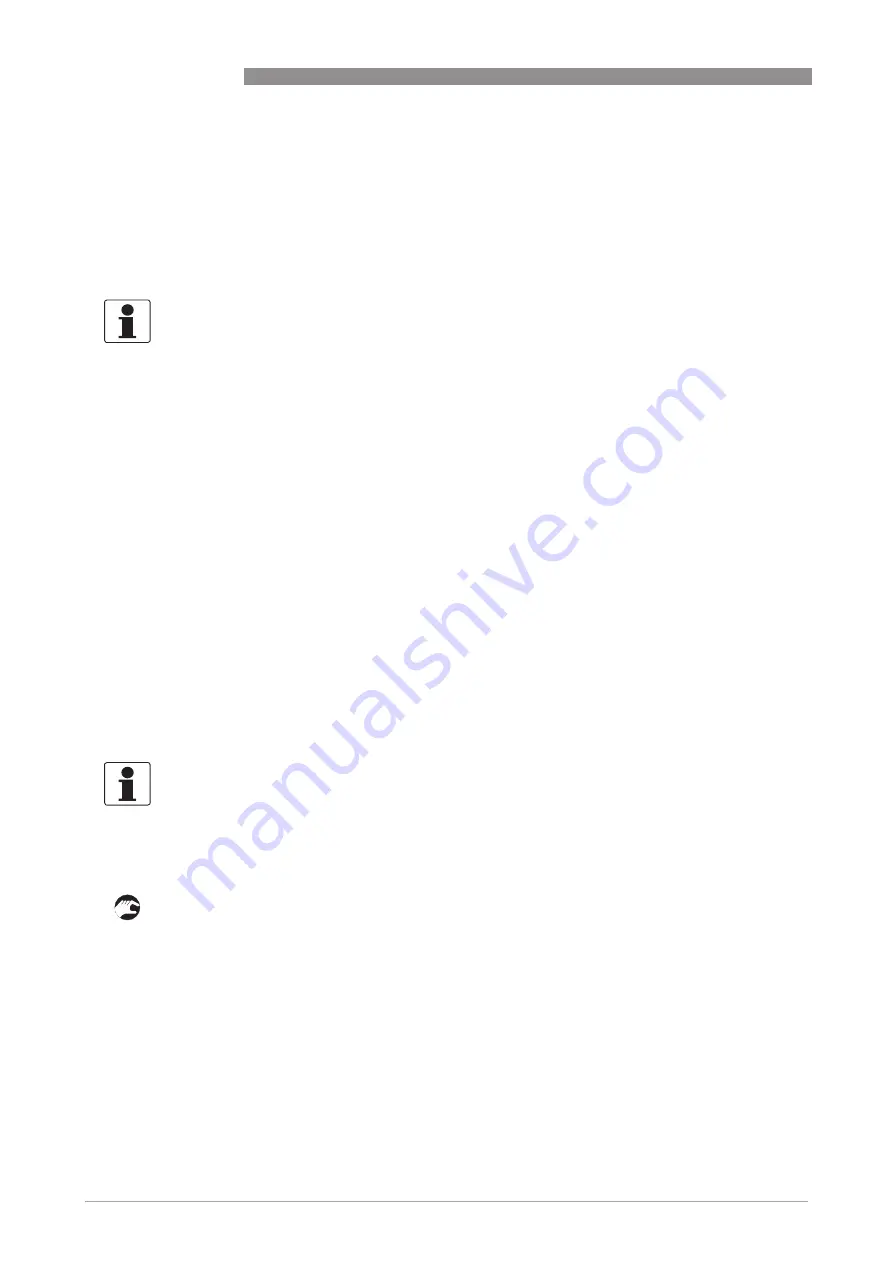
4
OPERATION
20
OPTISENS IND 1000
www.krohne.com
12/2016 - 4001969202 - MA OPTISENS IND 1000 R02 en
4.2 Function tables
To enter the menu from the measurement display point press > for more than 2.5 seconds, then
release the button. You are in the main menu level. Press up and down until the relevant menu
point is highlighted. Enter the menu point by pressing >
4.2.1 Menu A, quick setup
A 6.1 measurement:
A 6.1 measurement:
A 6.1 measurement:
A 6.1 measurement:
Value used for driving the current output C. Choose between:
•
spec. conductivity
•
temperature
•
concentration % (function is choosable, but not implemented)
A 6.2 spec. conductivity
A 6.2 spec. conductivity
A 6.2 spec. conductivity
A 6.2 spec. conductivity
Unit for the current output range. Choose between:
•
µ
S/cm
•
mS/cm
•
free unit
4.2.2 Menu B, test
The procedure to start the simulation process is the same for all functions:
•
Choose the function with the help of
↓
or
↑
and press
^
.
i
You see the two options "set value" (opens the editor to enter the simulation value) and
"break" (exits the menu without simulation).
•
Choose the desired option with the help of
↑
or
↓
and press
^
.
i
If you chose "set value", the device asks "start simulation" and offers the options "no" (exits
the menu without simulation) or "yes" (starts the simulation finally).
•
Choose the desired option with the help of
↑
or
↓
and press
^
.
i
If you chose "yes", the simulation starts.
INFORMATION!
Note that the appearance of some sub-menus depends on the hardware setting and the used
sensor(s). Also only the sensor relevant menus and submenus are shown here in detail. For all
other menu functions refer to the MAC 100 signal converter manual.
INFORMATION!
Note that the appearance of some sub-menus depends on the hardware setting and the used
sensor(s). Also only the sensor relevant menus and sub-menus are shown here in detail. For all
other menu functions refer to the MAC 100 signal converter manual.






























