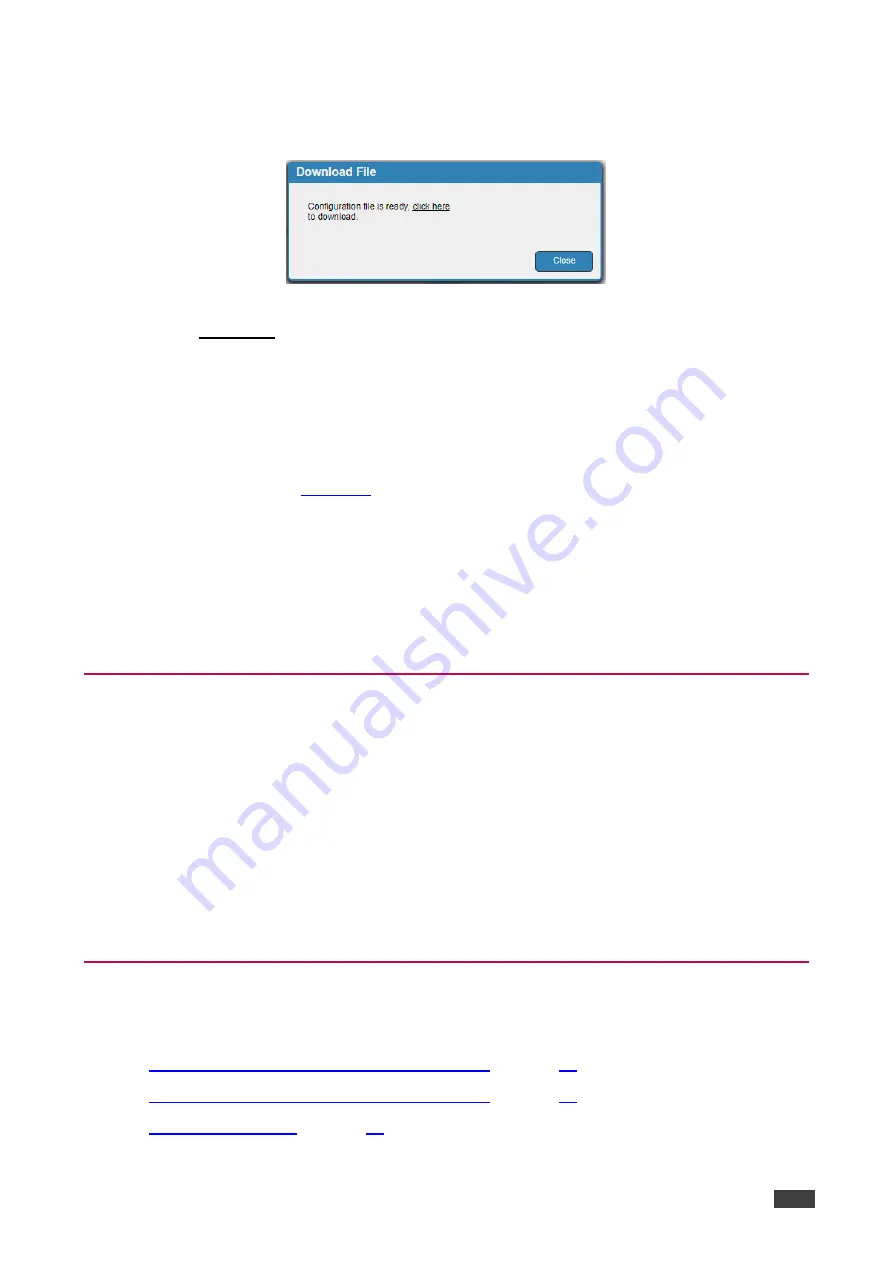
Kramer Electronics Ltd.
VS-622DT
– Changing the Device Settings
30
2. Click
Save.
A progress message appears. When complete, the following message
appears:
Figure 27: Device Settings Page
– Downloading the File
3. Click
click here
.
The file (for example, VS_622DTConfigurationFile.kcd) is downloaded and saved to the
Downloads folder.
To load a configuration:
1. In the Navigation pane, click
Device Settings
. The General tab in the Device Settings
).
2. Click
Load
.
A progress message appears. When the configuration is uploaded to the device, a
success message appears.
3. Click
OK
.
The configuration is uploaded to the device.
Resetting to Factory Default Parameters
To reset the device to its default parameters:
1. In the Navigation pane, click
Device Settings
. The Device Settings page appears.
2. In the Save/Load Settings area, click
Factory reset
. A confirmation message is
displayed.
3. Click
OK
.
The device resets to its default parameters. The current web session is disconnected and a
new session opens with the default IP address.
Managing Ethernet Settings
The Communication tab enables performing the following functions:
•
Changing Ethernet Settings when DHCP is Off
•
Changing Ethernet Settings when DHCP is On
•






























