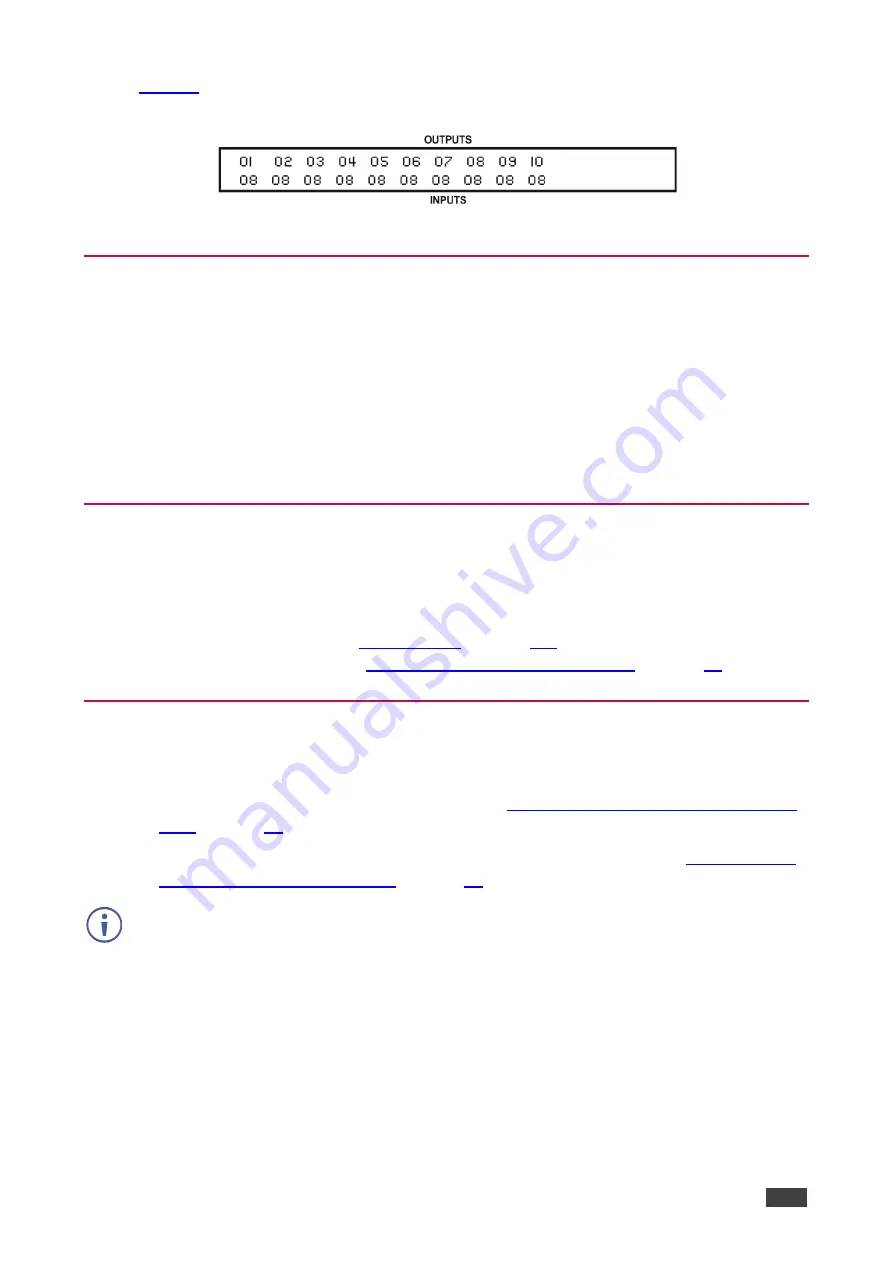
Kramer Electronics Ltd.
VS-1616DN-EM
– Connecting the VS-1616DN-EM
13
In
, the EDID from EDID input 8 (
VS-1616DN-EM
Output port 8) has been assigned
to all EDID outputs (
VS-1616DN-EM
Input ports).
Figure 6: EDID Numbering Assignment
Connecting to the VS-1616DN-EM via RS-232
You can connect to the
VS-1616DN-EM
via an RS-232 connection using, for example, a PC.
Note that a null-modem adapter/connection is not required.
To connect to the
VS-1616DN-EM
via RS-232
:
•
Connect the RS-232 9-pin D-sub rear panel port on the
VS-1616DN-EM
unit via a 9-wire
straight cable (only pin 2 to pin 2, pin 3 to pin 3, and pin 5 to pin 5 need to be connected)
to the RS-232 9-pin D-sub port on your PC.
Connecting to the VS-1616DN-EM via USB (VCOM)
The devic
e’s USB port can work as a virtual COM (VCOM) port. Verify that the USB port on
the PC that connects to the
VS-1616DN-EM
is configured as a VCOM port. You may need to
install a driver to do this. You can use a tool such as Hercules or K-Config to use Protocol
3000 commands over USB (see
). You can also use K-Upload to
upgrade firmware over USB (see
Upgrading Firmware Using K-Upload
Connecting to the VS-1616DN-EM via Ethernet
You can connect to the
VS-1616DN-EM
via Ethernet using either of the following methods:
•
Directly to the PC using a crossover cable (see
Connecting the Ethernet Port Directly to
•
Via a network hub, switch, or router, using a straight-through cable (see
Ethernet Port via a Network Hub
If you want to connect via a router and your IT system is based on IPv6, speak to your IT
department for specific installation instructions.
















































