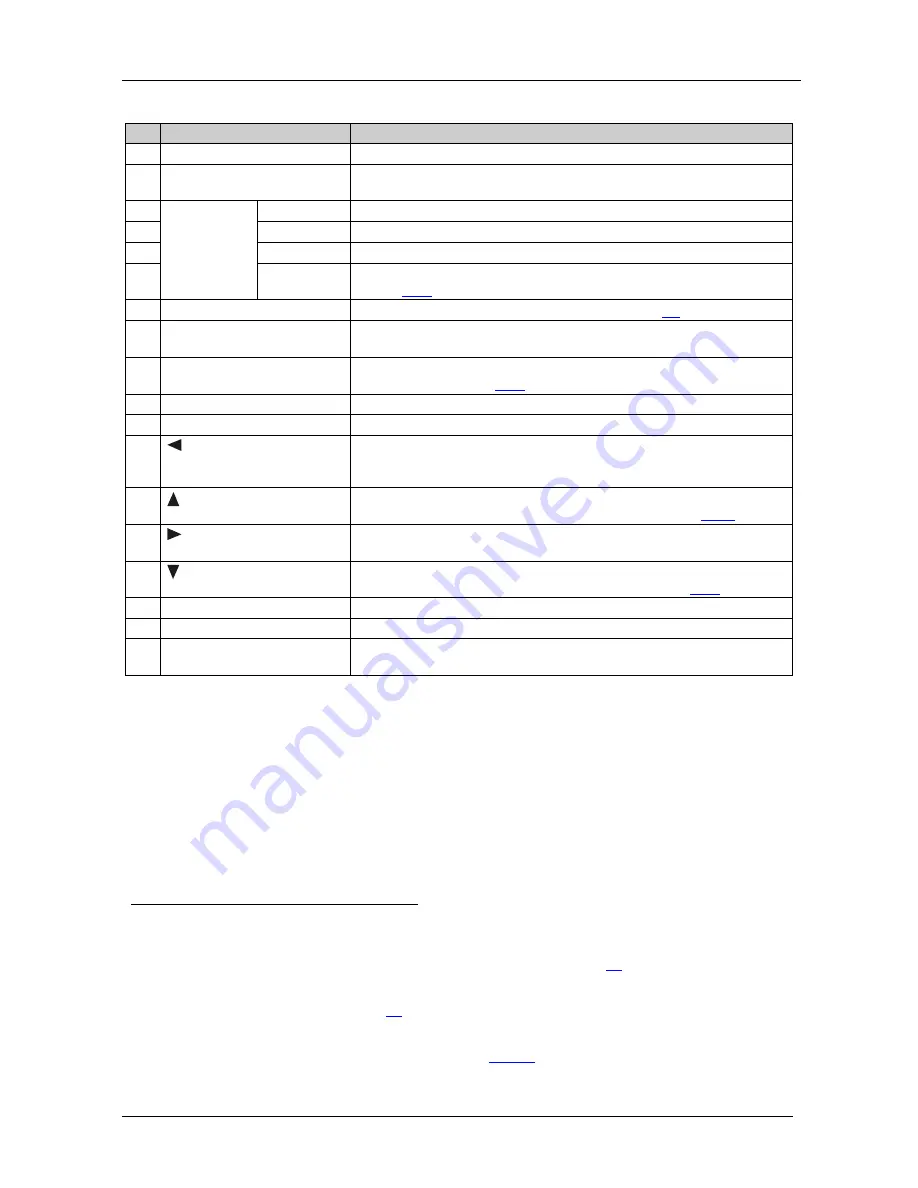
KRAMER: SIMPLE CREATIVE TECHNOLOGY
Your Presentation Switcher / Scaler
8
Table 1: Front Panel VP-730 Presentation Switcher / Scaler Features
#
Feature
Function
1
IR
Receiver / LED
Red when the unit accepts IR remote commands
2
UNIVERSAL INPUT
1
Press to select the composite video / s-Video / component video
source
Selector
Buttons
2
3
(from 1 to 2)
INP
UT
S
el
ec
tor
B
ut
to
ns
3
PC
1
Press to select the computer graphics
2
source (from 1 to 4)
4
HDMI 1
Press to select the HDMI source 1
5
HDMI 2
Press to select the HDMI source 2
6
USB
Press to select the USB
4
8.7.1
source and also run/stop the slideshow (see
section
)
7
PIP
Button
Toggles the picture-in-picture function (see section
7.2
)
8
BLANK
Button
Press to toggle between a blank screen (blue or black screen)
5
9
and the
display
FREEZE
Button
Press to freeze/unfreeze the output video image
5
, as well as pause the
slideshow (see section
8.7.1
)
10
MENU
Button
Displays the OSD menu screen (toggle)
11
ENTER
Button
Moves to the next level in the OSD screen, or accepts a new parameter
12
Button
Decreases the range by one step in the OSD screen or moves to the
previous level in the OSD screen
Decreases the volume level, when not in the OSD menu
13
Button
Moves up one step (in the same level) in the OSD screen or moves to
the previous slide when running a slideshow (see section
8.7.1)
14
Button
Increases the range by one step in the OSD screen
Increases the volume level, when not in the OSD menu
15
Button
Moves down one step (in the same level) in the OSD screen, or moves
to the next slide when running a slideshow (see section
8.7.1
)
16
RESET TO XGA/720p
Button Press and hold to reset to the default resolution
6
17
PANEL LOCK
Button
Press to lock/unlock the front panel to prevent unintentional operation
18
USB
Connector
Connect to a USB drive to read JPEG files, and also to download new
firmware
1 The front panel U
NIVERSAL
I
NPUT
selector buttons I
N
1 and I
N
2 are named Input 1 and Input 2, respectively, on the IR
remote control transmitter. Similarly, the front panel I
NPUT
selector buttons PC 1, PC 2, PC 3 and PC 4, are named VGA 1,
VGA 2, VGA 3 and VGA 4, respectively, on the IR remote control transmitter (see section
7.4
)
2 And the appropriate audio source
3 When selected, button illuminates. See section
7.1
for details of how to program the INPUT SELECTOR buttons
4 JPEG files in EXIF format on a USB memory stick
5 Can be programmed to mute the audio signal at the same time (see
Table 15
)
6 Toggles between reset to XGA and reset to 720p













































