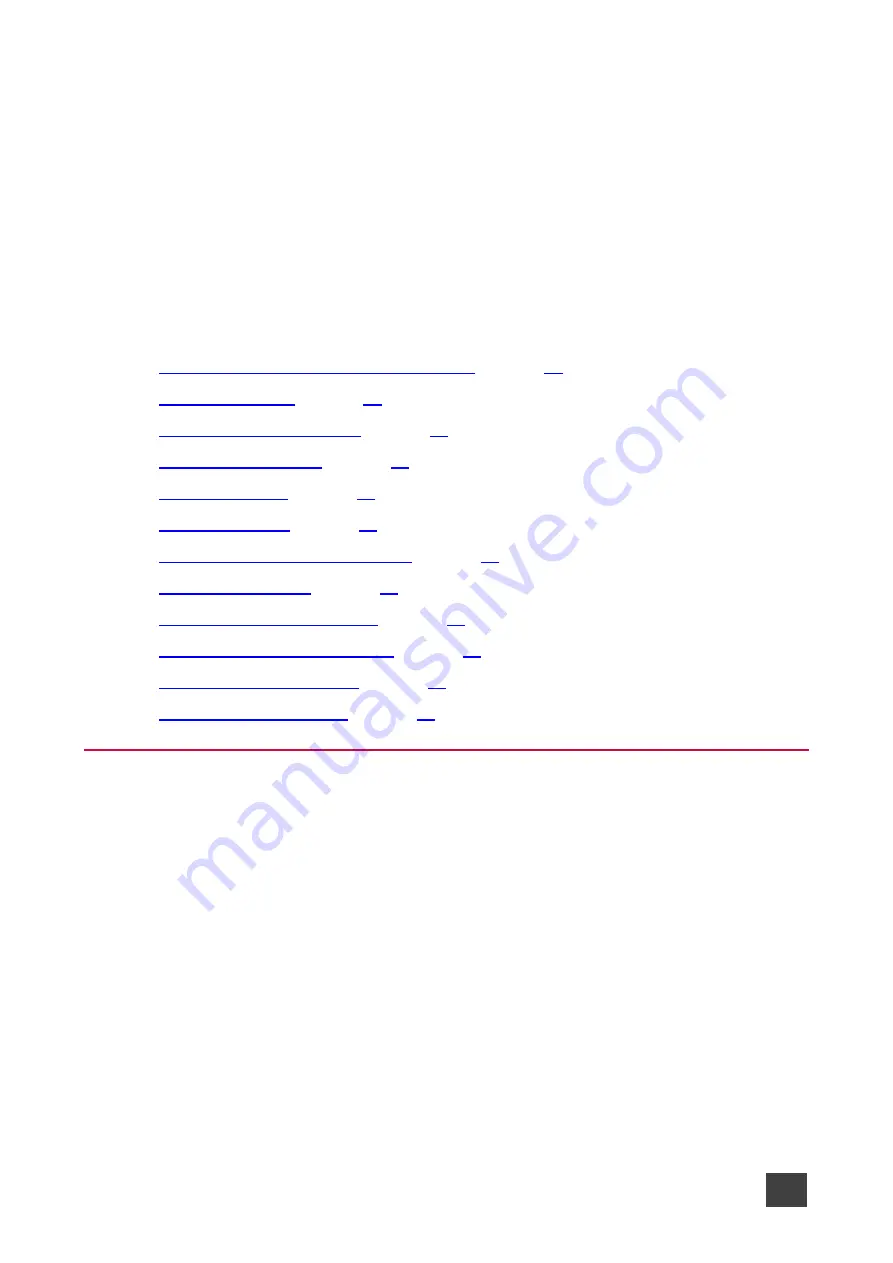
Kramer Electronics Ltd.
VIA Capmus², VIA Campus² PLUS
– For Web Administrator: Configuring Settings – Gateway Management
Pages
14
For Web Administrator:
Configuring Settings
–
Gateway
Management Pages
VIA Capmus², VIA Campus² PLUS
enables users with Web Administrator access to
configure settings for your
VIA Capmus², VIA Campus² PLUS
unit.
VIA Capmus², VIA Campus² PLUS
enables you to do the following:
•
Logging in to Gateway Management Pages
•
•
•
•
•
•
Configuring VIA Settings Template
•
•
Configuring Display Controller
•
Integrating Third Party Calendar
•
•
Logging in to Gateway Management Pages
The Gateway Management Pages enable you to configure your
VIA Capmus², VIA Campus²
PLUS
gateway device. The Gateway Management Pages are accessed from any computer
connected to the same network as your gateway.
To log in to the VIA Capmus², VIA Campus² PLUS Gateway Management Pages:
1. Connect your computer to the same network to which
VIA Capmus², VIA Campus²
PLUS
is connected.
2. Open a Web browser and go to the IP address for your
VIA Capmus², VIA Campus²
PLUS
unit.
The Gateway Management Pages Welcome page appears.
3. Click
Manage Gateway Settings
in the upper right corner.
The Administrator Login page appears.
4. Type a Web Administrator Username (default = su) and Password (default = supass).






























