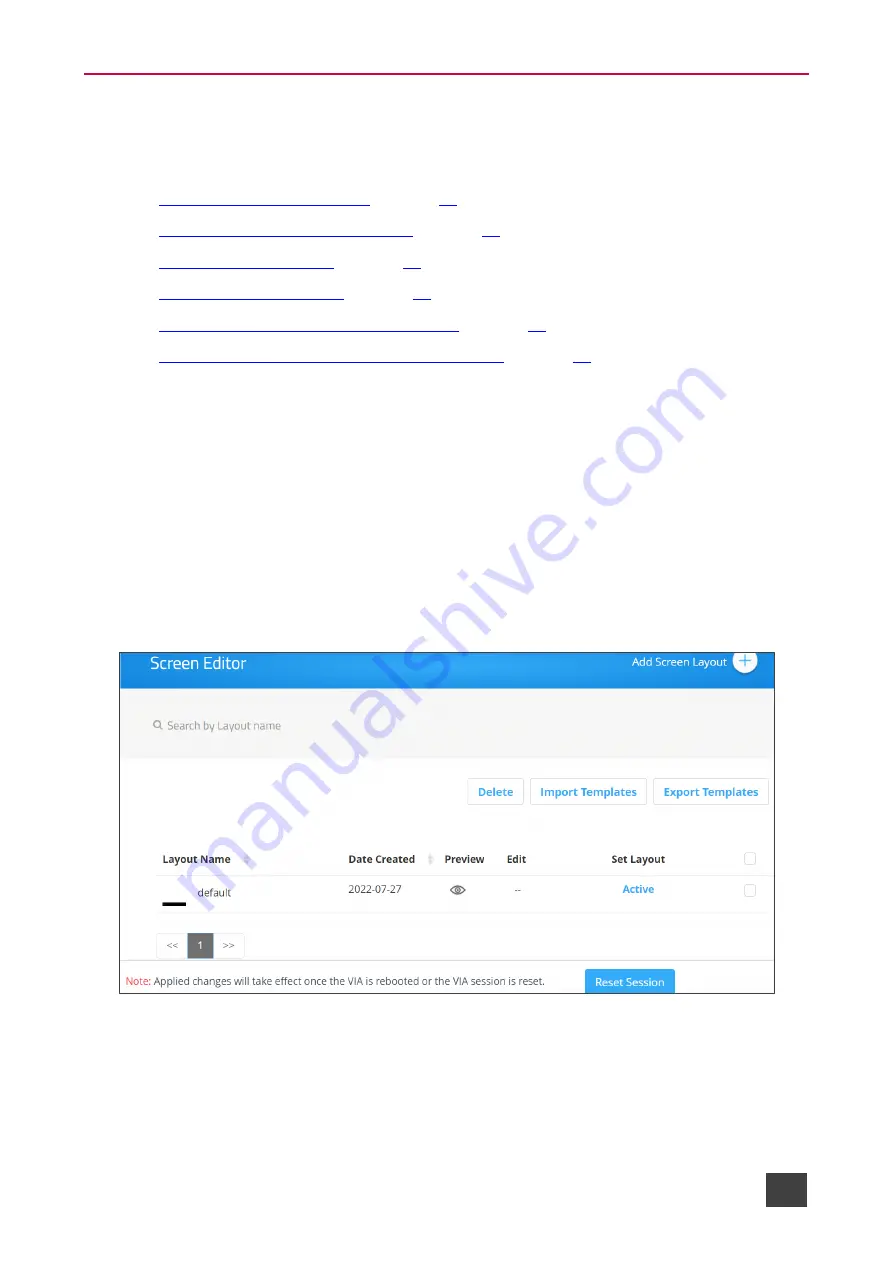
Kramer Electronics Ltd.
VIA Capmus², VIA Campus² PLUS
– For Web Administrator: Configuring Settings – Gateway Management
Pages
25
VIA Screen Editor
VIA Capmus², VIA Campus² PLUS
enables you to customize the look and feel of the main
display home screen:
•
•
Formatting Screen Layout Widgets
•
•
•
Exporting and Importing a Screen Layout
•
Scaling Gateway Dashboard for Large Screens
Creating New Screen Layout
VIA Capmus², VIA Campus² PLUS
enables you to custom design the screen layout for the
main display. You can incorporate your company branding, as well as display custom text,
date & time, and meeting login information. Create and save several versions of the screen
layout and load them as needed.
To create a new screen layout for the main display:
1. Click
Device Management
> VIA Screen Editor
on the Gateway Management Pages
navigation pane.
The Screen Editor page appears.
Figure 17: VIA Screen Editor






























