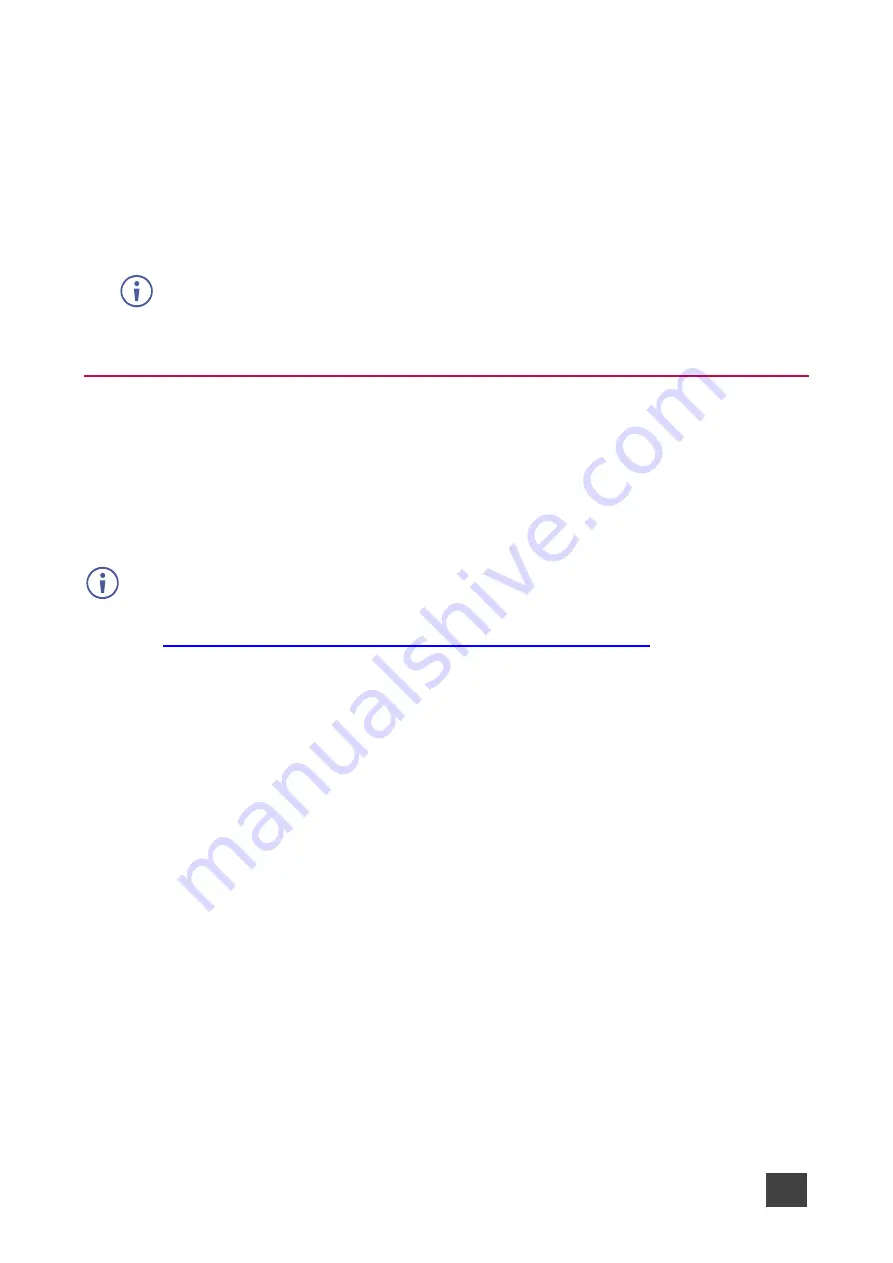
Kramer Electronics Ltd.
VIA Capmus², VIA Campus² PLUS
– For Web Administrator: Configuring Settings – Gateway Management
Pages
58
4. Enter the Display IP address and Display Control Port of the display screen to be
controlled.
5. For Command 1, enter the command to send when someone first joins a meeting (for
example, power ON the display).
6. For Command 2, enter the command you want the VIA to send when the last participant
logs out of the meeting (for example, power OFF display).
7. Select
ASCII
or
HEX
to define command format accepted by your display.
Refer to the User Manual for your display for the correct format of the commands.
Configuring your
VIA Capmus²
, VIA Campus² PLUS as a display controller is complete.
Integrating Third Party Calendar
VIA Capmus², VIA Campus² PLUS
enables you to display scheduled meeting information on
the main display home screen. VIA automatically retrieves information about meetings
scheduled in the room where the VIA device resides. This feature is available for a room that
has been added in Office 365
®
Admin Center, Microsoft Exchange
®
or in Google
®
Admin
Console for G Suite
®
.
Before configuring this feature in the VIA Gateway Management Pages, you must add the
room in either Office 365 Admin Center, Microsoft Exchange or Google Admin Console for G
Suite. See Configuring Third Party Apps for VIA Calendar Integration available for download
at:
www.kramerav.com/downloads/VIA Campus², VIA Campus² PLUS






























