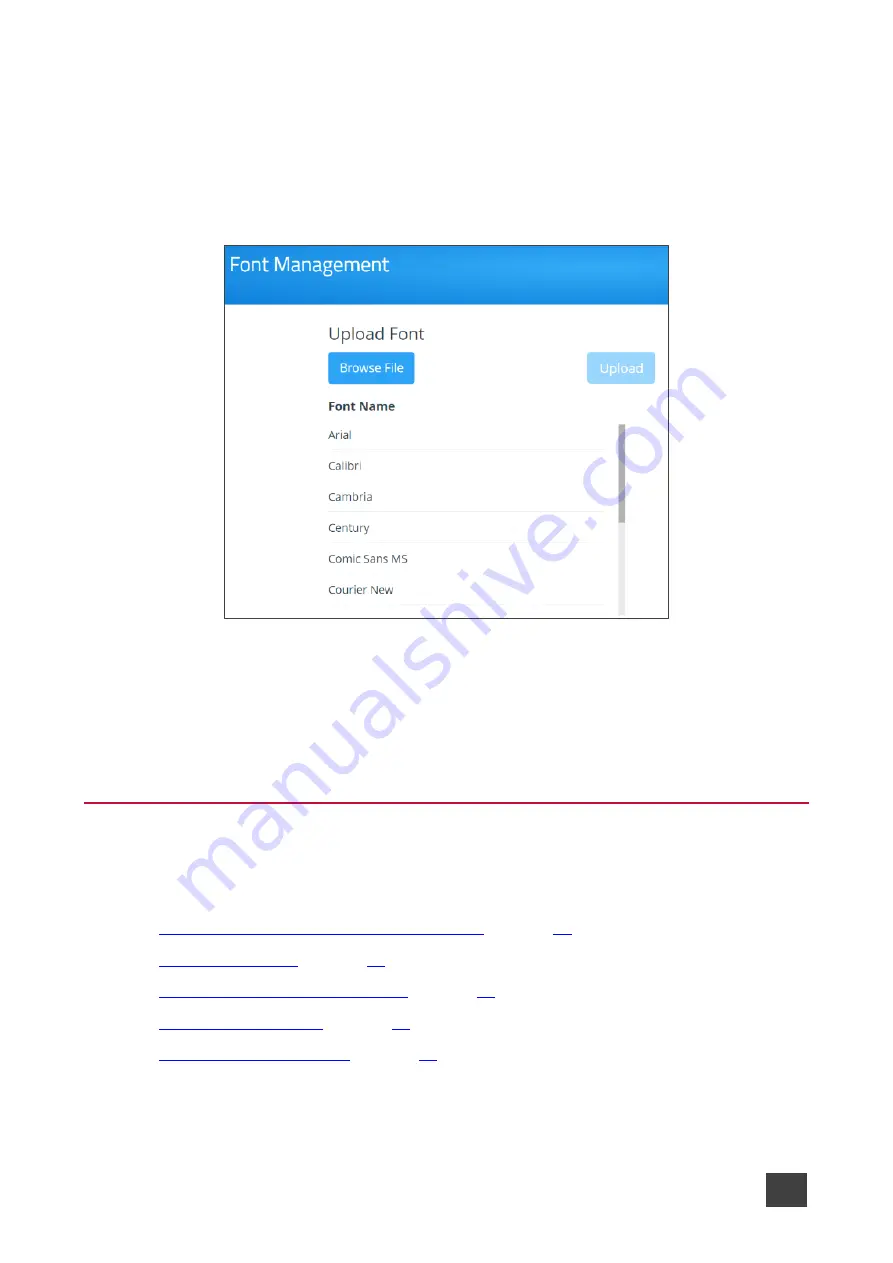
Kramer Electronics Ltd.
VIA Capmus², VIA Campus² PLUS
– For Web Administrator: Configuring Settings – Gateway Management
Pages
69
Adding Fonts to Digital Signage
VIA Capmus², VIA Campus² PLUS
enables you to upload fonts for digital signage
.
To add new fonts to Digital Signage:
1. Click
Digital Signage
>
Font Management
on the navigation pane.
The Font Management page appears.
Figure 71: Font Management Page
2. Click
Browse File
.
A file browser appears.
3. Open the relevant font file and click
Upload
.
The new font is installed on
VIA Capmus², VIA Campus² PLUS
and can be used for
Digital Signage.
Maintaining Your VIA Unit
VIA Capmus², VIA Campus² PLUS
enables you to maintain your VIA unit by performing the
following:
•
Viewing and Searching System Activity Logs
•
•
Activating Digital Signage License
•
•






























