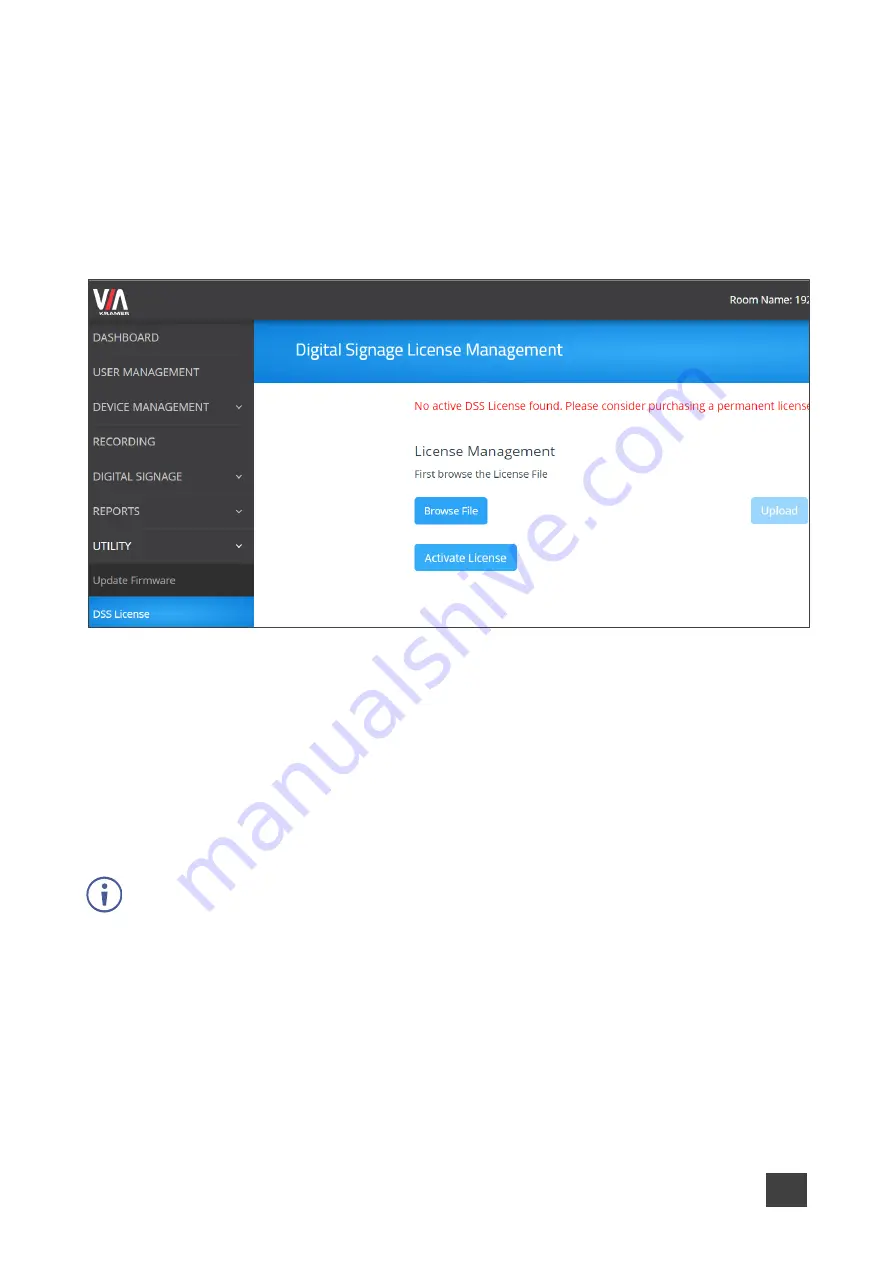
Kramer Electronics Ltd.
VIA Capmus², VIA Campus² PLUS
– For Web Administrator: Configuring Settings – Gateway Management
Pages
72
Activating Digital Signage License
VIA Capmus², VIA Campus² PLUS
enables you to upload and activate your
VIA Capmus²,
VIA Campus² PLUS
digital signage license.
To upload your VIA Capmus², VIA Campus² PLUS Digital Signage license:
1. Select
UTILITY
>
DSS License
on the navigation pane.
The Digital Signage License Management page appears.
Figure 74: DSS Signage License Management Page
2. Click
Browse File
.
A file browser opens.
3. Select the relevant license file.
4. Click
Upload
.
The license is installed on
VIA Capmus², VIA Campus² PLUS
and license information
appears at the bottom of the page.
To Activate your VIA Capmus², VIA Campus² PLUS
Digital Signage L
icense:
If a Digital License is already installed on your device, the name of the license appears on the
bottom of the page.
1. Select
UTILITY
>
DSS License
on the navigation pane.
The VIA License page appears.
2. Click
Activate License
.
The VIA Capmus², VIA Campus² PLUS digital signage license is activated, and license
information appears at the bottom of the page.






























