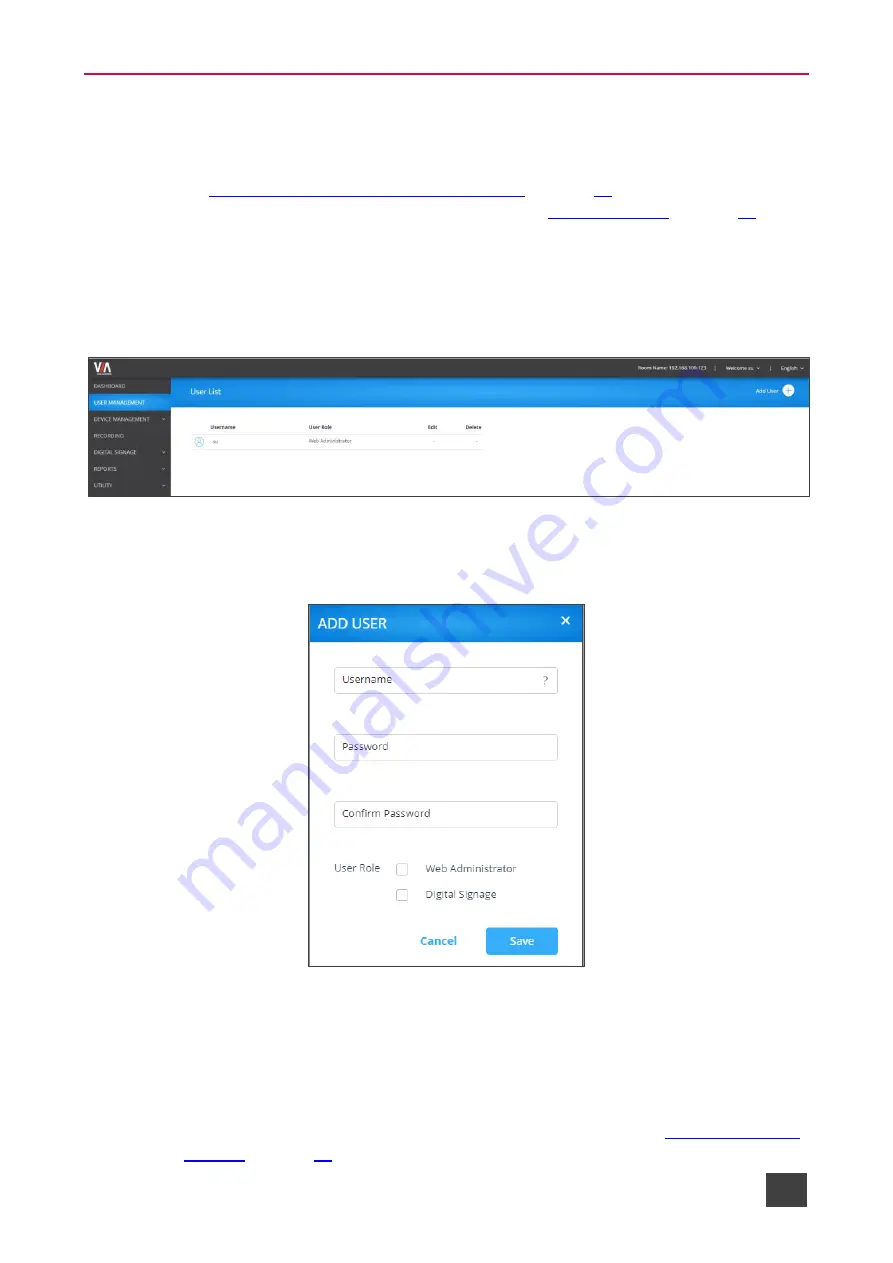
Kramer Electronics Ltd.
VIA Capmus², VIA Campus² PLUS
– For Web Administrator: Configuring Settings – Gateway Management
Pages
16
User Management
This section describes how to add user accounts to the database of your
VIA Capmus², VIA
Campus² PLUS
device. A user account is required to access the Gateway Management
Logging in to Gateway Management Pages
) and, when your
VIA
Capmus², VIA Campus² PLUS
), a
user account is required to join a VIA meeting.
To add a user account to your VIA Capmus², VIA Campus² PLUS database:
1. Click
User Management
on the Gateway Management Pages navigation pane.
The User List page appears.
Figure 8: User Management Page
2. Click
Add User
.
The Add User pane appears.
Figure 9: Add User Pane
3. Type the new Username, Password and Confirm Password.
4. Under User Role, select from the following administrative levels:
▪
Web Administrator
– Access to change all system settings, including Digital
Signage.
▪
Digital Signage






























