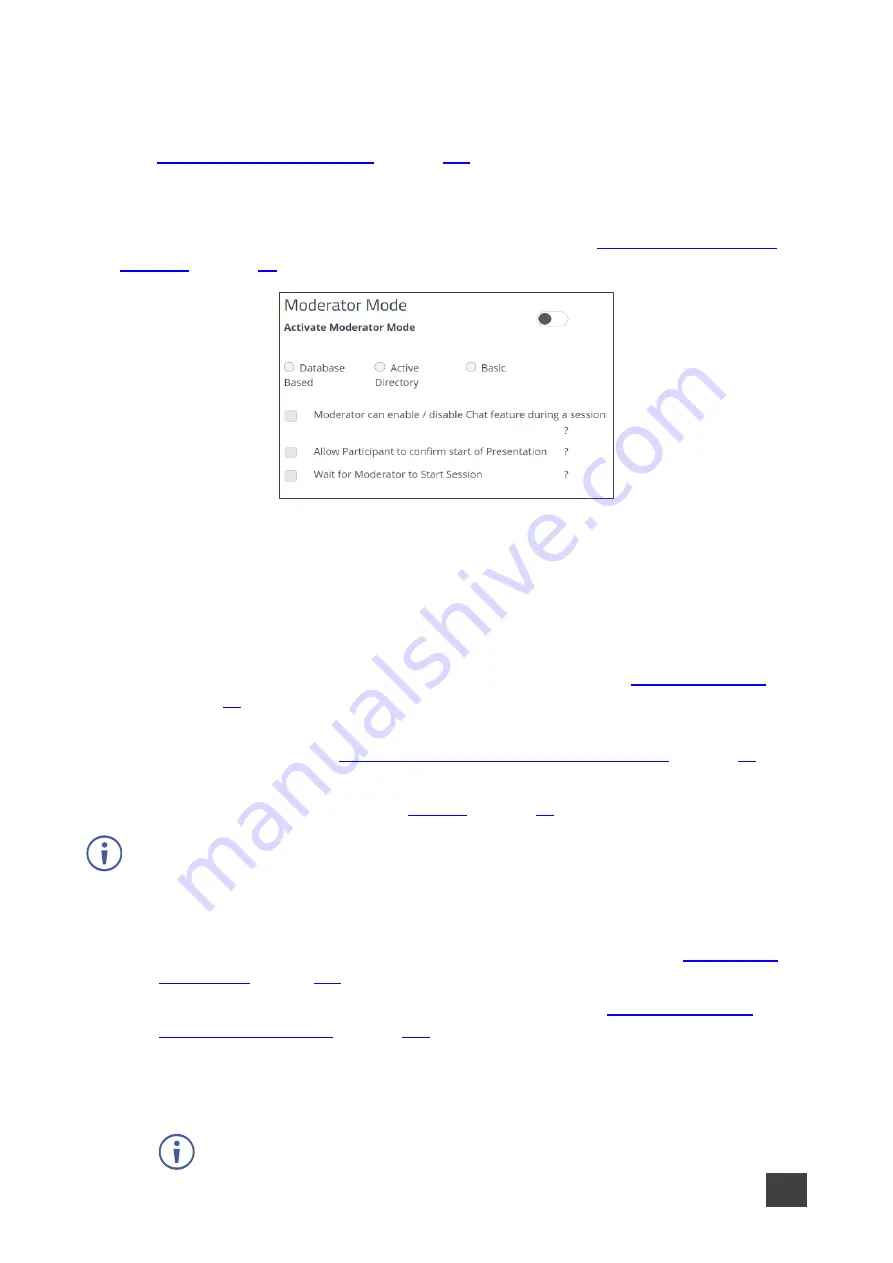
Kramer Electronics Ltd.
VIA Capmus², VIA Campus² PLUS
– For Web Administrator: Configuring Settings – Gateway Management
Pages
48
Moderator Mode
A meeting moderator has control over certain VIA functions that affect other participants
(see
on page
). Moderator Mode settings define who can
become the meeting moderator and what features are activated when a participant becomes
the moderator.
Configure the following settings in the VIA settings template (see
) that affect Moderator Mode and user accounts:
Figure 49: Moderator Mode Setting
•
Activate Moderator Mode
– Allow participants to become moderator of a meeting. When
this feature is activated, a Become Moderator button appears for each eligible participant
on the Participants tab of the user dashboard.
Select one of the following to define who can join a meeting and who can become moderator:
•
Database Based
– Only users with accounts created in
VIA Capmus², VIA Campus²
PLUS
database can join a meeting and become moderator (see
).
•
Active Directory
– Only users defined in the Active Directory can join a meeting and
Configuring Active Directory Moderator Mode
).
•
Basic
– Anyone can join a meeting and become moderator. To require a password
before becoming moderator, (see
Configure
“Database based” or “Active Directory” in moderator mode to define who can join
the VIA meeting.
If required, select one or more of the following checkboxes that define what special features
are available to a moderator:
•
Moderator can enable/disable Chat feature during a session
).
•
Allow Participants to confirm start of Presentation
•
Wait for Moderator to Start Session
– VIA session does not start until a moderator
joins the meeting. Participant dashboard features are grayed out and a message
appears on the main display.
This feature is not available in Basic Moderator Mode.






























