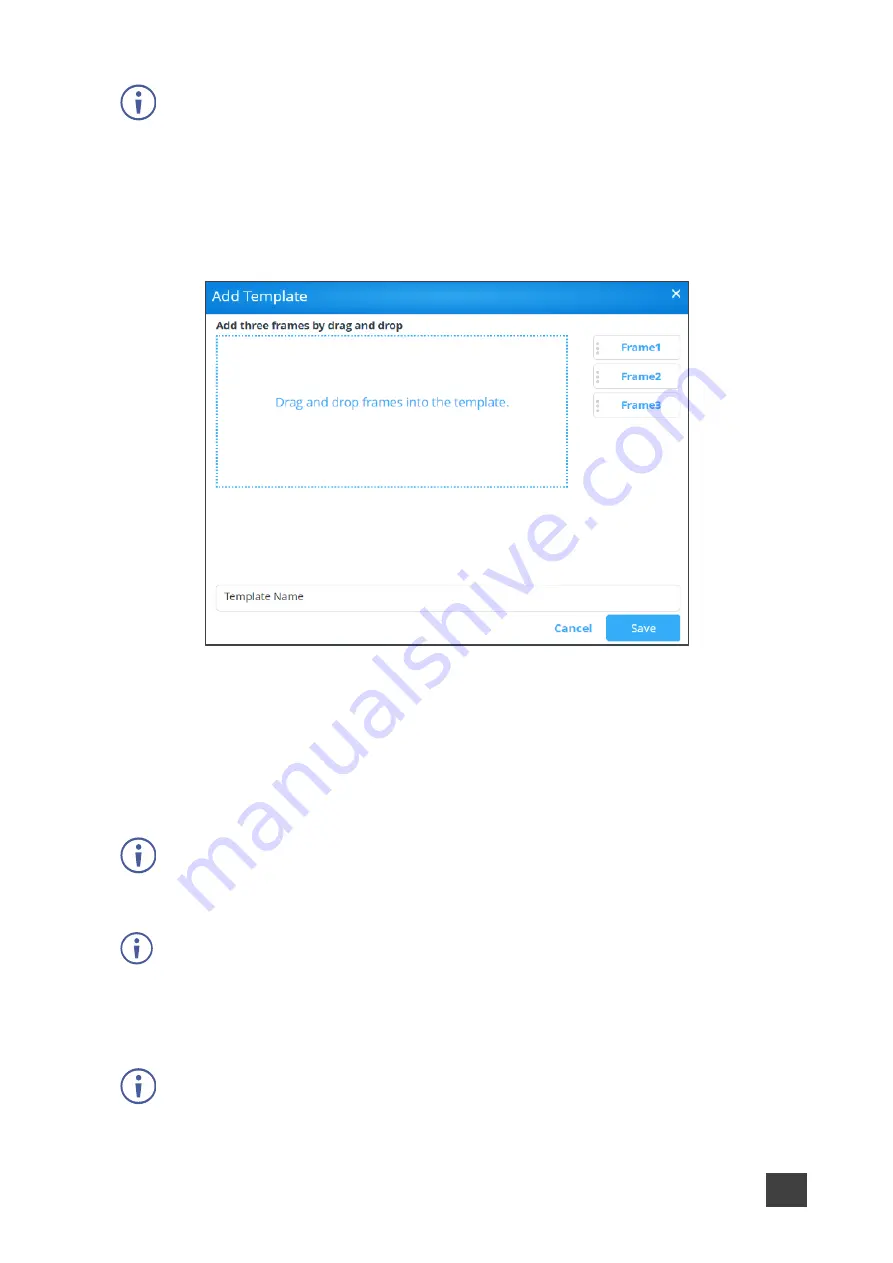
Kramer Electronics Ltd.
VIA Capmus², VIA Campus² PLUS
– For Web Administrator: Configuring Settings – Gateway Management
Pages
66
The Pre-Defined Templates tab explains all the pre-defined templates that are available
when you create a campaign
2. Click
Custom Templates
.
The Custom Templates tab appears.
3. Click
Add Template
.
The Add Template pane appears.
Figure 67: Add Template Pane
4. Type a name for the new template in the Template Name text box.
5. Click and drag one of the frames into preview box.
The frame parameters for the frame appear below the preview.
6. Click and drag the box to move and resize it.
7. Select the
Audio
checkbox to play audio from the selected frame.
Only one frame can include audio.
8. Repeat steps 5
–9 to add up to two more frames.
The layering order of the frames, from bottom to top is Frame 1, Frame 2, Frame 3.
9. Click
Save
.
The new template is added and appears in the Saved Templates table on the Custom
Templates tab.
Click the Preview icon for a template to see a preview.






























