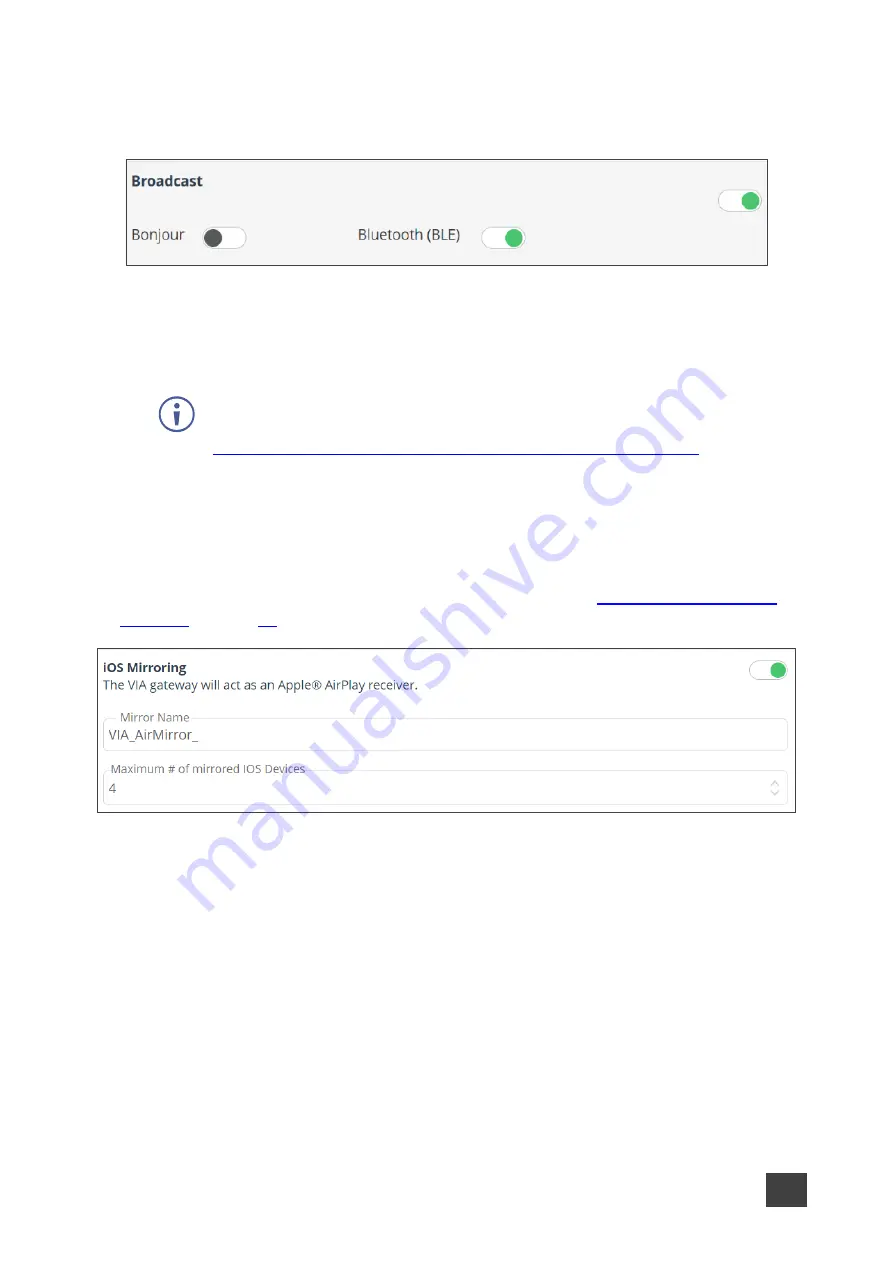
Kramer Electronics Ltd.
VIA Capmus², VIA Campus² PLUS
– For Web Administrator: Configuring Settings – Gateway Management
Pages
42
•
Broadcast
– When the user launches the
Kramer VIA
app, all broadcasting VIA
gateways appears automatically on the meeting spaces, according to the selections
below.
Figure 38: Broadcast Setting Tab
▪
Bonjour
– Enables seeing all the gateways that are connected to the same network
(same VLAN).
▪
Bluetooth
– The user can see all Bluetooth enabled gateways (default = ON).
For information on how Auto Broadcast is enabled and what are its limitations, refer
to the VIA IT Deployment Guide, available for download at:
www.kramerav.com/downloads/VIA Campus², VIA Campus² PLUS
•
Hide VIAAdmin at the client side
– Hides the VIAAdmin user from the Participants list.
(default = OFF)
Presentation
Configure the following settings in the VIA settings template (see
) that affect how participants share content during a meeting:
Figure 39: iOS Mirroring Settings
•
iOS Mirroring
– The VIA gateway will act as an Apple® AirPlay receiver. If desired, type
a new Mirror Name (the name that appears when you look for AirPlay devices on your
iOS device) and select the maximum number of mirrored iOS devices that can be used
simultaneously. (default = OFF)






























