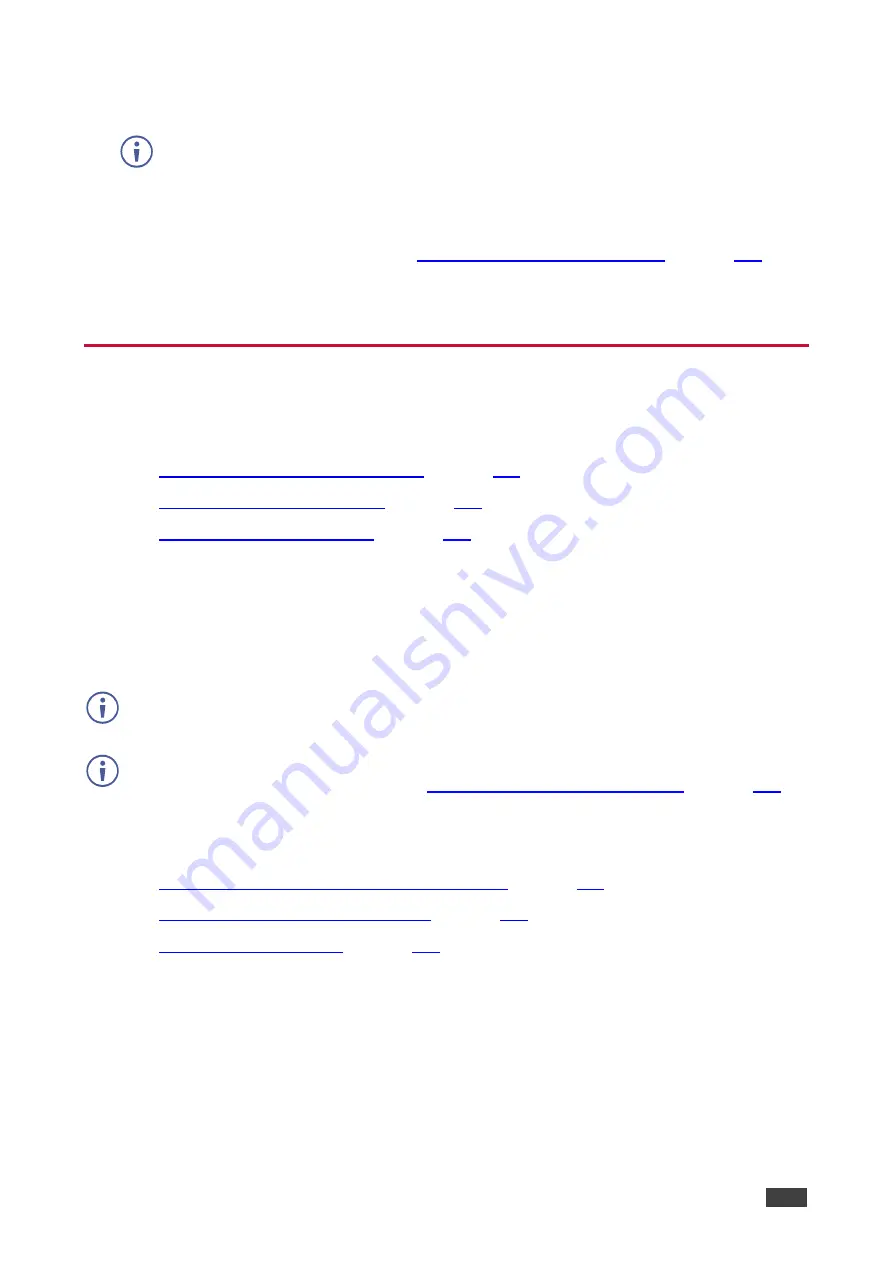
Kramer Electronics Ltd.
VIA Capmus², VIA Campus² PLUS
– For User: Participating in a VIA Meeting
108
3. At this point, User #2 can make changes to the spreadsheet
displayed from User #1’s
computer.
User #2 has complete access to User #1’s computer, even beyond the content currently
being displayed.
4. Once the collaborative session has ended, User #1 saves the content to his device. If
desired, User #1 can use the dashboard File Share feature
to share the edited
document with all participants (see
Sharing Files with One Participant
5. User #1 clicks the
Enable Control
icon, denying access to control or modify his content
or device.
Streaming Video
VIA Capmus², VIA Campus² PLUS
provides the following options for streaming video from
your device to the main display:
•
Streaming Through Kramer VIA App
on page
•
on page
•
on page
Streaming Through Kramer VIA App
VIA Capmus², VIA Campus² PLUS
enables users to stream video to the main display at a
full HD 1080p/60fps rate. The video is obtained from the client device without being
transferred to
VIA Capmus², VIA Campus² PLUS
.
VIA Capmus², VIA Campus² PLUS
features a 10Mbps maximum video bitrate for 30fps or
60fps videos and handles video files of up to 8GB.
The default encoding format is H.264. If your device operating system does not support H.264
encoding, enable JPEG encoding (see
Changing Default Encoding Format
).
Stream video from your device to
VIA Capmus², VIA Campus² PLUS
using one of the
following methods:
•
Streaming Media File Using Multimedia Feature
•
Streaming by Dragging and Dropping
•
Streaming Media File Using Multimedia Feature
To stream a media file using the multimedia feature:
1. On the user dashboard, click
Show Options > Features
.
The Features tab appears.






























