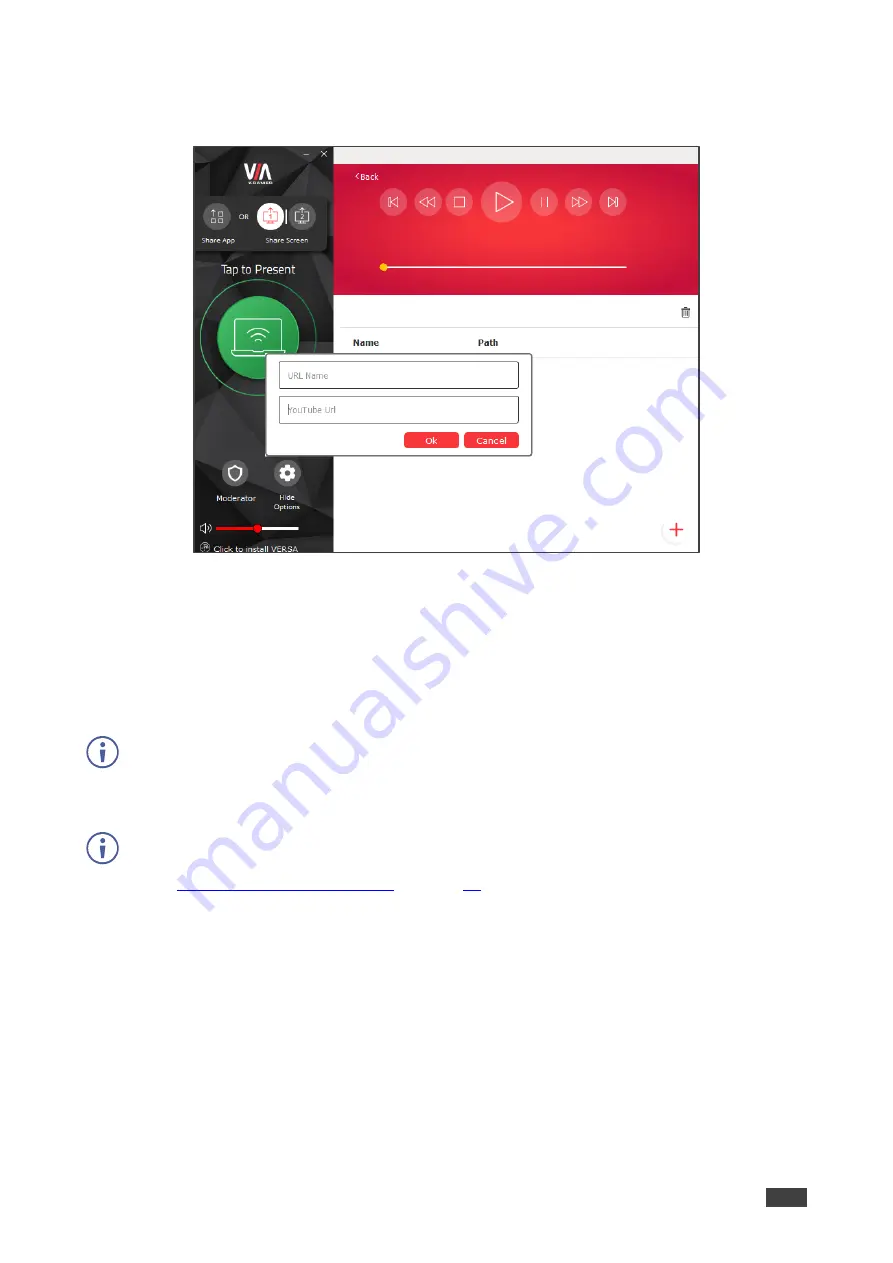
Kramer Electronics Ltd.
VIA Capmus², VIA Campus² PLUS
– For User: Participating in a VIA Meeting
111
3. Click
+
.
The URL Name window appears.
Figure 99: URL Name Window
4. In the URL Name field, enter a name for the video.
5. In the YouTube URL field, enter the web address for the YouTube video.
The name and path of the URL are added to the table in the YouTube window.
6. Select the URL in the table and click the play button.
The video plays on the main display.
When showing videos through the
Kramer VIA
app, the video is not transferred from your
device to the VIA unit. All videos are encoded directly on your device through the app and
then streamed from your device to the VIA unit. The VIA unit then decodes the streamed file
for playback.
Video files can also be shared from your device to the main display by using a native media
player such as QuickTime and/or Windows Media Player and the Present feature
(see
). However, when using this method, you may
experience lower frame rates, inconsistent playback, and increased latency, depending on
your laptop system performance.






























