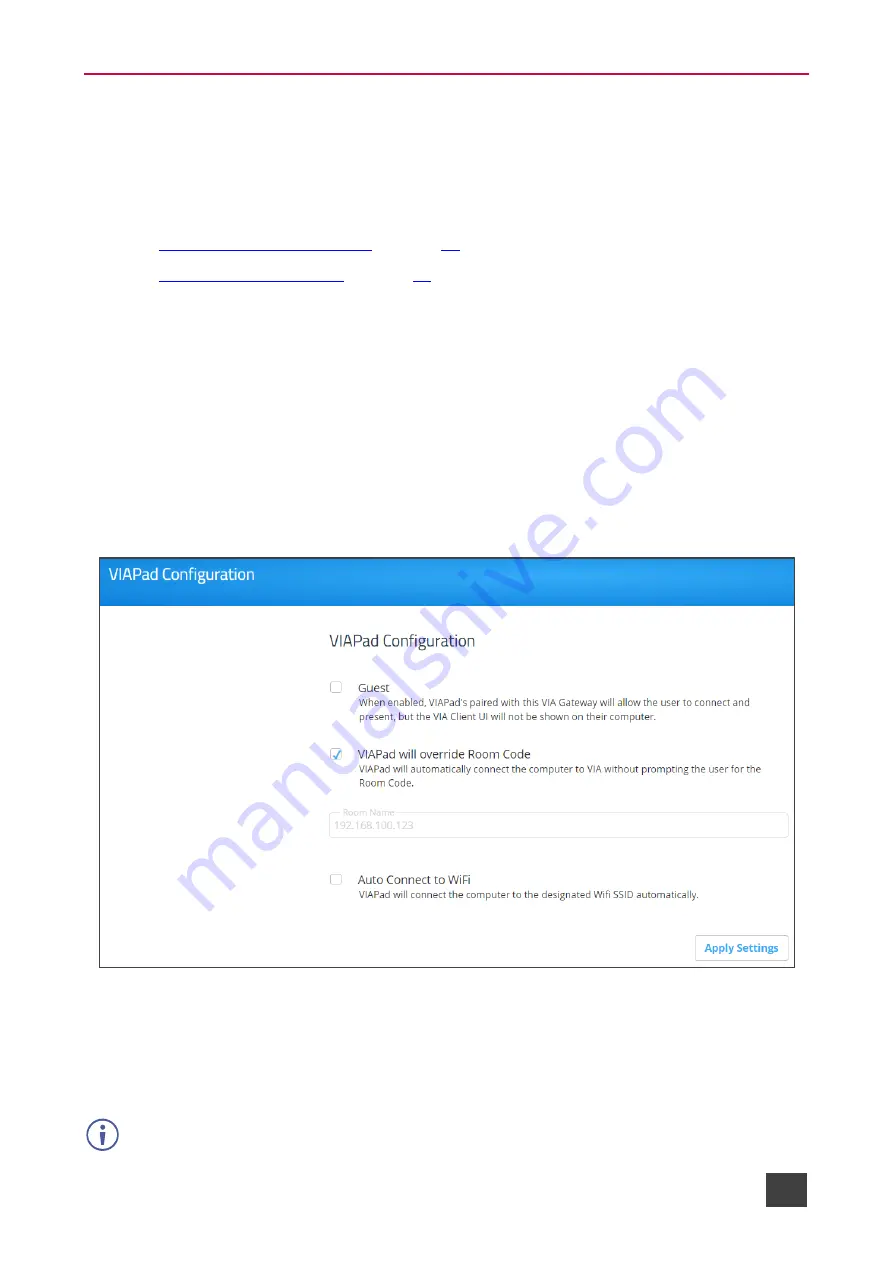
Kramer Electronics Ltd.
VIA Capmus², VIA Campus² PLUS
– For Web Administrator: Configuring Settings – Gateway Management
Pages
21
VIA Pad Configuration
VIA Pad
is an optional touch-pad accessory that enables meeting participants to instantly join
a VIA meeting with their Mac or PC laptop. Before connecting
VIA Pad
to a participant device
for the first time, VIA must be paired with your
VIA Capmus², VIA Campus² PLUS
device.
The pairing procedure includes:
•
•
Configuring VIA Pad Settings
VIA Capmus², VIA Campus² PLUS
enables you to configure
VIA Pad
settings that define
how a
VIA Pad
device operates when paired with your
VIA Capmus², VIA Campus² PLUS
unit.
To configure VIA Pad settings:
1. Click
Device Management
>
VIAPad Configuration
on the navigation pane.
The VIAPad Configuration
page appears.
2. Select the following as required:
Figure 14: VIA Pad Configuration Page
▪
Guest
– Participant can Present by touching the VIA Pad device; the
Kramer VIA
app dashboard is not available.
▪
VIA Pad overrides Room Code
– Participant can join a meeting without entering the
room code.
Room Name is automatically populated; it reflects the IP address of your
VIA Capmus², VIA
Campus² PLUS
unit.






























