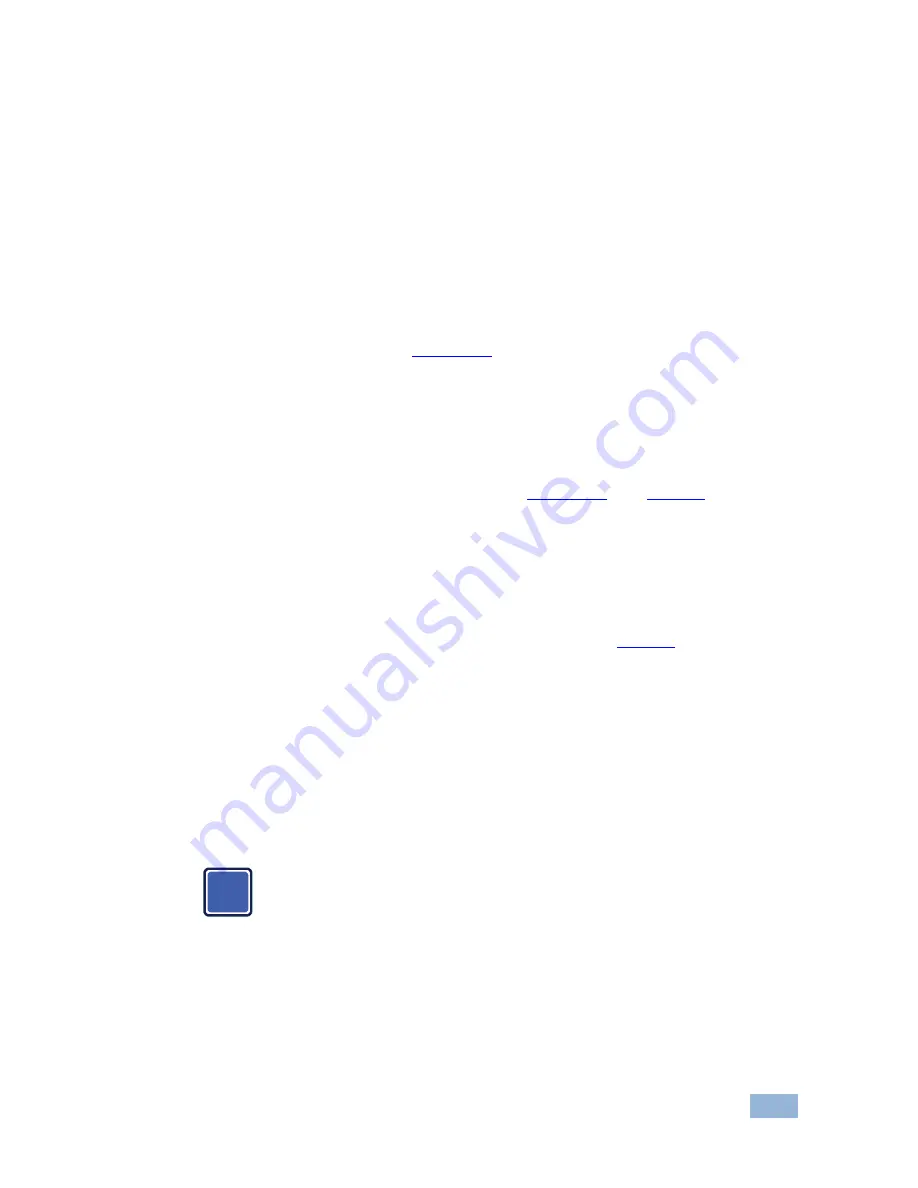
FC-10ETH –
Configuring the FC-10ETH Ethernet Controller
9
4.1.2
19B
Connecting the ETHERNET Port via a Network Hub (Straight-Through
Cable)
You can connect the Ethernet port of the
FC-10ETH
to
the Ethernet port on a
network hub or network router, via a straight-through cable with RJ-45 connectors.
4.1.3
20B
Control Configuration via the Ethernet Port
To control several units via the Ethernet, connect the Master unit
(Machine # 1) via the Ethernet port
to the
LAN port of your PC. Use your PC initially
to configure the settings (see
U
Section 4.1
U
).
4.2
Installing and Configuring the FC-10ETH
To configure the
FC-10ETH
via the ETHERNET, do the following:
1. Connect the
FC-10ETH
as described in
U
Section 4.2
U
(see
U
Figure 5
U
)
2. Insert the CD-ROM in the CD-ROM drive, double click the Setup.exe file and
follow the on-screen instructions.
3. Click the appropriate shortcut in the Start menu’s Programs folder.
The
FC-10ETH
Configuration Manager window (see
U
Figure 6
U
) opens.
4. Click the Search button to automatically search for devices (or the Action
menu’s, Search Board command).
The MAC Address for the found “
FC-10ETH
” appears in the Device List.
5. Change the settings according to your network requirements and then click
the Config button (or the Action menu’s, Config command) to apply the
settings.
Note that clicking the Config button will alter the IP settings of the
FC-10ETH
.
i
im Vertrieb von CAMBOARD Electronics
www.camboard.de
Tel. 07131 911201
Fax 07131 911203

























