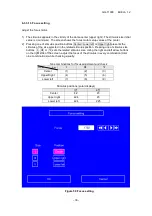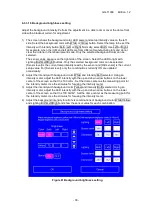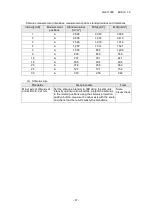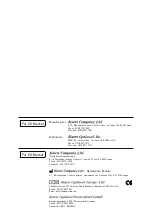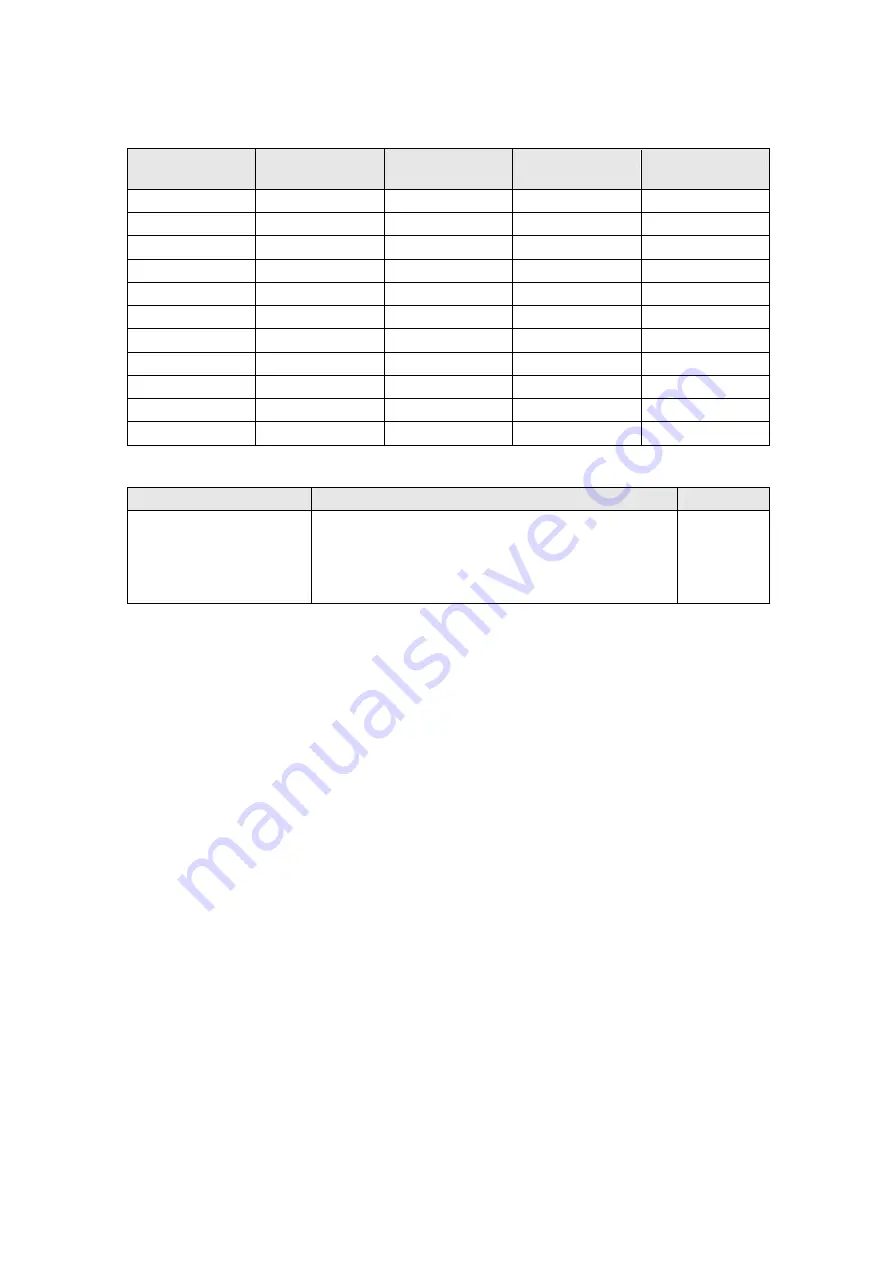
GG-11008 Edition 1.2
- 47 -
Stimulus measurement intensities, measurement points, standard values and tolerances
Intensity [dB]
Measurement
positions
Standard values
[cd/m
2
]
MIN[cd/m
2
]
MAX[cd/m
2
]
1
A
2,528
2,023
3,034
2
A
2,008
1,607
2,410
3
A
1,595
1,276
1,914
4
A
1,267
1,014
1,521
5
A
1,007
805
1,208
6
A
800
640
959
12
A
201
161
241
18
A
50.5
40.4
60.5
20
A
31.8
25.5
38.2
24
A
12.7
10.1
15.2
30
A
3.18
2.55
3.82
(4) Stimulus size
Standards
Test procedure
Tools
Minor axis of stimulus at
points B to E: 9±1mm
Set the stimulus intensity to 0dB using the stimulus
intensity up/down arrow buttons, project the stimulus
to the related positions using the stimulus projection
position button, measure the minor axis with the scale
and check that the results satisfy the standards.
Scale
Visual check
Содержание AP-7000
Страница 1: ...GG 11008 Edition 1 2 Edition 1 2 November 2012 Model Name FT10...
Страница 57: ...GG 11008 Edition 1 2 56 7 Wiring Diagram...
Страница 58: ......