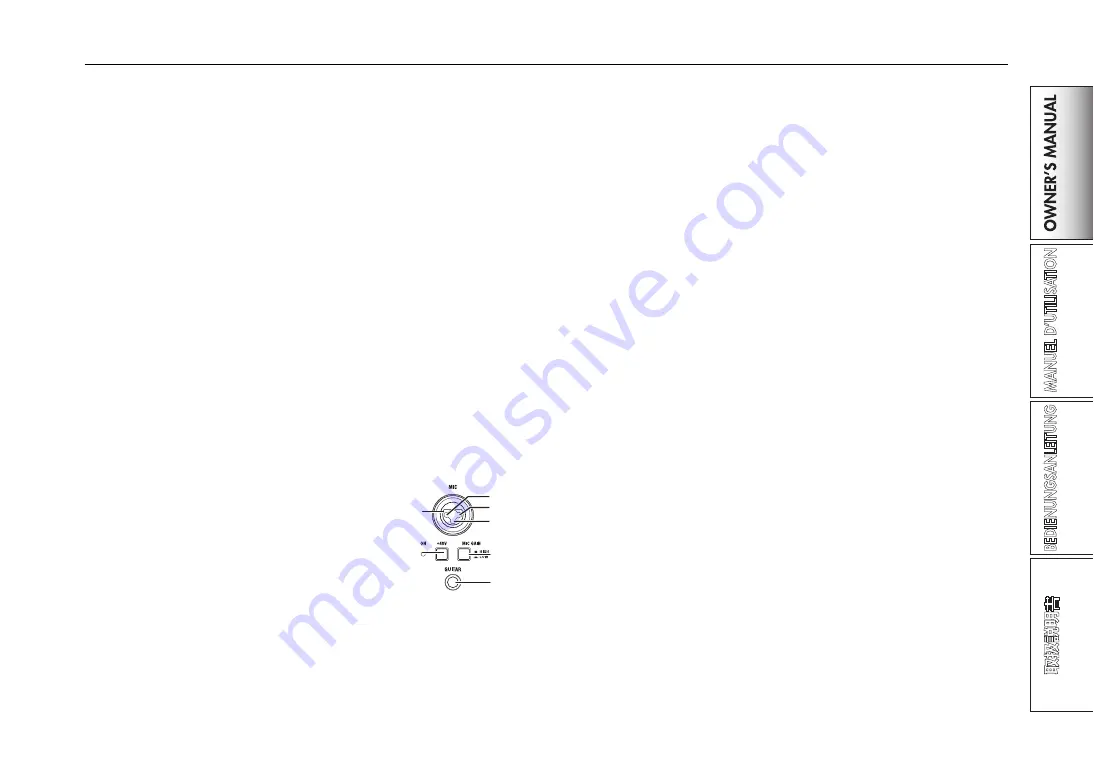
7
10. FX ON/MUTE switch
If you move this switch to the FX ON position, the channel effect of
that mixer channel will be enabled, using the wet/dry mix you set
with FX MIX knob (9.). If you return the switch to the center position,
the channel effect will not be applied.
If you hold the switch in the MUTE position, the sound of that mixer
channel will be muted.
TIP:
You can’t leave the switch set to the MUTE position.
11. CUE button
When the CUE button is lit (ON), the pre-fader sound of that mixer
channel will be sent to the CUE bus. By setting the MONITOR BAL
knob toward CUE, you can monitor the sound of the CUE bus through
headphones.
12. A, B buttons
By pressing the A or B button you can assign this mixer channel to ei-
ther side of the crossfader (crossfader channel A or B).
13. Channel fader
Adjusts the level of the input audio assigned to this mixer channel.
14. Crossfader
Crossfades the sounds that are assigned to the crossfader’s channel A
and channel B, and outputs the result to the master bus.
15. MIC INPUT jack
This is a combo-type balanced input jack
that allows the use of TRS phone plugs or
XLR plugs (+48V phantom power is sup-
plied).
16. +48V PHANTOM switch
This turns the phantom power supply on/
off for the MIC INPUT jack.
Phantom power is supplied only to the
balanced XLR jack, not to the phone jack.
Note: If you connect or disconnect a condenser mic with the phan-
tom power switch turned on, you risk damaging your equip-
ment. Make sure that the phantom power switch is off before
you connect or disconnect a condenser mic.
Caution: Never connect any device other than a condenser mic if the
phantom power switch is on. Doing so may damage your
equipment.
17. MIC GAIN switch
This sets the mic preamp gain for the MIC INPUT jack.
18. GUITAR jack
Connect a guitar or bass guitar to this jack.
This is a 1/4" phone-type unbalanced input jack.
19. FireWire indicator
If the ZERO4 is connected to your computer via a FireWire cable, this
indicator will light when the connection is detected.
TIP:
Start up your host application after this indicator has lit.
20. CH SELECT switch
This switches the send to the SAMPLER/FX bus. The LED of the se-
lected channel will light, and all sound of the mixer channel will be
sent to the SAMPLER/FX bus. You may select more than one channel
simultaneously.
LED lit:
The audio of the mixer channel will be connected to the SAM-
PLER/FX bus. This will be the source audio for the loop sampler and
master effect.
LED dark:
The audio of the mixer channel will not be sent to the SAM-
PLER/FX bus.
21. LOOP LENGTH knob
This specifies the recording/playback time of the loop sampler.
22. KEEP button
This indicates the sample hold status of the loop sampler. If a sample
is already being held, pressing the KEEP button will erase the sample.
LED lit:
A sample is being held.
LED dark:
No sample is being held.
23. LOOP PLAY button
This records/plays the loop sampler. If no sample is being held, this
button will initiate recording. If a sample is being held, this button will
initiate loop playback.
15
16
18
17
2: HOT
1: GND
3: COLD






















