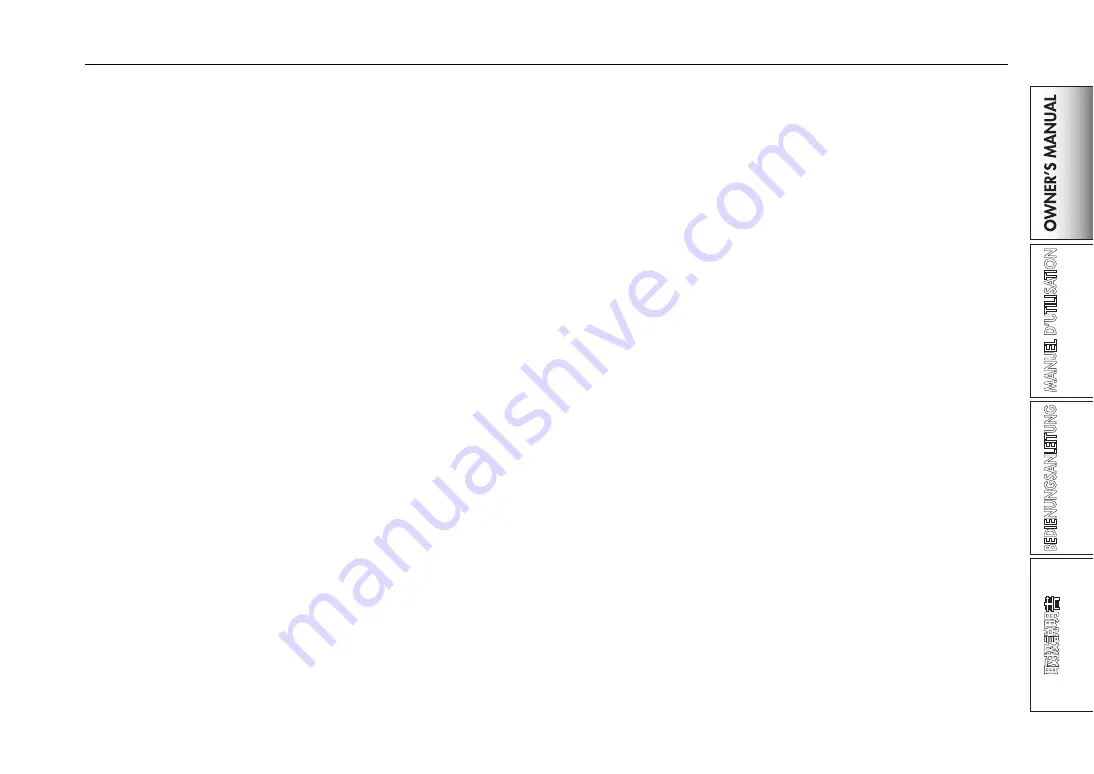
13
Adjusting the input levels
Adjust the GAIN knob
Adjust this knob so that the GAIN knob does not light red even when the
maximum level is being input.
TIP:
If you’re using mic input and have connected a mic that has
a high output, set the MIC GAIN switch to LOW.
Mixing the sounds
1. Use the fader of each mixer channel to adjust its volume
level.
2. Use the PAN knob of each mixer channel to adjust its
stereo position.
Crossfader
You can use the crossfader to crossfade between the sounds you’ve as-
signed to crossfader channels A and B. By using the crossfader you can
perform DJ techniques such as switching instantly between the sounds of
two channels or crossfading smoothly between them.
1. For the mixer channel that you want to assign to
crossfader channel A, press the A button to turn it on
(the LED will light).
You may turn on the A button for more than one mixer channel if de-
sired.
2. For the mixer channel that you want to assign to
crossfader channel B, press the B button to turn it on
(the LED will light).
3. To cancel this setting, simply press a lit button once
again.
If a mixer channel is not assigned to either channel A or B (i.e., if nei-
ther of these LEDs are lit), the sound of that mixer channel will be sent
to the master bus without passing through the crossfader.
Master output / Booth output
The mixed sound is output from the MASTER OUT jacks and the BOOTH
OUT jacks.
The same mixed sound is output from both sets of jacks, but you can use
the MASTER VOL knob and BOOTH VOL knob to independently adjust
each one to a different volume.
Adjusting the volume
1. Use the MASTER VOL knob to adjust the volume of the
MASTER OUT jacks.
Adjust the volume to a level that does not cause the level meter to light
red.
2. Use the BOOTH VOL knob to adjust the volume of the
BOOTH OUT jacks.
3. Use the MONITOR LEVEL knob to adjust the volume of
the headphones.
Monitoring
Connect headphones to the headphone jack so that you can refer to the
mixed sound or the audio inputs.
CUE
This function lets you monitor your performance through headphones
without outputting it from the MASTER OUT jacks. To monitor the sound
of the CUE bus through headphones, turn the monitor section MONITOR
BAL knob toward the CUE position. In this state, you can leave a fader
lowered but turn CUE on and use your headphones to check the sound ad-
justed by EQ and the channel effect; then when you’ve adjusted the sound
to your liking, raise the channel fader to output the sound from the master
outputs.
Monitoring via CUE
By turning on the CUE switch of a mixer channel, you can send its pre-
fader sound to the CUE bus.
1. Turn on the CUE button of the mixer channel you want
to monitor.




























