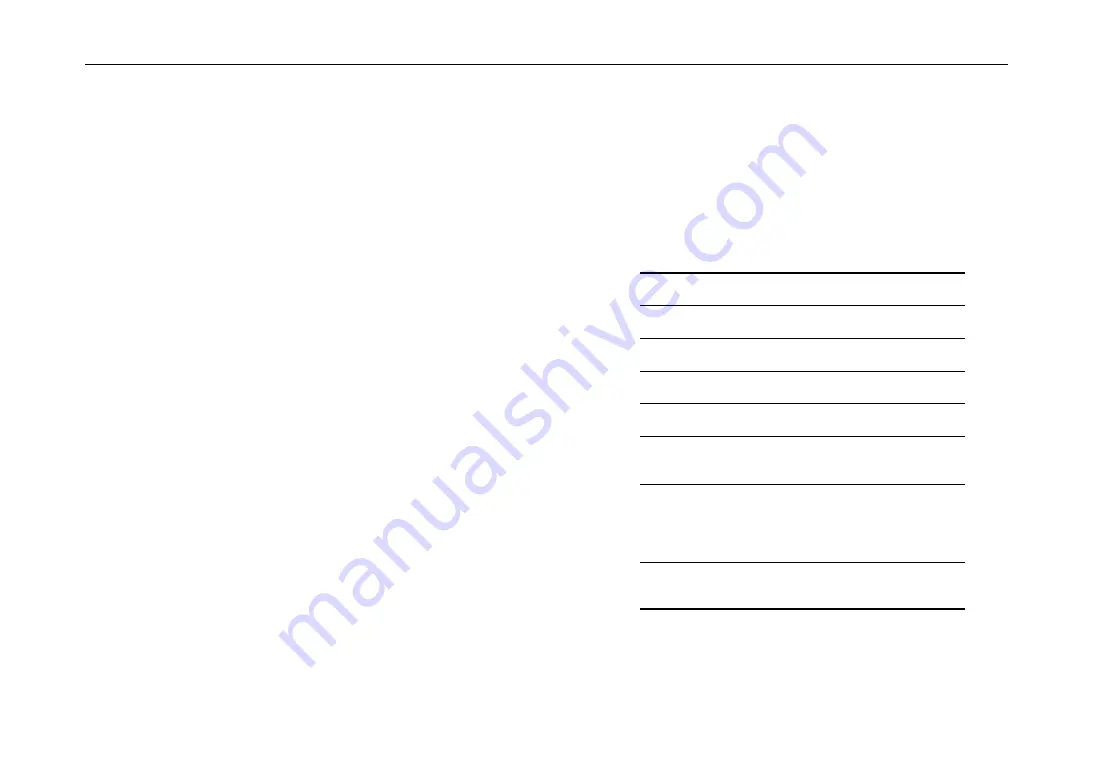
12
Turning the power on
When powering-on the ZERO4, you must use the following order.
1. Connect the power cable.
Connect the included power cable to the power inlet.
2. Power-on the external equipment that’s connected to
the input jacks.
3. Turn down the ZERO4’s MASTER VOLUME knob.
4. Turn on the power switch located on the ZERO4’s rear
panel.
5. Power-on your monitor amp and the amp that is con-
nected to the MASTER OUT jacks.
Turning the power off
1. Turn down the ZERO4’s MASTER VOLUME knob.
2. Turn off the power of your monitor amp and the amp
connected to the MASTER OUT jacks.
3. Turn off the power switch located on the ZERO4’s rear
panel.
2. Using the mixer
Selecting the inputs
Here’s how to assign a set of input jacks to a specific mixer channel.
1. Use the top panel INPUT SELECTOR knob to select the
desired input.
The knobs of each mixer channel for which you selected an audio in-
put will light orange.
Knobs that are operating as MIDI controllers will light green.
MIC
Select the sound of the device con-
nected to the MIC INPUT jack.
GUITAR
Selects the sound of the device con-
nected to the GUITAR jack.
PHONO
Selects the sound of the device con-
nected to the PHONO jacks.
LINE
Selects the sound of the device con-
nected to the LINE jacks.
CD/LINE
Selects the sound of the device con-
nected to the CD/LINE jacks.
FireWire AUDIO
Selects the sound of the computer
connected to the FireWire connec-
tor.
FireWire AUDIO + MIDI
Selects the sound of the computer
connected to the FireWire connec-
tor. In this case, the TIME, FB,
MOD and FX MIX knob will oper-
ate as MIDI controllers.
MIDI CONTROL
The controllers of the mixer chan-
nel will operate as MIDI control-
lers.
TIP:
If you’ve selected “FireWire AUDIO” or “FireWire AUDIO
+ MIDI,” the output to the FireWire connector will be the
pre-EQ signal of the source connected to the PHONO jacks.



























