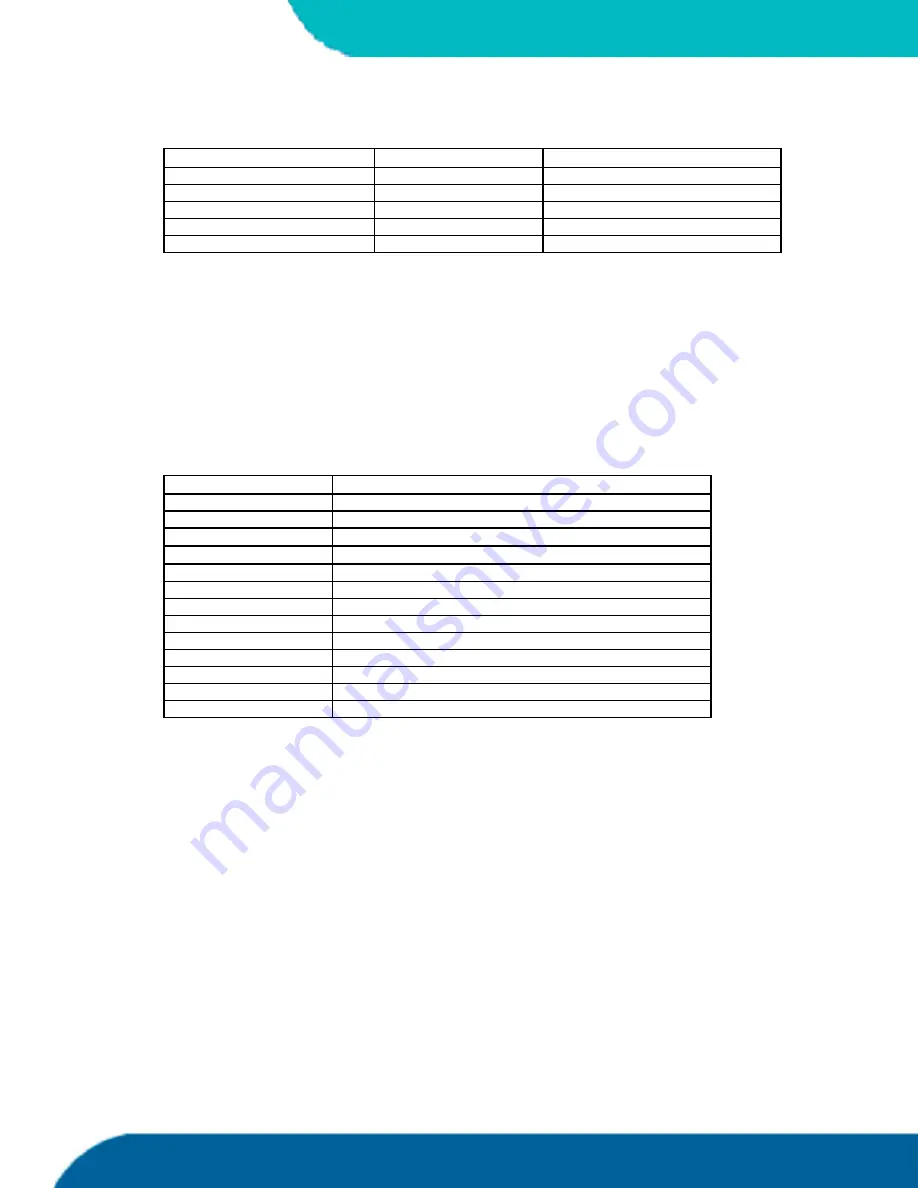
Kontron
ETX-P3/C3 User’s Guide
31
Appendix C: BIOS Operation
The
Setup Screen
is composed of several sections:
Setup Screen
Location
Function
Menu Bar
Top
Lists and selects all top-level menus.
Legend Bar
Bottom
Lists setup navigation keys.
Item Specific Help Window
Right
Help for selected item.
Menu Window
Left Center
Selection fields for current menu.
General Help Window
Overlay (center)
Help for selected menu.
Menu Bar
The menu bar at the top of the window lists different menus. Use the left/right arrow keys
to make a selection.
Legend Bar
Use the keys listed in the legend bar on the bottom to make your selections or exit the
current menu. The table below describes the legend keys and their alternates.
Key
Function
<F1> or <Alt-H>
General Help window.
<Esc>
Exit menu.
←
or
→
Arrow key
Select a menu.
↑
or
↓
Arrow key
Select fields in current menu.
<Tab> or <Shift-Tab>
Cycle cursor up and down.
<Home> or <End>
Move cursor to top or bottom of current window.
<PgUp> or <PgDn>
Move cursor to next or previous page.
<F5> or <->
Select previous value for the current field.
<F6> or <+> or <Space>
Select next value for the current field.
<F9>
Load the default configuration values for this menu.
<F10>
Save and exit.
<Enter>
Execute command or select submenu.
<Alt-R>
Refresh screen.
Selecting an Item
Use the
↑
or
↓
key to move the cursor to the field you want. Then use the + and – keys to
select a value for that field. The
Save Value
commands in the
Exit
menu save the values
displayed in all the menus.
Displaying Submenus
Use the
←
or
→
key to move the cursor to the submenu you want. Then press <Enter>. A
pointer (
!
) marks all submenus.
Item Specific Help Window
The Help window on the right side of each menu displays the Help text for the selected
item. It updates as you move the cursor to each field.






























