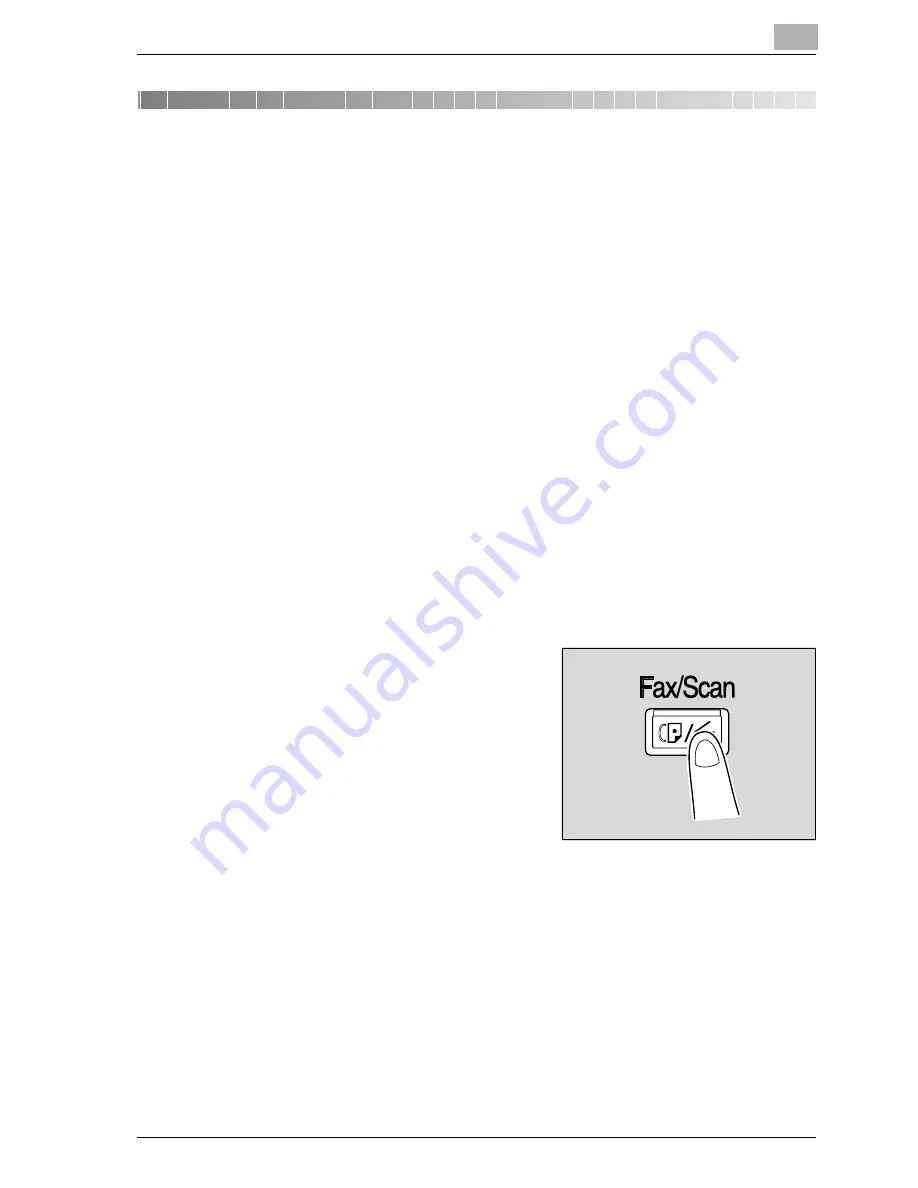
IP address faxing
3
bizhub 350/250 (Phase 2.5)
3-3
3
IP address faxing
3.1
Specifying a recipient with a one-touch dial button
If the IP address of a recipient is registered with a one-touch dial button, data
can be sent simply by touching the one-touch dial button. In addition, other
transmission functions can be added or a mail program can be registered.
For details on registering a one-touch dial button or a mail program, refer to
"Adding a recipient" on page 3-29.
Selecting a one-touch dial button
A one-touch dial button can selected in any of the following ways. Use the
appropriate method according to the number of recipients and the desired
use.
-
Directly touching the one-touch dial button
-
Entering the number of the one-touch dial button
-
Searching for the name of a recipient
Specifying a recipient by touching a one-touch dial button
1
Position the document to be scanned.
2
Press the [Fax/Scan] key.
–
The screen that appears after the
[Fax/Scan] key is pressed can be
specified using the "Default
Screen" parameter in the User’s
Choice screen. For details, refer
to the User manual [Copy
Operations].
3
Touch [One-Touch].
Содержание SU-501
Страница 1: ......
Страница 2: ......
Страница 11: ...1 Introduction...
Страница 12: ......
Страница 25: ...2 Features...
Страница 26: ......
Страница 32: ...2 Features 2 8 bizhub 350 250 Phase 2 5...
Страница 33: ...3 IP address faxing...
Страница 34: ......
Страница 51: ...IP address faxing 3 bizhub 350 250 Phase 2 5 3 19 5 Touch Enter...
Страница 77: ...4 Scan to PC operations...
Страница 78: ......
Страница 114: ...4 Scan to PC operations 4 38 bizhub 350 250 Phase 2 5...
Страница 115: ...5 IP Scanner...
Страница 116: ......
Страница 126: ...5 IP Scanner 5 12 bizhub 350 250 Phase 2 5 5 Click Finish 6 Click Yes The certificate is installed...
Страница 172: ...5 IP Scanner 5 58 bizhub 350 250 Phase 2 5...
Страница 173: ...6 IP Relay operations...
Страница 174: ......
Страница 210: ...6 IP Relay operations 6 38 bizhub 350 250 Phase 2 5...
Страница 211: ...7 Specifying settings using PageScope Web Connection...
Страница 212: ......
Страница 245: ...8 Specifying management settings...
Страница 246: ......
Страница 278: ...8 Specifying management settings 8 34 bizhub 350 250 Phase 2 5...
Страница 279: ...9 Troubleshooting...
Страница 280: ......
Страница 294: ...9 Troubleshooting 9 16 bizhub 350 250 Phase 2 5...
Страница 295: ...10 Appendix...
Страница 296: ......
Страница 300: ...10 Appendix 10 6 bizhub 350 250 Phase 2 5 List of available characters Type Characters Alphanumeric characters symbols...






























