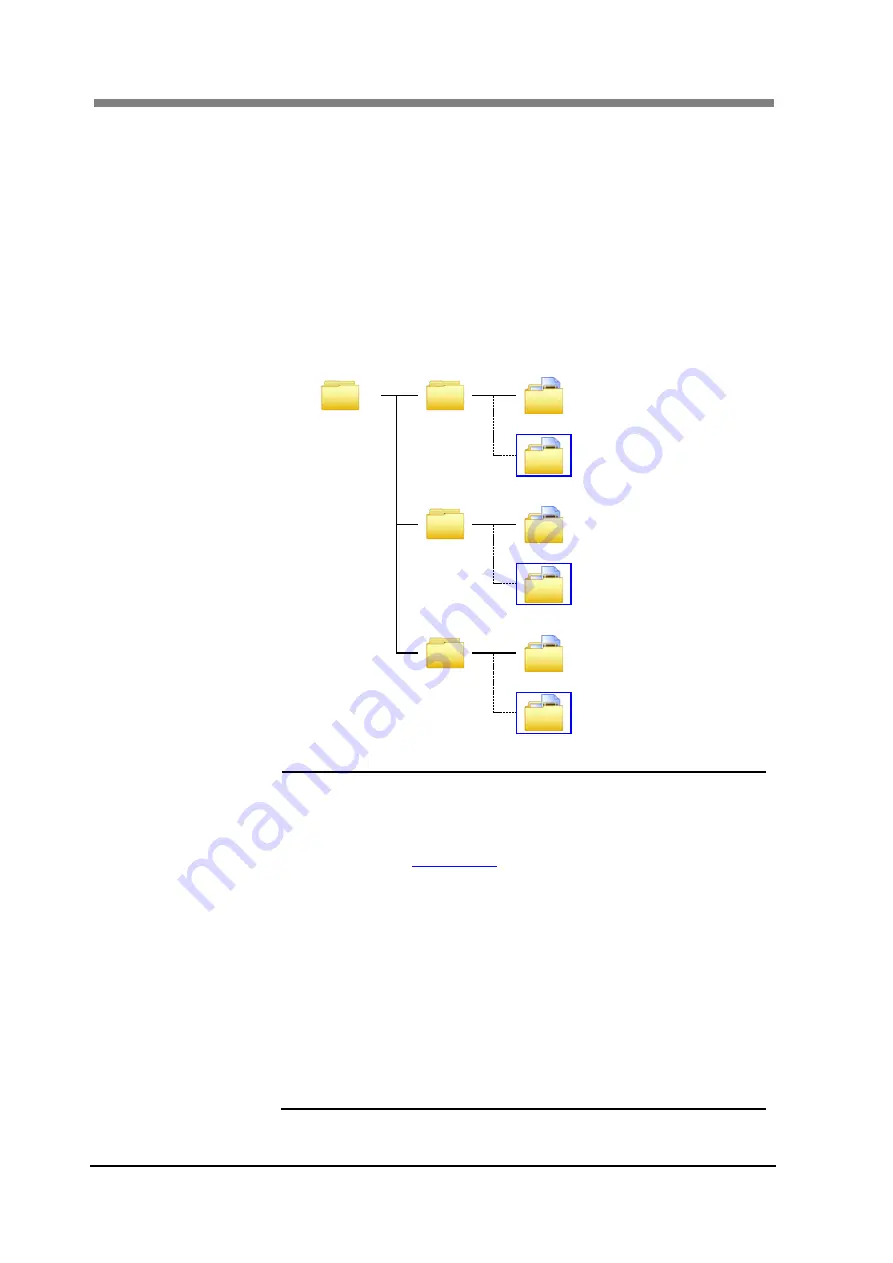
SL1000 User
’s Guide
3-40
1. Save In
It selects the repository for each batch scanned file.
The scanned file is saved to each batch folder.
When the “Save In” repository is not designated, a folder for each
custom profile registered in the SL-Touch folder is created, and the
folder of each batch is created under that name.
・・・
Reference to figure
below
As for the Default batch folder, preservation place cannot change.
Batch
Folder
Custom
profile
registered
folder
Each Batch
folder
Change
Repository
SL-Touch
Default
Default
Impossible
Batch 1
Possible
Profile A
Default
Impossible
Batch 1
Possible
Profile B
Default
Impossible
Batch 1
Possible
NOTE
!
When the “Batch Folder” is default, it becomes
"SL-Touch" Folder under "My Pictures folder of the
logon user of Windows".
And, Batch Folder is able to change in Preferences.
When repository location has not been
selected, “Save
In
” is displayed by the blank.
When you set the preservation place, save the batch
after that.
If the batch is not saved, the preservation place will not
be changed.
When the file is stored in a folder before the folder is
changed, all files except the subordinate position folder
are copied onto the new selection folder.
When the image file exists in the folder that preserves
the rewrite, the file is not registered as an image in the
batch. Only the file newly scanned is registered in the
batch.
Содержание SL1000 Digital Film Scanner
Страница 1: ...SL1000 Digital Film Scanner User s Guide ...
Страница 17: ...xv 1 Major Specifications 7 2 ...
Страница 18: ......
Страница 19: ...Chapter 1 Precautions for Installation Operation ...
Страница 22: ...SL1000 User s Guide 1 4 Motorized Roll Film Carrier Manual Roll Film Carrier Model ...
Страница 25: ...Chapter 2 Overview ...
Страница 29: ...Chapter 3 Application SL Touch for SL1000 ...
Страница 67: ...Chapter 3 SL Touch for SL1000 3 39 File 1 2 3 4 5 6 7 ...
Страница 112: ...SL1000 User s Guide 3 84 ...
Страница 113: ...Chapter 4 Operation ...
Страница 135: ...Chapter 5 Troubleshooting ...
Страница 142: ......
Страница 143: ...Chapter 6 Maintenance ...
Страница 146: ...SL1000 User s Guide 6 4 ...
Страница 147: ...Chapter 7 Product Specifications ...
Страница 151: ......
















































