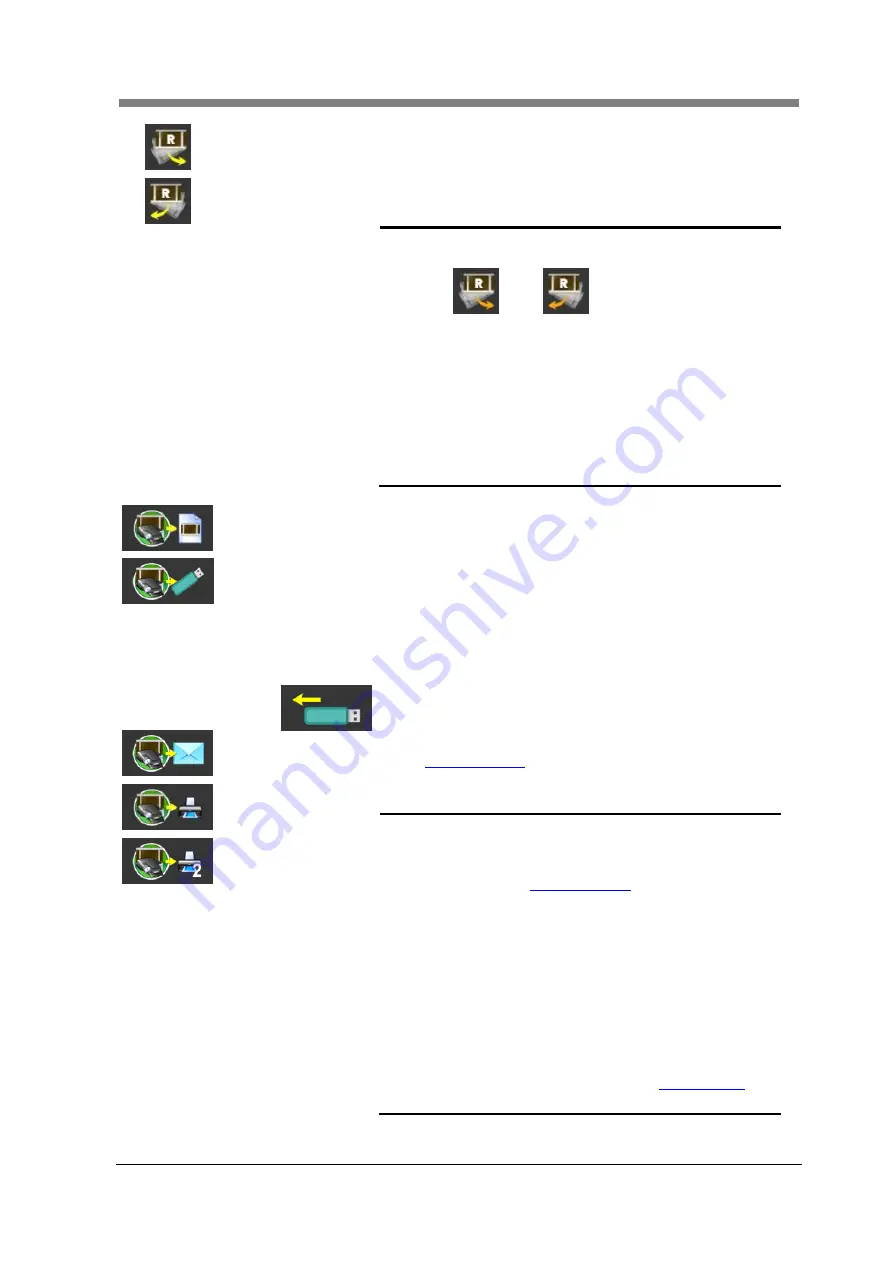
Chapter 3 SL-Touch for SL1000
3-19
Deskew CCW
The image is counterclockwise and is aligned when the
button is depressed. (max. 45 degrees)
Deskew CW
The image is clockwise and is aligned when the button is
depressed. (max. 45 degrees)
NOTE
!
When the inclination is corrected, the arrow of
the icon becomes an orange.
or
The correction returns to the origin (0
degrees) when "Deskew CCW" or "Deskew
CW" is pushed while depress t
he “Shift" key
on the keyboard.
Even if "Deskew CCW" and "Deskew CW" of
the Touch Panel are pushed at the same time
for the multi touch environment, the
correction angle can be returned to the origin
(0 degrees).
Scan to File
The image is scanned, and it is output to the file.
Scan to USB
The image is scanned, and it is output to the USB Flash
Drive.
If the button is pressed for a long time when the USB Flash
Drive has been installed, this will change to the button of
“Eject USB”.
Eject USB:
USB Flash Drive can be removed safely.
Scan to E-Mail
The image is scanned, and it is sent via E-mail.
Scan to Print
Scan to Print2
The image is scanned, and it is output to the printer.
NOTE
!
The range set in Cropping Area is output
except "Auto Fit".
The scan size and output destinations etc.
are set by "
The file which is saved by
“Scan to File” is
registered in the Batch, and it can be
displayed by the VIEW Mode.
The printer screen is not displayed when
printing by “Scan to Print" or “Scan to Print 2”.
“Scan to File” and “Scan to Print” can be
executed with using the optional Manual
Switch. (
”Scan to USB” and “Scan to Print 2”
are not selectable.)
In this case, you can toggle between "Scan to
File" or "Scan to Print" in the "
menu.
Содержание SL1000 Digital Film Scanner
Страница 1: ...SL1000 Digital Film Scanner User s Guide ...
Страница 17: ...xv 1 Major Specifications 7 2 ...
Страница 18: ......
Страница 19: ...Chapter 1 Precautions for Installation Operation ...
Страница 22: ...SL1000 User s Guide 1 4 Motorized Roll Film Carrier Manual Roll Film Carrier Model ...
Страница 25: ...Chapter 2 Overview ...
Страница 29: ...Chapter 3 Application SL Touch for SL1000 ...
Страница 67: ...Chapter 3 SL Touch for SL1000 3 39 File 1 2 3 4 5 6 7 ...
Страница 112: ...SL1000 User s Guide 3 84 ...
Страница 113: ...Chapter 4 Operation ...
Страница 135: ...Chapter 5 Troubleshooting ...
Страница 142: ......
Страница 143: ...Chapter 6 Maintenance ...
Страница 146: ...SL1000 User s Guide 6 4 ...
Страница 147: ...Chapter 7 Product Specifications ...
Страница 151: ......
















































