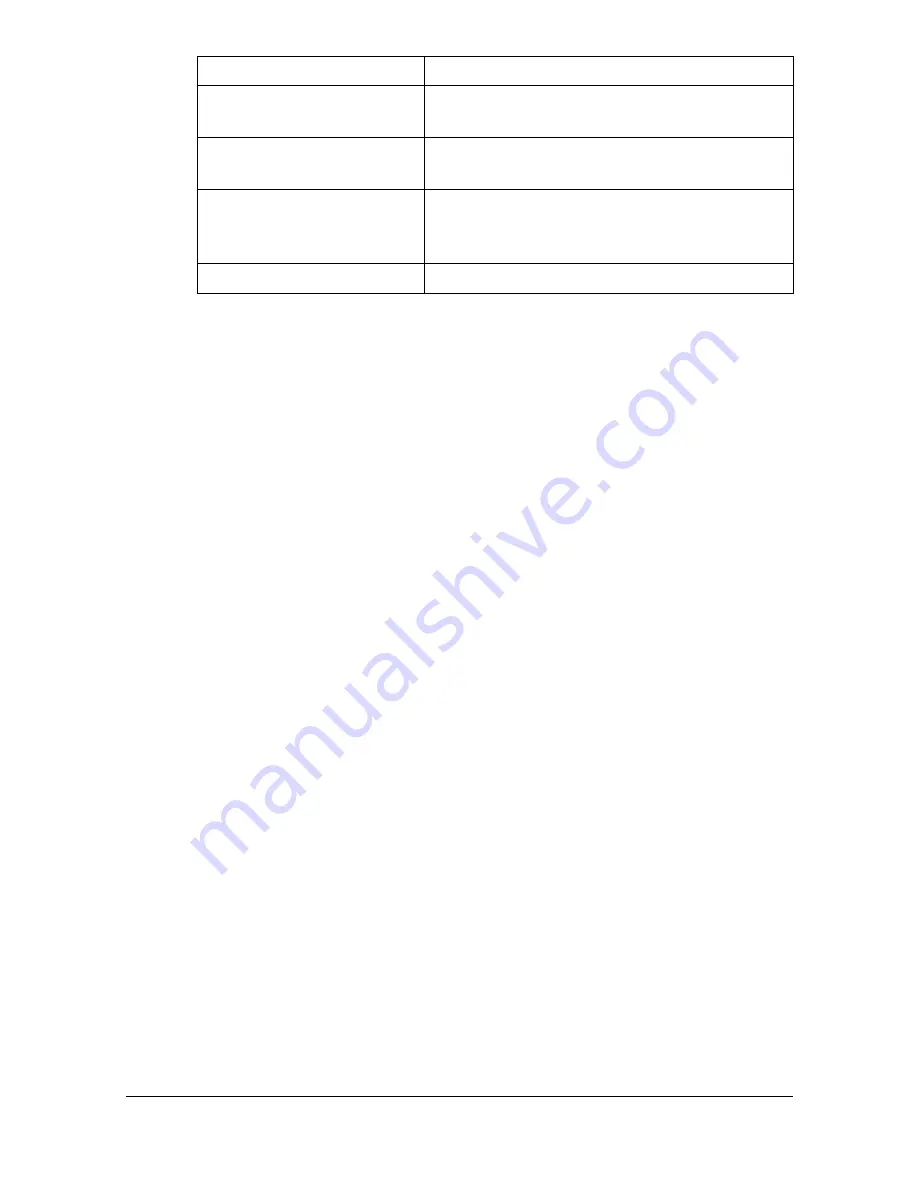
Specifying Print Settings (Mac OS X 10.4)
1-68
"
No warning message will be displayed if options cannot be used
together are selected.
Common buttons
? (Help button)
Click this button to display help information about the Print dialog box.
PDF
Click this button to select the PDF menu. The print output can be saved
as a PDF file or faxed.
Preview
Click this button to view a preview image of the printout, to check that the
print options are set correctly.
Cancel
Click this button to close the Print dialog box without applying any of the
settings.
Print
Click this button to print using the selected print options.
Color Options
This section contains options for color print-
ing.
Printer Features
This section contains options for specifying
paper type and resolution settings.
Supply Levels
This section provides information for check-
ing the amount of service life remaining on
each consumable.
Summary
This is used to check the current settings.
Section
Description
Содержание Magicolor 4750DN
Страница 1: ...magicolor 4750EN 4750DN Reference Guide A0VD 9562 12A ...
Страница 26: ...Operation on Mac OS X ...
Страница 29: ...Installing the Printer Driver 1 4 3 Click Continue 4 Click Continue ...
Страница 73: ...Printer Settings Mac OS X 10 5 10 6 1 48 9 Click Continue The new printer appears in the Print Fax screen ...
Страница 109: ...Specifying Print Settings Mac OS X 10 4 1 84 Summary The Summary is used to check the currently selected print settings ...
Страница 132: ...Specifying the Color Profile 1 107 7 Click OK 8 Select Simulation ...
Страница 133: ...Specifying the Color Profile 1 108 9 Select the added color profile before printing ...
Страница 136: ...Operation on Linux ...
Страница 153: ...Printing a Document 2 18 4 Select the name of the printer 5 Click Print to print the document ...
Страница 156: ...Operation on NetWare ...
Страница 165: ...Printing With NetWare 3 10 ...
Страница 166: ...Printer Utilities ...
Страница 168: ...Understanding the Ethernet Configuration Menus ...
Страница 180: ...Network Printing ...
Страница 198: ...Network Printing 6 19 7 Click OK 8 Click OK ...
Страница 203: ...Network Printing 6 24 11 Click Next 12 Click Finish ...
Страница 213: ...Network Printing 6 34 17 Click Next 18 Select whether the printer driver is to be shared and then click Next ...
Страница 214: ...Network Printing 6 35 19 Click Finish This completes the installation of the printer driver ...
Страница 220: ...Using PageScope Web Connection ...
Страница 330: ...Configuring the Printer 7 111 Clear button Resets all configuration settings to previous values Item Description ...
Страница 401: ...Configuring the Printer 7 182 ...
Страница 402: ...Appendix ...
Страница 408: ...Appendix A 7 X XPS settings PageScope Web Connection 7 38 7 103 ...
Страница 409: ...Appendix A 8 ...
















































