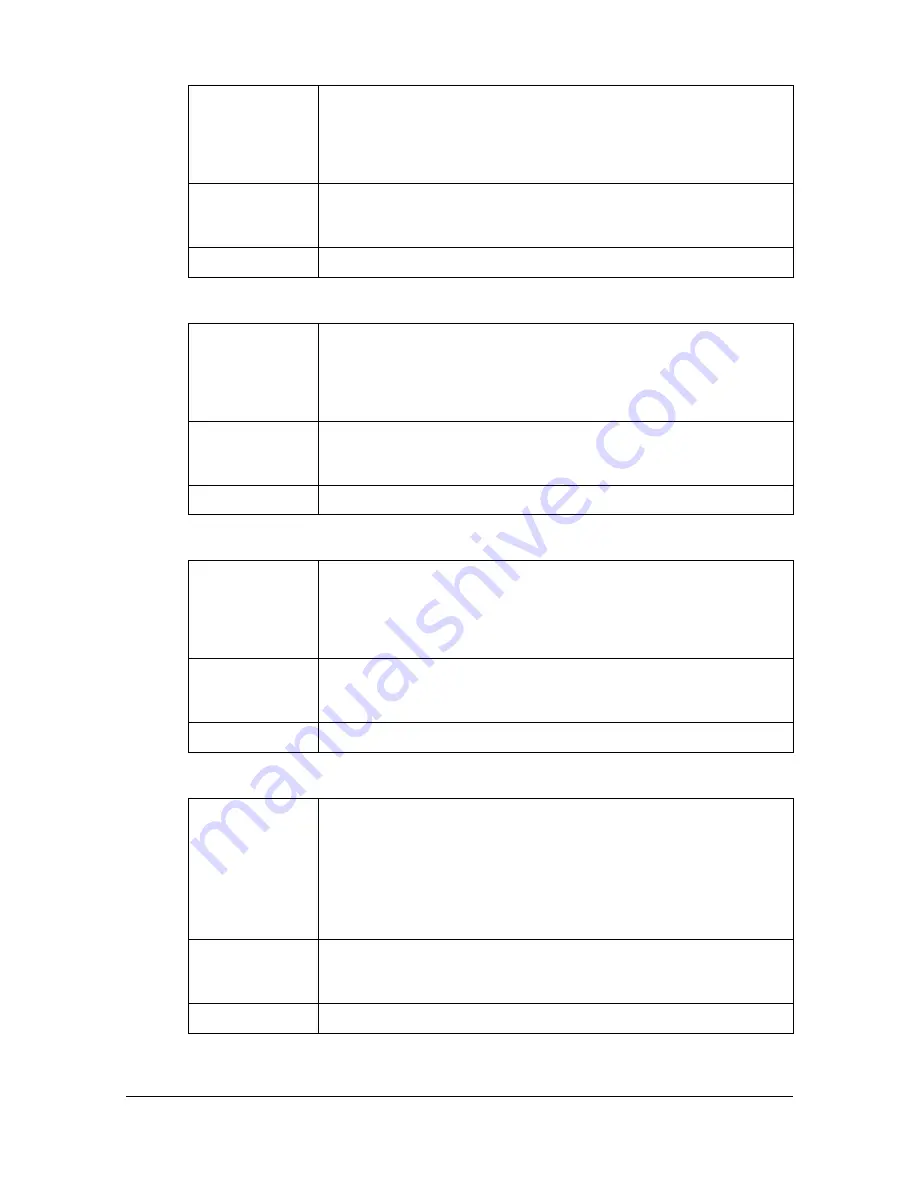
Ethernet Menu
5-8
DYNAMIC DNS – ENABLE
IPP – ENABLE
RAW PORT – ENABLE
RAW PORT – BIDIRECTIONAL
Purpose
Select whether or not to enable Dynamic DNS.
If YES is selected, Dynamic DNS is enabled.
If NO is selected, Dynamic DNS is disabled.
Options
YES
NO
Default
NO
Purpose
Select whether or not to enable IPP.
If YES is selected, IPP is enabled.
If NO is selected, IPP is disabled.
Options
YES
NO
Default
YES
Purpose
Select whether or not to enable Raw port.
If YES is selected, Raw port is enabled.
If NO is selected, Raw port is disabled.
Options
YES
NO
Default
YES
Purpose
Select whether or not to enable Bidirectional.
If ON is selected, Raw port is enabled for bi-directional
communication.
If OFF is selected, Raw port is disabled for bi-directional
communication.
Options
ON
OFF
Default
OFF
Содержание Magicolor 4750DN
Страница 1: ...magicolor 4750EN 4750DN Reference Guide A0VD 9562 12A ...
Страница 26: ...Operation on Mac OS X ...
Страница 29: ...Installing the Printer Driver 1 4 3 Click Continue 4 Click Continue ...
Страница 73: ...Printer Settings Mac OS X 10 5 10 6 1 48 9 Click Continue The new printer appears in the Print Fax screen ...
Страница 109: ...Specifying Print Settings Mac OS X 10 4 1 84 Summary The Summary is used to check the currently selected print settings ...
Страница 132: ...Specifying the Color Profile 1 107 7 Click OK 8 Select Simulation ...
Страница 133: ...Specifying the Color Profile 1 108 9 Select the added color profile before printing ...
Страница 136: ...Operation on Linux ...
Страница 153: ...Printing a Document 2 18 4 Select the name of the printer 5 Click Print to print the document ...
Страница 156: ...Operation on NetWare ...
Страница 165: ...Printing With NetWare 3 10 ...
Страница 166: ...Printer Utilities ...
Страница 168: ...Understanding the Ethernet Configuration Menus ...
Страница 180: ...Network Printing ...
Страница 198: ...Network Printing 6 19 7 Click OK 8 Click OK ...
Страница 203: ...Network Printing 6 24 11 Click Next 12 Click Finish ...
Страница 213: ...Network Printing 6 34 17 Click Next 18 Select whether the printer driver is to be shared and then click Next ...
Страница 214: ...Network Printing 6 35 19 Click Finish This completes the installation of the printer driver ...
Страница 220: ...Using PageScope Web Connection ...
Страница 330: ...Configuring the Printer 7 111 Clear button Resets all configuration settings to previous values Item Description ...
Страница 401: ...Configuring the Printer 7 182 ...
Страница 402: ...Appendix ...
Страница 408: ...Appendix A 7 X XPS settings PageScope Web Connection 7 38 7 103 ...
Страница 409: ...Appendix A 8 ...






























