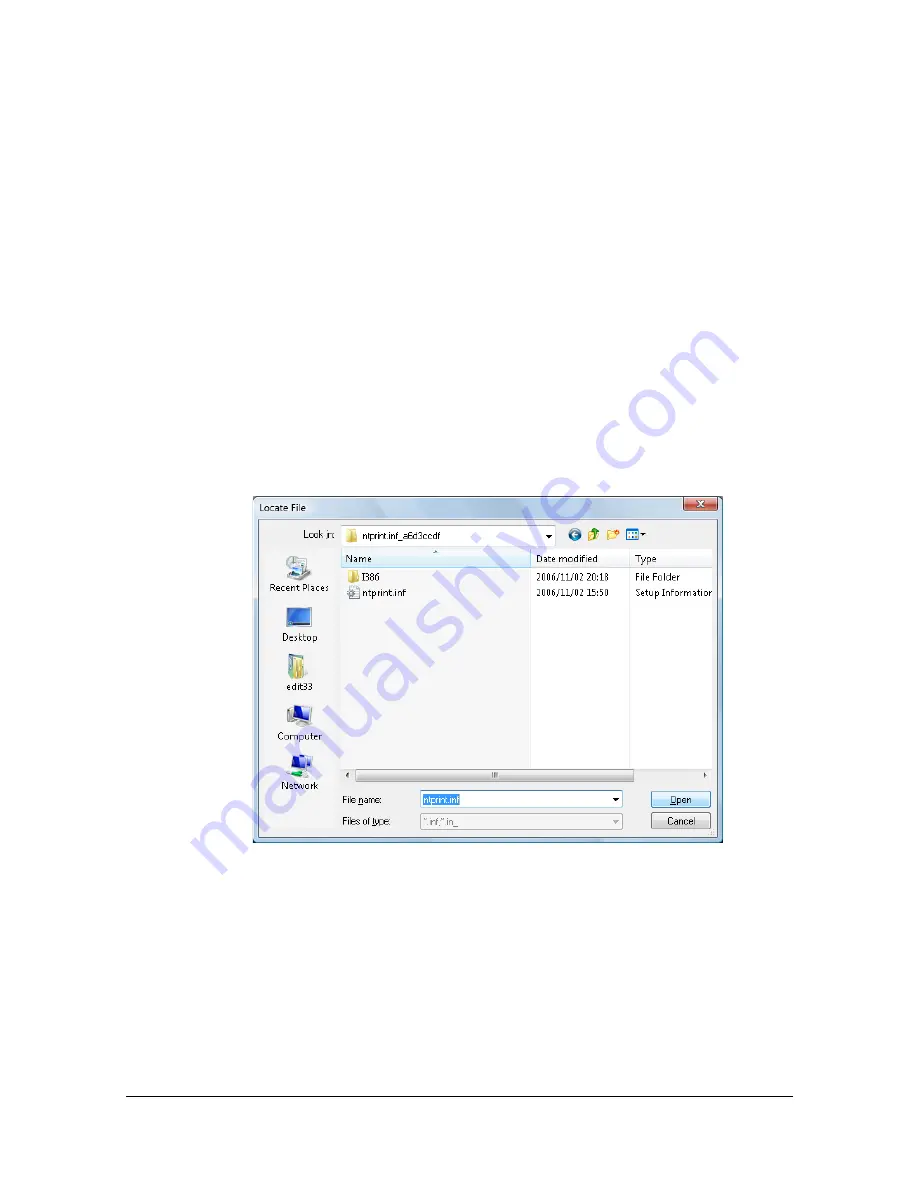
Network Printing
6-39
8
Specify the folder containing the driver for a 64-bit operating system.
A dialog box appears, requesting the location of the setup information file.
9
Click
Browse
, and then select the setup information file (ntprint.inf) on the
client computer mapped as a network drive.
"
This setting is available for only PS driver.
–
Specify the file at the following path.
z:\Windows\System32\DriverStore\FileRepository\ntprint.inf_xxx
–
In the path mentioned above, “z” indicates the mapped network
drive. In addition, the characters indicated by “_xxx” at the end
may differ depending on the driver version.
–
Depending on the client computer being used, the setup informa-
tion file may be stored in a different location. If there is a folder
named “amd64” at the same level as “ntprint.inf”, specify the setup
information file for a 64-bit operating system located within that
folder. In addition, if the driver for a 32-bit operating system is to be
installed, specify the setup information file in the folder named
“i386” at the same level as “ntprint.inf”.
10
Click
Open
.
The installation begins.
11
After the installation is completed, click
Close
.
This completes the installation of the driver for a 64-bit operating system
onto the print server (32 bits).
Содержание Magicolor 4750DN
Страница 1: ...magicolor 4750EN 4750DN Reference Guide A0VD 9562 12A ...
Страница 26: ...Operation on Mac OS X ...
Страница 29: ...Installing the Printer Driver 1 4 3 Click Continue 4 Click Continue ...
Страница 73: ...Printer Settings Mac OS X 10 5 10 6 1 48 9 Click Continue The new printer appears in the Print Fax screen ...
Страница 109: ...Specifying Print Settings Mac OS X 10 4 1 84 Summary The Summary is used to check the currently selected print settings ...
Страница 132: ...Specifying the Color Profile 1 107 7 Click OK 8 Select Simulation ...
Страница 133: ...Specifying the Color Profile 1 108 9 Select the added color profile before printing ...
Страница 136: ...Operation on Linux ...
Страница 153: ...Printing a Document 2 18 4 Select the name of the printer 5 Click Print to print the document ...
Страница 156: ...Operation on NetWare ...
Страница 165: ...Printing With NetWare 3 10 ...
Страница 166: ...Printer Utilities ...
Страница 168: ...Understanding the Ethernet Configuration Menus ...
Страница 180: ...Network Printing ...
Страница 198: ...Network Printing 6 19 7 Click OK 8 Click OK ...
Страница 203: ...Network Printing 6 24 11 Click Next 12 Click Finish ...
Страница 213: ...Network Printing 6 34 17 Click Next 18 Select whether the printer driver is to be shared and then click Next ...
Страница 214: ...Network Printing 6 35 19 Click Finish This completes the installation of the printer driver ...
Страница 220: ...Using PageScope Web Connection ...
Страница 330: ...Configuring the Printer 7 111 Clear button Resets all configuration settings to previous values Item Description ...
Страница 401: ...Configuring the Printer 7 182 ...
Страница 402: ...Appendix ...
Страница 408: ...Appendix A 7 X XPS settings PageScope Web Connection 7 38 7 103 ...
Страница 409: ...Appendix A 8 ...






























