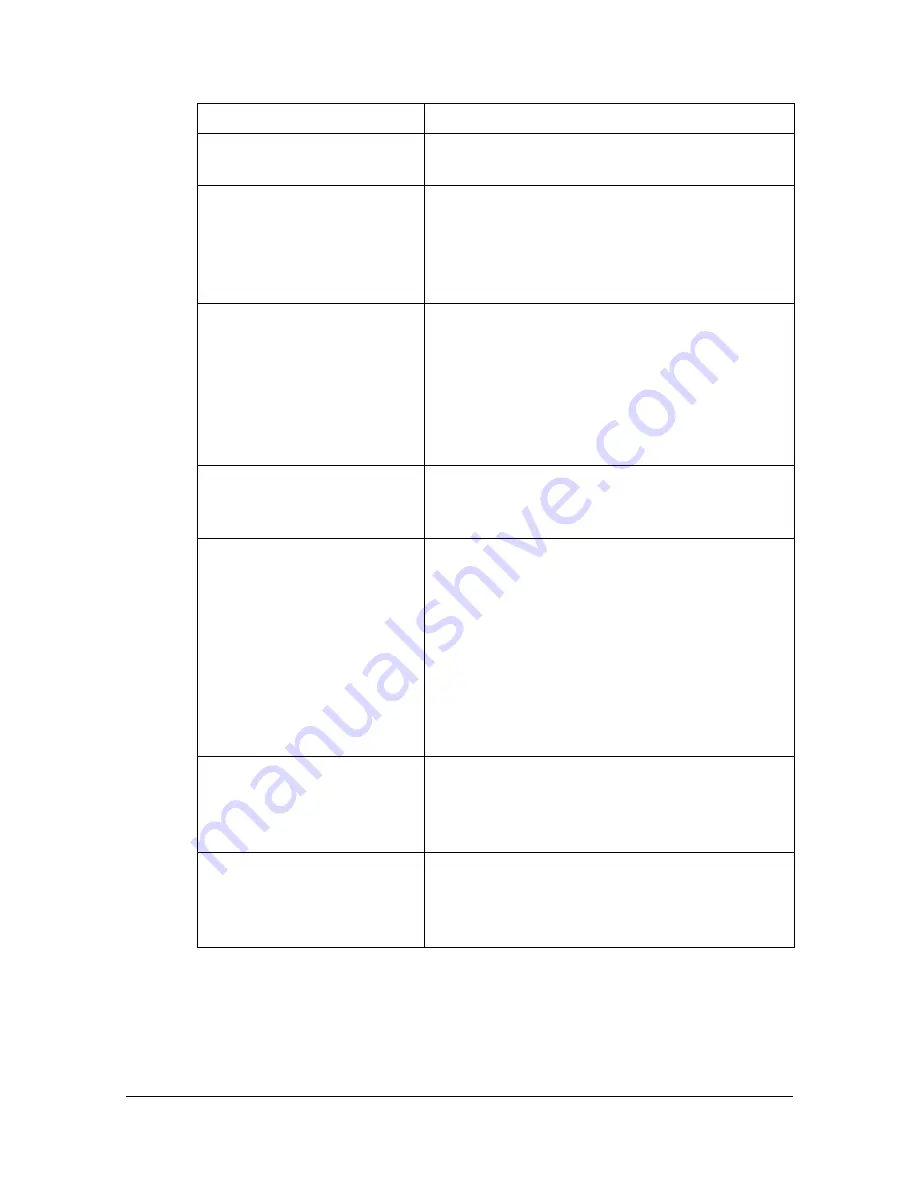
Troubleshooting
1-109
Troubleshooting
Symptom
Solution
The setting in the saved
presets are not applied.
Depending on the functions selected for the
printer, some preset settings are not saved.
Media type error appears.
If a media type, such as “Thick paper”, is
specified for Tray 1 or Tray 2, a media type
error appears and the printer stops. Be sure
to specify a media type supported by Tray 1
or Tray 2.
The printer stops respond-
ing.
Depending on the operating system, some
paper size and paper type combinations are
not permitted. If the job was sent with an
incorrect combination of settings, the printer
stops responding. Be sure to print with the
correct combination of paper size and paper
type settings.
The printer is not detected
using Rendezvous/Bon-
jour.
Using PageScope Web Connection, select
the
Enable
on the
Bonjour
page. For details,
refer to page 7-138.
Checking the version num-
ber of the printer driver and
PPD file.
For Mac OS X 10.4:
Select the printer from Printer Setup Utility,
and then click
Show Info
in the
Printers
menu. In the pop-up menu of the Printer
Info dialog box, select
Name & Location
.
For Mac OS X 10.5/10.6:
Select the printer from
Print & Fax
, and
then click
Options & Supplies
. Click
General
tab.
The dialog box may appear
unusual when selecting
other manufacturer printer
and back to magicolor.
Close the Print dialog box, and then open it
again.
The custom paper size is
different from the size that
was set.
Depending on the operating system, the cus-
tom paper size settings may change slightly
due to OS round of errors in unit conversion
(for example, 5.80" may change to 5.79").
Содержание Magicolor 4750DN
Страница 1: ...magicolor 4750EN 4750DN Reference Guide A0VD 9562 12A ...
Страница 26: ...Operation on Mac OS X ...
Страница 29: ...Installing the Printer Driver 1 4 3 Click Continue 4 Click Continue ...
Страница 73: ...Printer Settings Mac OS X 10 5 10 6 1 48 9 Click Continue The new printer appears in the Print Fax screen ...
Страница 109: ...Specifying Print Settings Mac OS X 10 4 1 84 Summary The Summary is used to check the currently selected print settings ...
Страница 132: ...Specifying the Color Profile 1 107 7 Click OK 8 Select Simulation ...
Страница 133: ...Specifying the Color Profile 1 108 9 Select the added color profile before printing ...
Страница 136: ...Operation on Linux ...
Страница 153: ...Printing a Document 2 18 4 Select the name of the printer 5 Click Print to print the document ...
Страница 156: ...Operation on NetWare ...
Страница 165: ...Printing With NetWare 3 10 ...
Страница 166: ...Printer Utilities ...
Страница 168: ...Understanding the Ethernet Configuration Menus ...
Страница 180: ...Network Printing ...
Страница 198: ...Network Printing 6 19 7 Click OK 8 Click OK ...
Страница 203: ...Network Printing 6 24 11 Click Next 12 Click Finish ...
Страница 213: ...Network Printing 6 34 17 Click Next 18 Select whether the printer driver is to be shared and then click Next ...
Страница 214: ...Network Printing 6 35 19 Click Finish This completes the installation of the printer driver ...
Страница 220: ...Using PageScope Web Connection ...
Страница 330: ...Configuring the Printer 7 111 Clear button Resets all configuration settings to previous values Item Description ...
Страница 401: ...Configuring the Printer 7 182 ...
Страница 402: ...Appendix ...
Страница 408: ...Appendix A 7 X XPS settings PageScope Web Connection 7 38 7 103 ...
Страница 409: ...Appendix A 8 ...






























