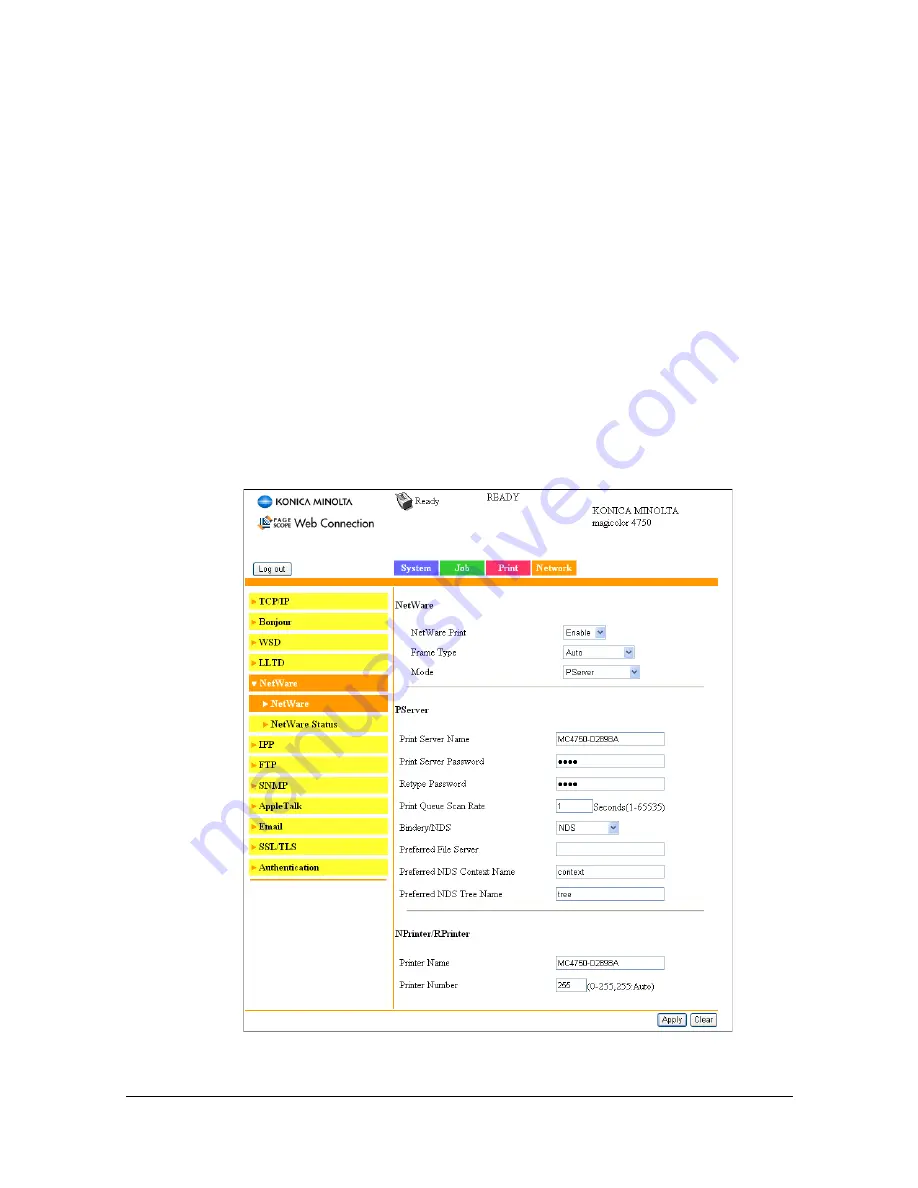
Printing With NetWare
3-7
For NetWare 4.x/5.x/6 Print Server Mode (NDS)
"
To use the Print Server mode, the IPX protocol must be loaded on the
NetWare server.
1
Log on to NetWare as an administrator from a client computer.
2
Start up NWadmin.
3
Select either the organization or organizational unit container that offers
the print service, and then click
Print Services Quick Setup (non-NDPS)
on the
Tools
menu.
4
Enter the appropriate names in the
Printer Server Name, Printer Name,
Print Queue Name
, and
Print Queue Volume
fields, select
Other/
Unknown
from the
Printer Type
field, and then click the [Create] button.
"
For queue user privileges, printer notification option, assignment of
multiple queues, and passwords, refer to the NetWare documentation,
and specify settings as necessary.
5
In Administrator mode of PageScope Web Connection, select
NetWare
from the
Network
tab, and then specify the following settings.
–
Netware Print: Select
Enable
.
Содержание Magicolor 4750DN
Страница 1: ...magicolor 4750EN 4750DN Reference Guide A0VD 9562 12A ...
Страница 26: ...Operation on Mac OS X ...
Страница 29: ...Installing the Printer Driver 1 4 3 Click Continue 4 Click Continue ...
Страница 73: ...Printer Settings Mac OS X 10 5 10 6 1 48 9 Click Continue The new printer appears in the Print Fax screen ...
Страница 109: ...Specifying Print Settings Mac OS X 10 4 1 84 Summary The Summary is used to check the currently selected print settings ...
Страница 132: ...Specifying the Color Profile 1 107 7 Click OK 8 Select Simulation ...
Страница 133: ...Specifying the Color Profile 1 108 9 Select the added color profile before printing ...
Страница 136: ...Operation on Linux ...
Страница 153: ...Printing a Document 2 18 4 Select the name of the printer 5 Click Print to print the document ...
Страница 156: ...Operation on NetWare ...
Страница 165: ...Printing With NetWare 3 10 ...
Страница 166: ...Printer Utilities ...
Страница 168: ...Understanding the Ethernet Configuration Menus ...
Страница 180: ...Network Printing ...
Страница 198: ...Network Printing 6 19 7 Click OK 8 Click OK ...
Страница 203: ...Network Printing 6 24 11 Click Next 12 Click Finish ...
Страница 213: ...Network Printing 6 34 17 Click Next 18 Select whether the printer driver is to be shared and then click Next ...
Страница 214: ...Network Printing 6 35 19 Click Finish This completes the installation of the printer driver ...
Страница 220: ...Using PageScope Web Connection ...
Страница 330: ...Configuring the Printer 7 111 Clear button Resets all configuration settings to previous values Item Description ...
Страница 401: ...Configuring the Printer 7 182 ...
Страница 402: ...Appendix ...
Страница 408: ...Appendix A 7 X XPS settings PageScope Web Connection 7 38 7 103 ...
Страница 409: ...Appendix A 8 ...
















































