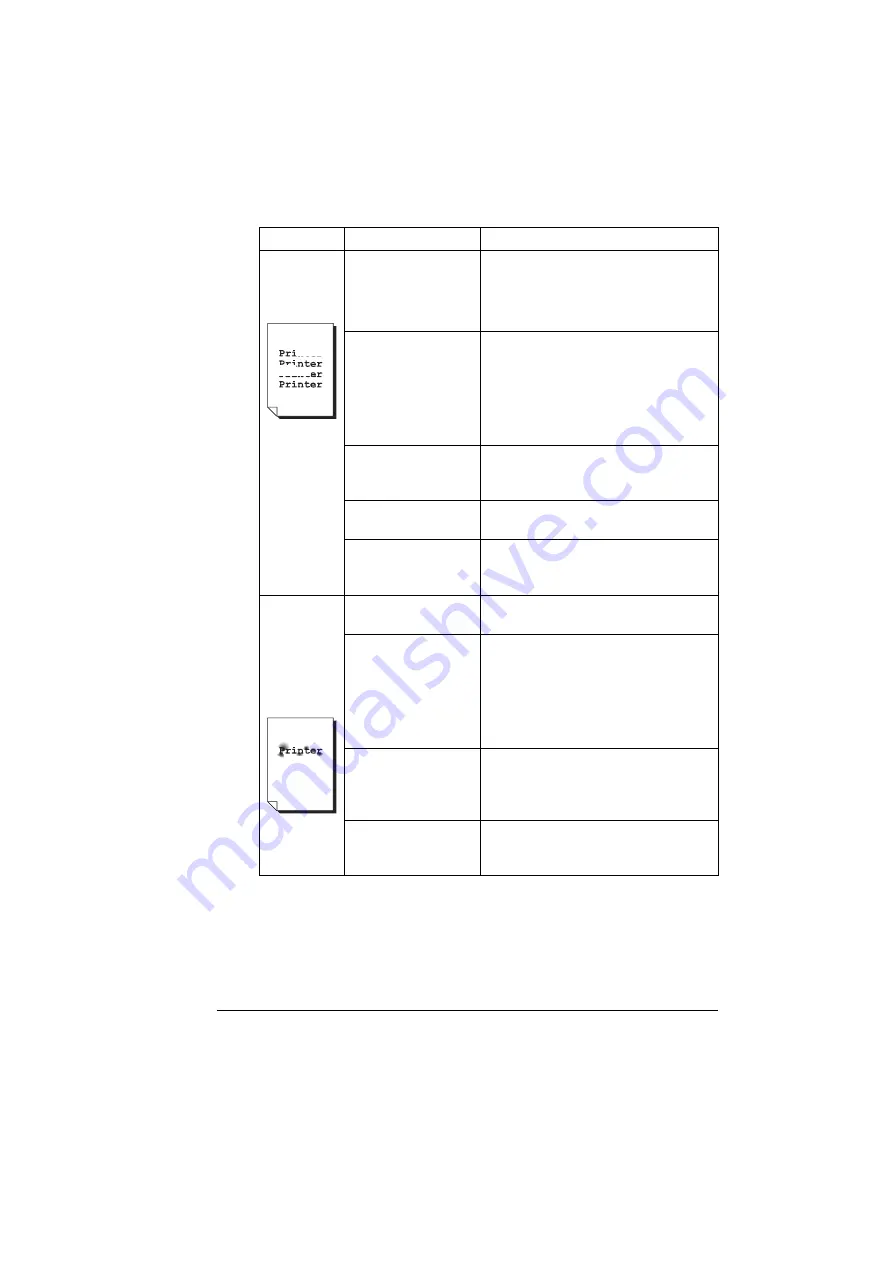
Solving Problems with Printing Quality
139
Irregular
print or mot-
tled image
appears.
The media is moist
from humidity.
Adjust the humidity in the media stor-
age area.
Remove the moist media and replace it
with new, dry media.
Unsupported media
(wrong size, thick-
ness, type, etc.) is
being used.
Use KONICA MINOLTA-approved
media. See “Specifications” on page
24.
Also, refer to printer. konicaminolta.
com for a complete list of currently
approved media.
One or more of the
toner cartridges may
be defective.
Remove the toner cartridges and
check for damage. If it is damaged,
replace it.
The drum cartridge is
defective.
Remove the drum cartridge and check
for damage. If it is damaged, replace it.
The fuser separator
levers are adjusted
for envelope printing.
Return the fuse separator levers to the
plain paper setting.
There is
insufficient
fusing or the
image
comes off
when
rubbed.
The media is moist
from humidity.
Remove the moist media and replace it
with new, dry media.
Unsupported media
(wrong size, thick-
ness, type, etc.) is
being used.
Use KONICA MINOLTA-approved
media. See “Specifications” on page
24.
Also, refer to printer. konicaminolta.
com for a complete list of currently
approved media.
Media type is set
incorrectly.
When printing envelopes, labels, post-
cards, card stock, or transparencies,
specify the appropriate media type in
the printer driver.
The fuser separator
levers are adjusted
for envelope printing.
Return the fuse separator levers to the
plain paper setting.
Symptom
Cause
Solution
Содержание Magicolor 2480 MF
Страница 1: ...magicolor 2480 MF User s Guide 4556 9593 01A 1800794 001B ...
Страница 6: ......
Страница 12: ......
Страница 13: ...1 Introduction ...
Страница 20: ......
Страница 21: ...2 Control Panel and Configuration Menu ...
Страница 34: ......
Страница 35: ...3 Media Handling ...
Страница 48: ...Loading Media 36 When loading large sized paper in Tray 1 open the front panel of Tray 1 2 3 Face up ...
Страница 57: ...Loading Media 45 4 5 ...
Страница 58: ...Loading Media 46 Tray 2 Loading Plain Paper 1 2 ...
Страница 60: ...Loading Media 48 6 7 ...
Страница 65: ...4 Using the Printer Driver ...
Страница 72: ......
Страница 73: ...5 Using Direct Print ...
Страница 76: ......
Страница 77: ...6 Using the Copier ...
Страница 84: ......
Страница 85: ...7 Using the Scanner ...
Страница 89: ...Making Basic Scans 77 Cancel Click to close the WIA driver window ...
Страница 90: ......
Страница 91: ...8 Replacing Consumables ...
Страница 105: ...Replacing the Drum Cartridge 93 5 Do not touch the OPC drum on the drum car tridge 6 7 New drum cartridge ...
Страница 107: ...9 Maintenance ...
Страница 115: ...Cleaning the Machine 103 6 7 BOTTOM VIEW Laser lens ...
Страница 116: ...Cleaning the Machine 104 8 9 ...
Страница 117: ...Cleaning the Machine 105 Cleaning the Duplex Option Feed Rollers 1 2 3 ...
Страница 118: ...Cleaning the Machine 106 Cleaning the Media Feed Rollers for Tray 2 1 2 ...
Страница 119: ...Cleaning the Machine 107 3 4 ...
Страница 120: ...Cleaning the Machine 108 Cleaning the Media Feed Rollers for the ADF 1 2 3 ...
Страница 122: ......
Страница 123: ...10 10 Troubleshooting ...
Страница 132: ...Clearing Media Misfeeds 120 6 Always remove the mis fed media in the feed direction as shown only 7 ...
Страница 133: ...Clearing Media Misfeeds 121 8 9 ...
Страница 134: ...Clearing Media Misfeeds 122 10 11 12 ...
Страница 136: ...Clearing Media Misfeeds 124 16 17 18 19 ...
Страница 137: ...Clearing Media Misfeeds 125 20 ...
Страница 139: ...Clearing Media Misfeeds 127 Clearing a Media Misfeed from the ADF 1 2 3 ...
Страница 140: ...Clearing Media Misfeeds 128 4 5 6 ...
Страница 162: ......
Страница 163: ...11 11 Installing Accessories ...
Страница 168: ...Duplex Option 156 6 Make sure that both knobs are securely locked 7 ...
Страница 170: ...Tray 2 158 2 Be sure to place Tray 2 on a level surface ...
Страница 171: ...A Appendix ...
Страница 178: ......
Страница 182: ......
















































