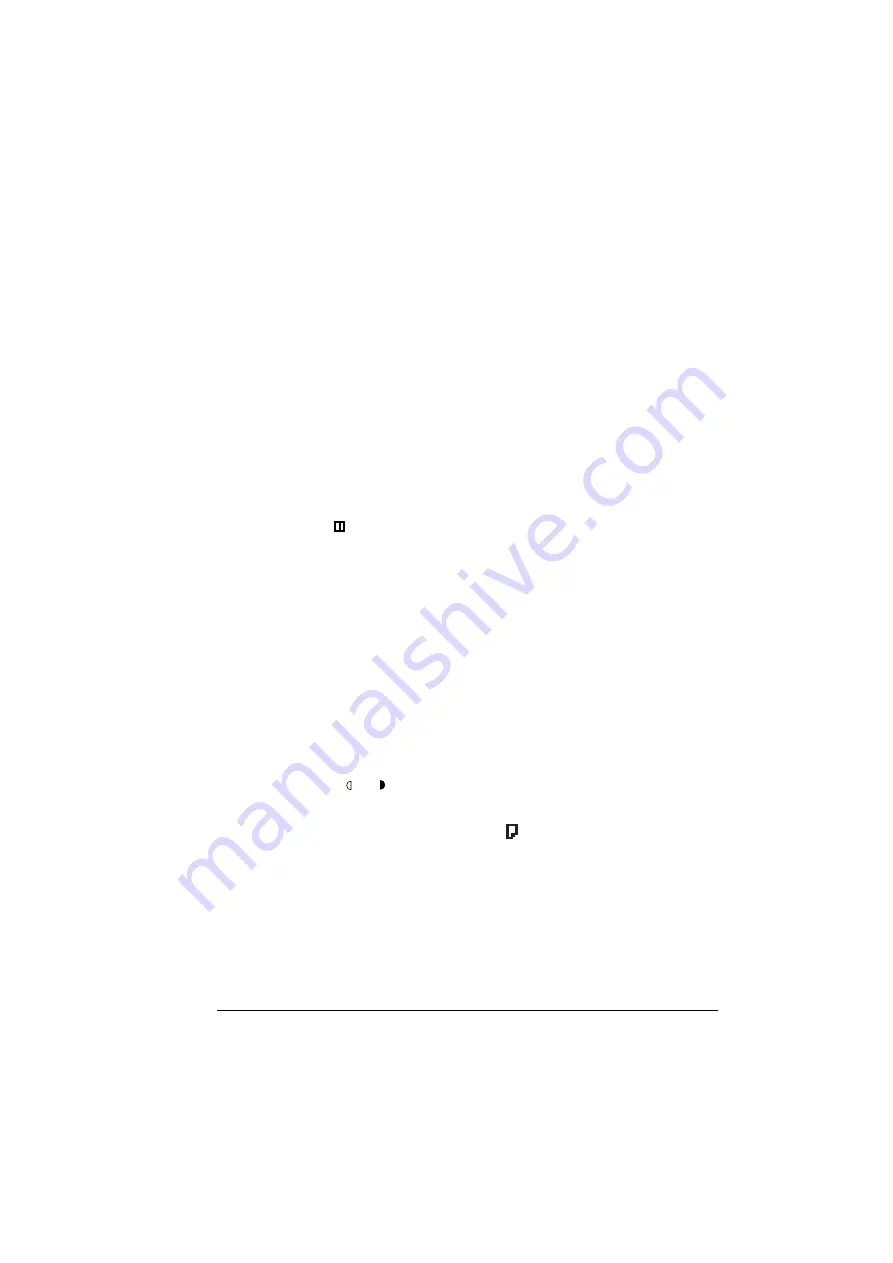
Making Advanced Copies
69
Making Advanced Copies
This section contains descriptions of setting 2in1 copying, duplex (2-sided)
copying, and collated copying.
"
2in1 copying, duplex (2-sided) copying and collated copying cannot be
combined.
Setting 2in1 Copying
If 2in1 copying is set, two document pages can be copied together onto a sin-
gle page.
"
With 2in1 copying, load the document into the ADF. 2in1 copying can-
not be performed by using the original glass.
1
Press the
2in1
key.
The zoom ratio is set to
0.70
on 220 V models and
0.64
on 110 V mod-
els, and
appears in the display.
"
The zoom ratio can be changed when 2in1 copying is set.
Setting Duplex (2-Sided) Copying
If duplex (2-sided) copying is set, copies can be printed on both sides of the
media.
"
The duplex option must be installed in order to set duplex (2-sided)
copying.
1
Press the
Function
key three times.
A screen appears, allowing duplex (2-sided) copying to be set.
"
This screen appears only if the duplex option is installed.
2
Press the
or
key to select ON, and then press the
Menu/Select
key.
3
Press the
Cancel/C
key.
The main screen appears again, and
appears in the display.
"
When making double-sided copies in full color, printing will begin 30 to
50 seconds after scanning of the document is finished.
Содержание Magicolor 2480 MF
Страница 1: ...magicolor 2480 MF User s Guide 4556 9593 01A 1800794 001B ...
Страница 6: ......
Страница 12: ......
Страница 13: ...1 Introduction ...
Страница 20: ......
Страница 21: ...2 Control Panel and Configuration Menu ...
Страница 34: ......
Страница 35: ...3 Media Handling ...
Страница 48: ...Loading Media 36 When loading large sized paper in Tray 1 open the front panel of Tray 1 2 3 Face up ...
Страница 57: ...Loading Media 45 4 5 ...
Страница 58: ...Loading Media 46 Tray 2 Loading Plain Paper 1 2 ...
Страница 60: ...Loading Media 48 6 7 ...
Страница 65: ...4 Using the Printer Driver ...
Страница 72: ......
Страница 73: ...5 Using Direct Print ...
Страница 76: ......
Страница 77: ...6 Using the Copier ...
Страница 84: ......
Страница 85: ...7 Using the Scanner ...
Страница 89: ...Making Basic Scans 77 Cancel Click to close the WIA driver window ...
Страница 90: ......
Страница 91: ...8 Replacing Consumables ...
Страница 105: ...Replacing the Drum Cartridge 93 5 Do not touch the OPC drum on the drum car tridge 6 7 New drum cartridge ...
Страница 107: ...9 Maintenance ...
Страница 115: ...Cleaning the Machine 103 6 7 BOTTOM VIEW Laser lens ...
Страница 116: ...Cleaning the Machine 104 8 9 ...
Страница 117: ...Cleaning the Machine 105 Cleaning the Duplex Option Feed Rollers 1 2 3 ...
Страница 118: ...Cleaning the Machine 106 Cleaning the Media Feed Rollers for Tray 2 1 2 ...
Страница 119: ...Cleaning the Machine 107 3 4 ...
Страница 120: ...Cleaning the Machine 108 Cleaning the Media Feed Rollers for the ADF 1 2 3 ...
Страница 122: ......
Страница 123: ...10 10 Troubleshooting ...
Страница 132: ...Clearing Media Misfeeds 120 6 Always remove the mis fed media in the feed direction as shown only 7 ...
Страница 133: ...Clearing Media Misfeeds 121 8 9 ...
Страница 134: ...Clearing Media Misfeeds 122 10 11 12 ...
Страница 136: ...Clearing Media Misfeeds 124 16 17 18 19 ...
Страница 137: ...Clearing Media Misfeeds 125 20 ...
Страница 139: ...Clearing Media Misfeeds 127 Clearing a Media Misfeed from the ADF 1 2 3 ...
Страница 140: ...Clearing Media Misfeeds 128 4 5 6 ...
Страница 162: ......
Страница 163: ...11 11 Installing Accessories ...
Страница 168: ...Duplex Option 156 6 Make sure that both knobs are securely locked 7 ...
Страница 170: ...Tray 2 158 2 Be sure to place Tray 2 on a level surface ...
Страница 171: ...A Appendix ...
Страница 178: ......
Страница 182: ......
















































