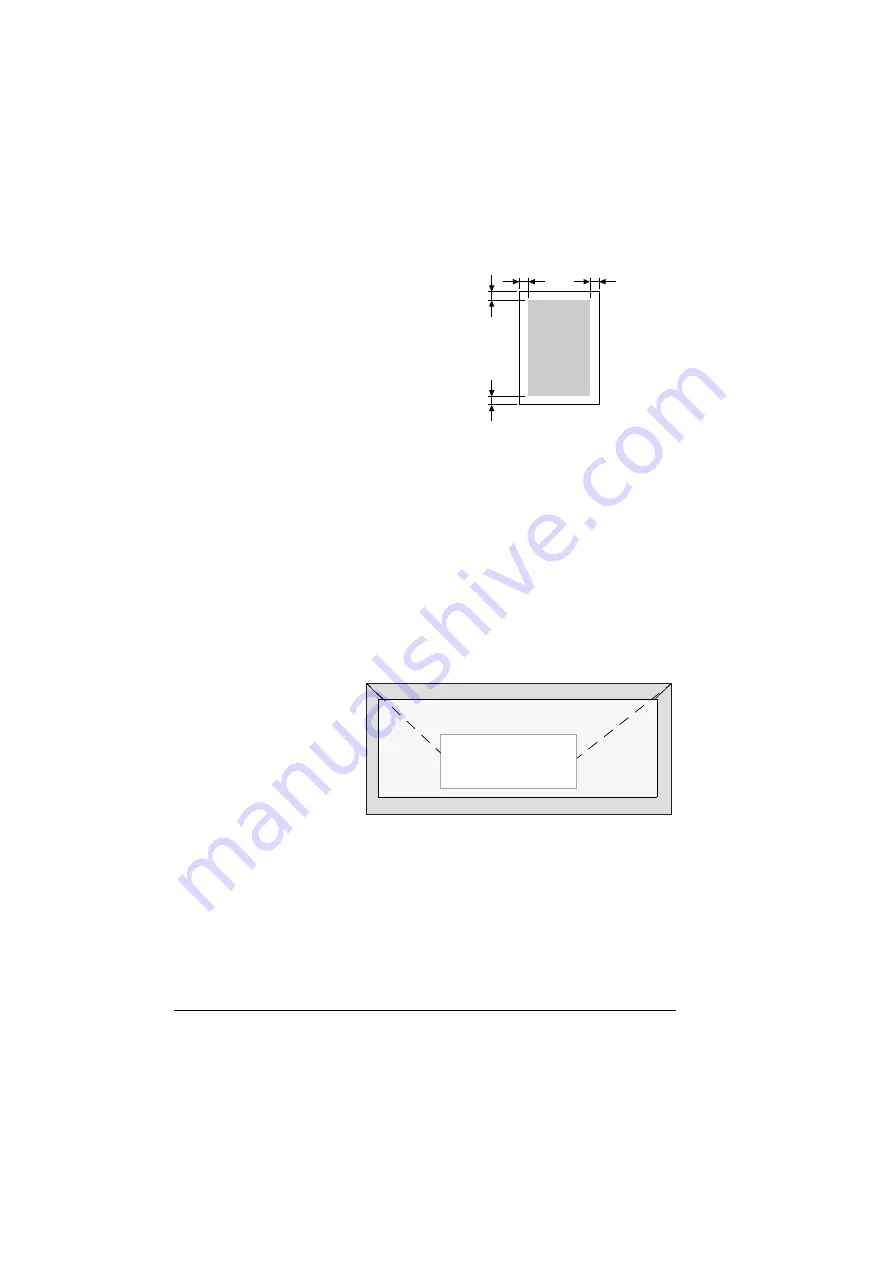
Print Media
32
Guaranteed Imageable (Printable) Area
The printable area on all media sizes is
up to 4 mm (0.157") from the edges of
the media.
Each media size has a specific image-
able area, the maximum area on which
the machine can print clearly and with-
out distortion.
This area is subject to both hardware
limits (the physical media size and the
margins required by the machine) and
software constraints (the amount of
memory available for the full-page frame buffer). The guaranteed imageable
(printable) area for all media sizes is the page size minus 4 mm (0.157") from
all edges of the media.
"
When printing in color on legal-size media, the bottom margin is
10 mm (0.394").
"
When printing on coated paper, the top margin is 10 mm (0.394
"
).
Imageable Area—Envelopes
Envelopes have a nonguaranteed imageable area that varies with envelope
type.
"
The envelope
print orienta-
tion is deter-
mined
by your appli-
cation.
Page Margins
Margins are set through your application. Some applications allow you to set
custom page sizes and margins while others have only standard page sizes
and margins from which to choose. If you choose a standard format, you may
lose part of your image (due to imageable area constraints). If you can cus-
tom-size your page in your application, use those sizes given for the imagea-
ble area for optimum results.
a
a
a
a
Printable
Area
a = 4 mm (0.157")
Guaranteed
area
Nonguaranteed area
Nonimageable area 4 mm (0.157")
Содержание Magicolor 2480 MF
Страница 1: ...magicolor 2480 MF User s Guide 4556 9593 01A 1800794 001B ...
Страница 6: ......
Страница 12: ......
Страница 13: ...1 Introduction ...
Страница 20: ......
Страница 21: ...2 Control Panel and Configuration Menu ...
Страница 34: ......
Страница 35: ...3 Media Handling ...
Страница 48: ...Loading Media 36 When loading large sized paper in Tray 1 open the front panel of Tray 1 2 3 Face up ...
Страница 57: ...Loading Media 45 4 5 ...
Страница 58: ...Loading Media 46 Tray 2 Loading Plain Paper 1 2 ...
Страница 60: ...Loading Media 48 6 7 ...
Страница 65: ...4 Using the Printer Driver ...
Страница 72: ......
Страница 73: ...5 Using Direct Print ...
Страница 76: ......
Страница 77: ...6 Using the Copier ...
Страница 84: ......
Страница 85: ...7 Using the Scanner ...
Страница 89: ...Making Basic Scans 77 Cancel Click to close the WIA driver window ...
Страница 90: ......
Страница 91: ...8 Replacing Consumables ...
Страница 105: ...Replacing the Drum Cartridge 93 5 Do not touch the OPC drum on the drum car tridge 6 7 New drum cartridge ...
Страница 107: ...9 Maintenance ...
Страница 115: ...Cleaning the Machine 103 6 7 BOTTOM VIEW Laser lens ...
Страница 116: ...Cleaning the Machine 104 8 9 ...
Страница 117: ...Cleaning the Machine 105 Cleaning the Duplex Option Feed Rollers 1 2 3 ...
Страница 118: ...Cleaning the Machine 106 Cleaning the Media Feed Rollers for Tray 2 1 2 ...
Страница 119: ...Cleaning the Machine 107 3 4 ...
Страница 120: ...Cleaning the Machine 108 Cleaning the Media Feed Rollers for the ADF 1 2 3 ...
Страница 122: ......
Страница 123: ...10 10 Troubleshooting ...
Страница 132: ...Clearing Media Misfeeds 120 6 Always remove the mis fed media in the feed direction as shown only 7 ...
Страница 133: ...Clearing Media Misfeeds 121 8 9 ...
Страница 134: ...Clearing Media Misfeeds 122 10 11 12 ...
Страница 136: ...Clearing Media Misfeeds 124 16 17 18 19 ...
Страница 137: ...Clearing Media Misfeeds 125 20 ...
Страница 139: ...Clearing Media Misfeeds 127 Clearing a Media Misfeed from the ADF 1 2 3 ...
Страница 140: ...Clearing Media Misfeeds 128 4 5 6 ...
Страница 162: ......
Страница 163: ...11 11 Installing Accessories ...
Страница 168: ...Duplex Option 156 6 Make sure that both knobs are securely locked 7 ...
Страница 170: ...Tray 2 158 2 Be sure to place Tray 2 on a level surface ...
Страница 171: ...A Appendix ...
Страница 178: ......
Страница 182: ......
















































