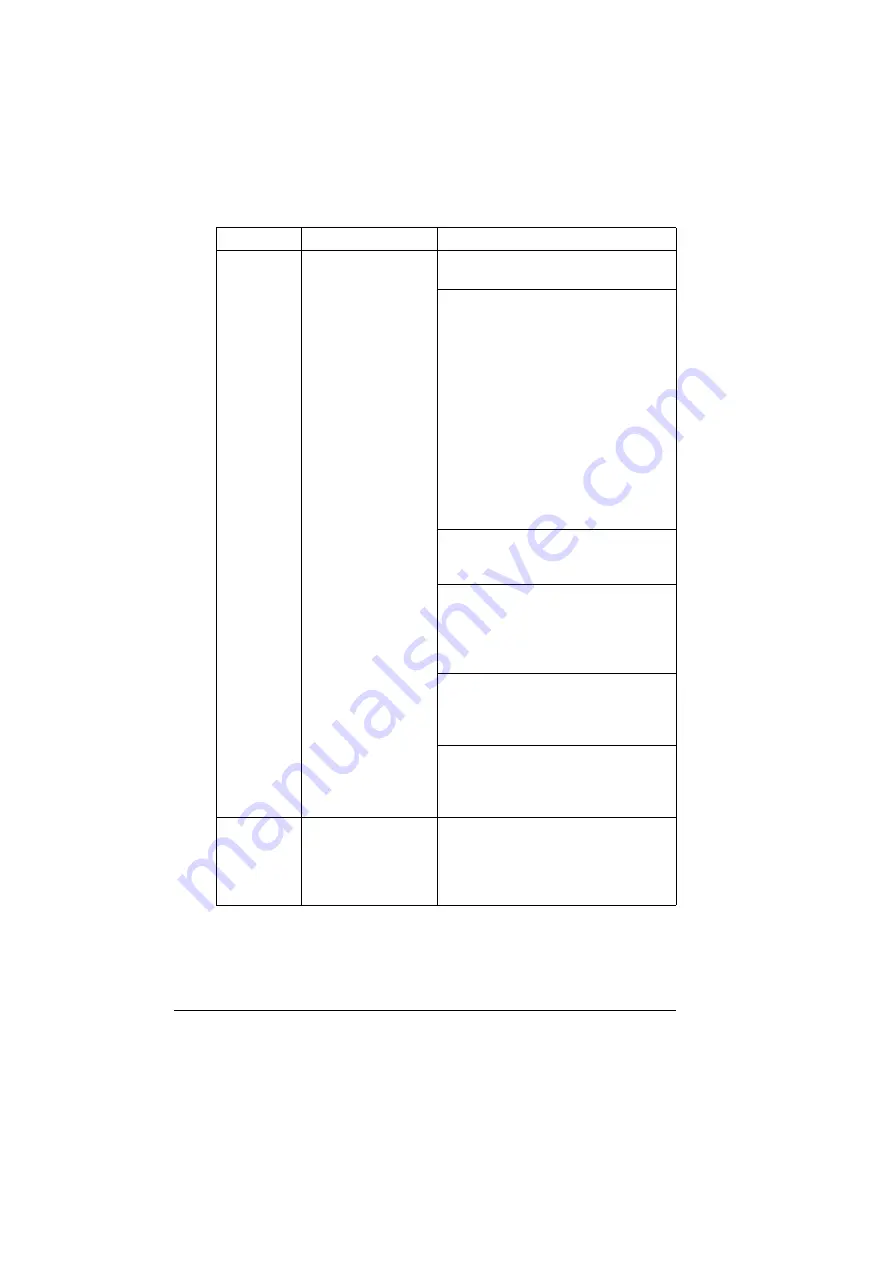
Solving Other Problems
134
You are
experienc-
ing duplex
problems.
Media or settings are
not correct.
For autoduplexing, make sure that you
have a duplex option installed.
Make sure that you are using correct
media.
See “Specifications” on page 24.
Also, refer to printer. konicaminolta.
com for a complete list of currently
approved media.
Do not duplex custom-sized media,
envelopes, labels, postcards, card
stock, letter head, coated paper, or
transparencies.
Make sure that you have not mixed
media types in Tray 1.
Make sure the duplex option is
installed and declared in the printer
driver (Device Option Setting tab).
In the printer driver (Setup/Duplex/
Booklet), choose “Short Edge Binding”
(flipped as on a clipboard) or “Long
Edge Binding” (flipped as in a
loose-leaf notebook).
Set duplex (2-sided) copying. For
details on setting duplex (2-sided)
copying, refer to “Setting Duplex
(2-Sided) Copying” on page 69.
For N-up on duplexed pages, choose
Collate only in the printer driver’s
Paper Tab. Do not set collation in the
application.
With N-up on
multiple cop-
ies, the out-
put is
incorrect.
Both the printer driver
and the application
have been set for col-
lation.
For N-up on multiple copies, choose
Collate only in the printer driver’s
Paper Tab. Do not set collation in the
application.
Symptom
Cause
Solution
Содержание Magicolor 2480 MF
Страница 1: ...magicolor 2480 MF User s Guide 4556 9593 01A 1800794 001B ...
Страница 6: ......
Страница 12: ......
Страница 13: ...1 Introduction ...
Страница 20: ......
Страница 21: ...2 Control Panel and Configuration Menu ...
Страница 34: ......
Страница 35: ...3 Media Handling ...
Страница 48: ...Loading Media 36 When loading large sized paper in Tray 1 open the front panel of Tray 1 2 3 Face up ...
Страница 57: ...Loading Media 45 4 5 ...
Страница 58: ...Loading Media 46 Tray 2 Loading Plain Paper 1 2 ...
Страница 60: ...Loading Media 48 6 7 ...
Страница 65: ...4 Using the Printer Driver ...
Страница 72: ......
Страница 73: ...5 Using Direct Print ...
Страница 76: ......
Страница 77: ...6 Using the Copier ...
Страница 84: ......
Страница 85: ...7 Using the Scanner ...
Страница 89: ...Making Basic Scans 77 Cancel Click to close the WIA driver window ...
Страница 90: ......
Страница 91: ...8 Replacing Consumables ...
Страница 105: ...Replacing the Drum Cartridge 93 5 Do not touch the OPC drum on the drum car tridge 6 7 New drum cartridge ...
Страница 107: ...9 Maintenance ...
Страница 115: ...Cleaning the Machine 103 6 7 BOTTOM VIEW Laser lens ...
Страница 116: ...Cleaning the Machine 104 8 9 ...
Страница 117: ...Cleaning the Machine 105 Cleaning the Duplex Option Feed Rollers 1 2 3 ...
Страница 118: ...Cleaning the Machine 106 Cleaning the Media Feed Rollers for Tray 2 1 2 ...
Страница 119: ...Cleaning the Machine 107 3 4 ...
Страница 120: ...Cleaning the Machine 108 Cleaning the Media Feed Rollers for the ADF 1 2 3 ...
Страница 122: ......
Страница 123: ...10 10 Troubleshooting ...
Страница 132: ...Clearing Media Misfeeds 120 6 Always remove the mis fed media in the feed direction as shown only 7 ...
Страница 133: ...Clearing Media Misfeeds 121 8 9 ...
Страница 134: ...Clearing Media Misfeeds 122 10 11 12 ...
Страница 136: ...Clearing Media Misfeeds 124 16 17 18 19 ...
Страница 137: ...Clearing Media Misfeeds 125 20 ...
Страница 139: ...Clearing Media Misfeeds 127 Clearing a Media Misfeed from the ADF 1 2 3 ...
Страница 140: ...Clearing Media Misfeeds 128 4 5 6 ...
Страница 162: ......
Страница 163: ...11 11 Installing Accessories ...
Страница 168: ...Duplex Option 156 6 Make sure that both knobs are securely locked 7 ...
Страница 170: ...Tray 2 158 2 Be sure to place Tray 2 on a level surface ...
Страница 171: ...A Appendix ...
Страница 178: ......
Страница 182: ......
















































