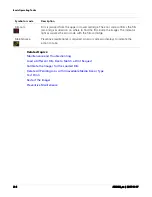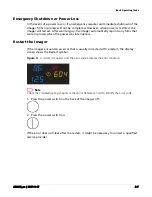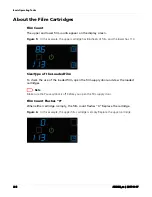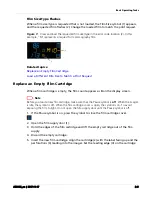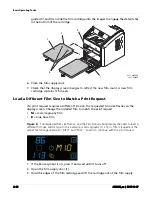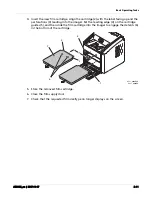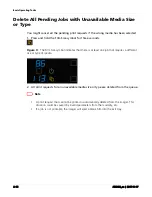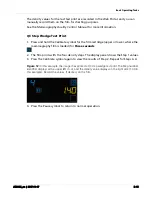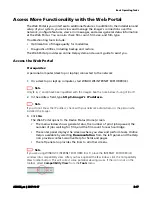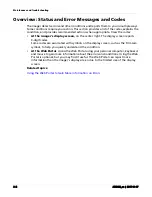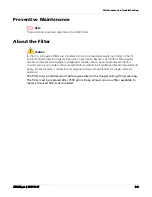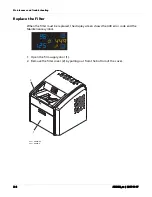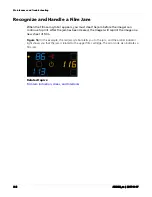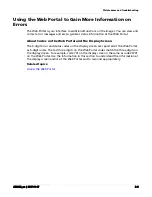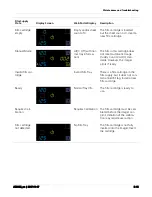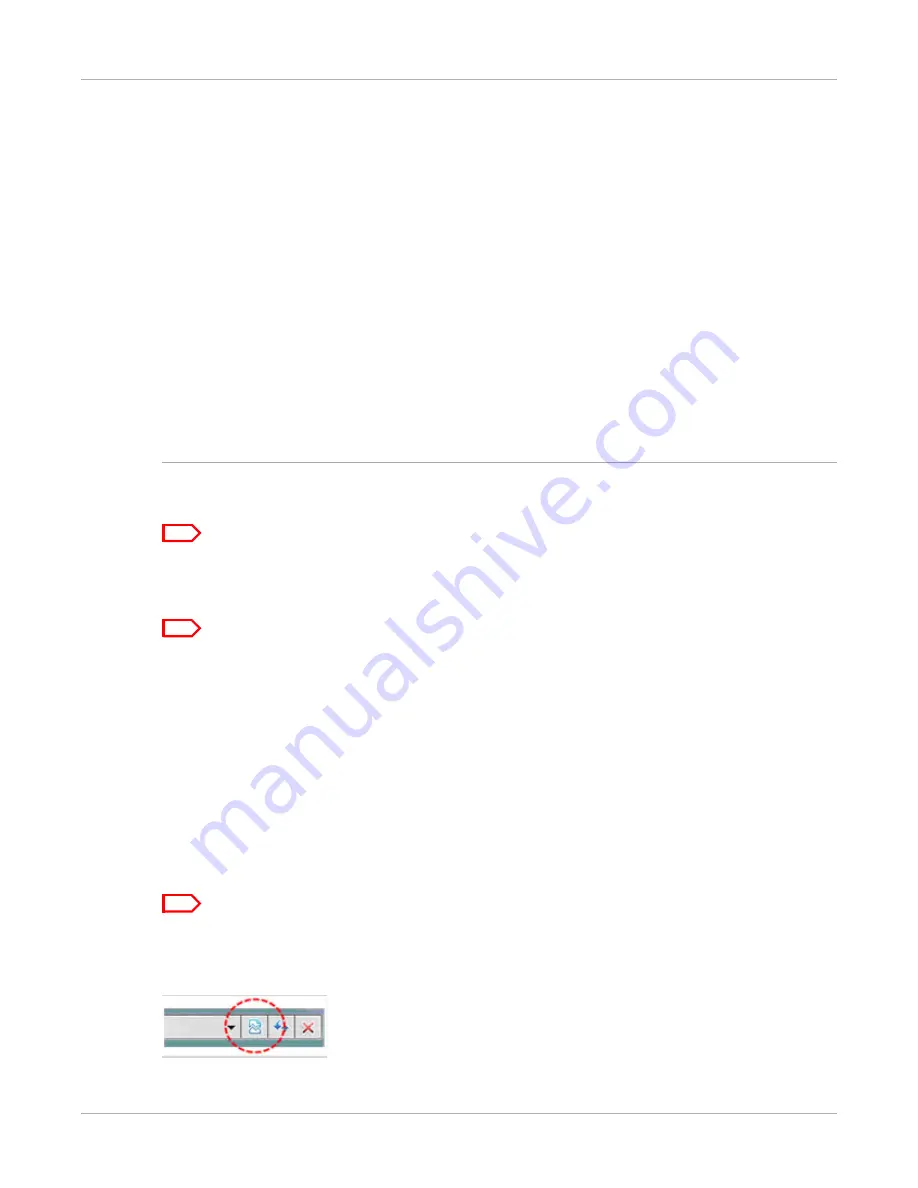
Basic Operating Tasks
AD3435_en
|
2017-11-17
2–17
Access More Functionality with the Web Portal
The Web Portal is your interface to additional features. In addition to the installation and
setup of your system, you can view and manage the imager's connections over the
network, configure features, view error messages, and access general status information
at the Web Portal. You can also check film count, film size, and film type.
Troubleshooting tools include:
•
Optimization of image quality for modalities.
•
Diagnostic utilities, including backup and restore.
The Web Portal provides an online Help system and a user’s guide to assist you.
Access the Web Portal
Prerequisites:
A personal computer (desktop or laptop) connected to the network
1. On a desktop or laptop computer, start WINDOWS INTERNET EXPLORER (IE).
Note
Only IE 6, 7, and 8 have been qualified with the imager. See the note below if using IE 8 or 9.
2. In the address field, type
http://<imager’s IP address>
Note
If you do not know the IP address, check with your network administrator or the person who
installed the imager.
3. Click
Go
.
The Web Portal opens to the Device Status (Home) screen.
•
The main window shows general status, the number of print jobs queued, the
number of jobs waiting for film, and the film count for each cartridge.
•
The center panel displays the screens where you view and perform tasks. Online
Help is available by selecting
Documentation
from the left panel, and the Help
icon provides context-sensitive Help for fields and pages.
•
The left panel also provides the links to all other screens.
Note
If you are using WINDOWS INTERNET EXPLORER 8 or 9, place the INTERNET EXPLORER (IE)
window into compatibility view. After you have opened the IE window, click the Compatibility
View toolbar button. This will correct some potential viewing issues. If the icon is not on the
toolbar, select
Compatibility View
from the
Tools
menu.