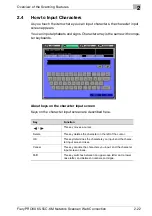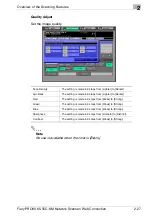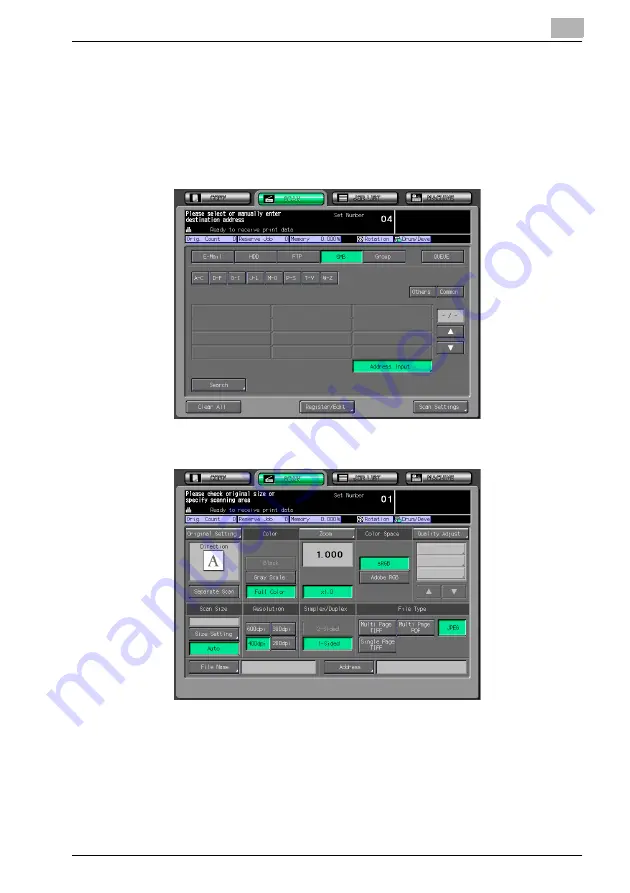
Overview of the Scanning Features
2
Fiery PRO80 65-55C-KM Network Scanner/ Web Connection
2-15
–
With [Register Name] and [Search Character] set, pressing [Regis-
ter] allows the destination to be registered. For details of the regis-
tration of the destination, see p. 3-13.
5
Press [OK].
6
Press [Scan Settings].
7
Make a setting for scanning.
–
When an address has been set in other items such as [E-Mail], two
or more addresses are displayed. Be sure to check the address be-
fore starting the scanning of an original.
–
Press [Address] to return to the Select Destinations screen.
–
Pressing [Clear All] releases all of the information of the addresses
set.
–
For details of the Scanner Setting screen, see p. 2-24.
Содержание 65-55C-KM
Страница 123: ...Using Web Connection 6 Fiery PRO80 65 55C KM Network Scanner Web Connection 6 23 3 Click OK...
Страница 128: ...Using Web Connection 6 Fiery PRO80 65 55C KM Network Scanner Web Connection 6 28 2 Click OK 3 Click OK...
Страница 133: ...Using Web Connection 6 Fiery PRO80 65 55C KM Network Scanner Web Connection 6 33 2 Click OK 3 Click OK...
Страница 138: ...Using Web Connection 6 Fiery PRO80 65 55C KM Network Scanner Web Connection 6 38 2 Click OK 3 Click OK...
Страница 157: ...Using Web Connection 6 Fiery PRO80 65 55C KM Network Scanner Web Connection 6 57 The files in Mailbox is displayed...
Страница 173: ...Copyright 2008 2008 07 Fiery_PRO80 65 55C KM_E_v40...