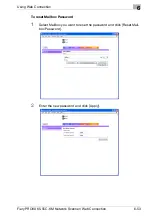Troubleshooting
7
Fiery PRO80 65-55C-KM Network Scanner/ Web Connection
7-1
7
Troubleshooting
If an error message appears when attempting to access the scanner, perform
the following checks:
7.1
Cannot connect to the scanner
When the network cannot be connected, check the following items.
!
Detail
Consult your network administrator about your network settings.
1.
Check whether the correct IP address of the scanner has been entered.
If the IP address is not correct, enter the correct one.
2.
From the DOS prompt of the PC you use, execute “ping” to the IP address of
the address to which a connection is made to check to see if the connection is
made properly.
e.g. : C:\>ping 192.168.0.1
If the ping test fails, check whether the copier's main power is switched on, and
also check the network cable for proper connection.
3.
Check whether the IP router is correctly set.
If it is not correctly set, set it correctly.
4.
Trace the routing to the scanner to check whether there are any error conditions
within the network.
If any error conditions are found, eliminate them.
If no error is found and yet the connection to the scanner cannot be established,
contact your service representative.
Содержание 65-55C-KM
Страница 123: ...Using Web Connection 6 Fiery PRO80 65 55C KM Network Scanner Web Connection 6 23 3 Click OK...
Страница 128: ...Using Web Connection 6 Fiery PRO80 65 55C KM Network Scanner Web Connection 6 28 2 Click OK 3 Click OK...
Страница 133: ...Using Web Connection 6 Fiery PRO80 65 55C KM Network Scanner Web Connection 6 33 2 Click OK 3 Click OK...
Страница 138: ...Using Web Connection 6 Fiery PRO80 65 55C KM Network Scanner Web Connection 6 38 2 Click OK 3 Click OK...
Страница 157: ...Using Web Connection 6 Fiery PRO80 65 55C KM Network Scanner Web Connection 6 57 The files in Mailbox is displayed...
Страница 173: ...Copyright 2008 2008 07 Fiery_PRO80 65 55C KM_E_v40...