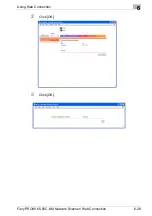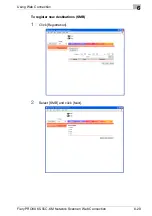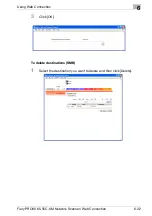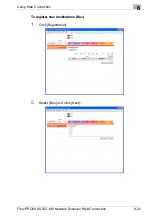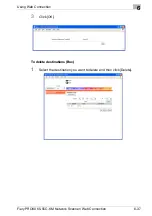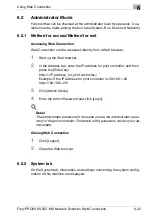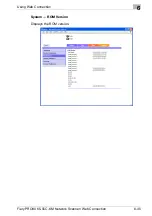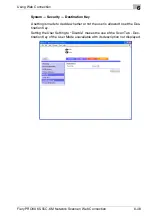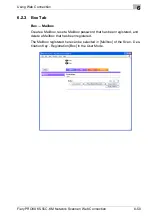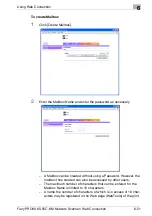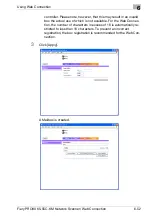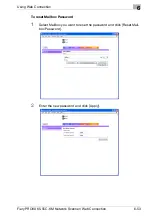Using Web Connection
6
Fiery PRO80 65-55C-KM Network Scanner/ Web Connection
6-42
6.2
Administrator Mode
Function that can be checked at the administrator level for operation. A se-
lection can be made among the four tabs (System, Box, Scan and Network).
6.2.1
Method for access/Method for exit
Accessing Web Connection
Web Connection can be accessed directly from a Web browser.
1
Start up the Web browser.
2
In the Address bar, enter the IP address for print controller, and then
press the [Enter] key.
http://<IP_address_for_print controller>/
Example: If the IP address for print controller is 192.168.1.20
http://192.168.1.20/
3
Click [Admin Mode].
4
Enter the Admin Password and click [Login].
!
Detail
The administrator password is the same one as the administrator pass-
word of the print controller. For details of the password, contact your ad-
ministrator.
Closing Web Connection
1
Click [Logout].
2
Close the Web browser.
6.2.2
System tab
On the System tab, information and settings concerning the system config-
uration of this machine are displayed.
Содержание 65-55C-KM
Страница 123: ...Using Web Connection 6 Fiery PRO80 65 55C KM Network Scanner Web Connection 6 23 3 Click OK...
Страница 128: ...Using Web Connection 6 Fiery PRO80 65 55C KM Network Scanner Web Connection 6 28 2 Click OK 3 Click OK...
Страница 133: ...Using Web Connection 6 Fiery PRO80 65 55C KM Network Scanner Web Connection 6 33 2 Click OK 3 Click OK...
Страница 138: ...Using Web Connection 6 Fiery PRO80 65 55C KM Network Scanner Web Connection 6 38 2 Click OK 3 Click OK...
Страница 157: ...Using Web Connection 6 Fiery PRO80 65 55C KM Network Scanner Web Connection 6 57 The files in Mailbox is displayed...
Страница 173: ...Copyright 2008 2008 07 Fiery_PRO80 65 55C KM_E_v40...